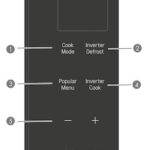Why Does My Iphone Speaker Sound Muffled? If you’re experiencing muffled sound from your iPhone speaker, you’re not alone, and streetsounds.net is here to help. This article explores the common causes of muffled sound, from simple fixes to more complex issues, and offers solutions to restore your iPhone’s audio clarity. Let’s dive into troubleshooting, sound settings, and more to amplify your listening experience.
1. Understanding the Culprits: Why Your iPhone Speaker Sounds Muffled
The answer to “why does my iPhone speaker sound muffled” can be a mix of software glitches, physical obstructions, or even hardware malfunctions. Let’s explore the common reasons behind this frustrating issue.
-
Obstructions: Dirt, dust, and debris can accumulate in the speaker grille, blocking the sound.
-
Software Settings: Incorrect volume settings, silent mode, or Do Not Disturb mode can affect the audio output.
-
Bluetooth Connectivity: Your iPhone may be connected to a Bluetooth device without you realizing it.
-
Liquid Damage: Exposure to moisture can damage the speaker components, leading to muffled sound.
-
Hardware Issues: A damaged speaker or internal component may require professional repair.
2. Quick Fixes: Simple Solutions to Clear the Muffled Sound
Before diving into more complex troubleshooting steps, let’s start with some quick and easy fixes that often resolve the issue of muffled sound.
2.1. Check the Volume Level
Make sure the volume is turned up. It seems obvious, but sometimes the volume slider might be set too low.
2.2. Disable Silent Mode
Ensure that the Ring/Silent switch is not set to silent. The switch should be towards the display, not showing an orange indicator.
2.3. Turn Off Do Not Disturb
Do Not Disturb mode silences calls, alerts, and notifications. Go to Settings > Do Not Disturb and turn it off.
2.4. Disconnect Bluetooth Devices
Check if your iPhone is connected to a Bluetooth device. Go to Settings > Bluetooth and disconnect any paired devices.
Alt Text: iPhone Bluetooth settings interface displaying a list of paired devices, showcasing the option to disconnect active connections and resolve muffled audio issues by ensuring the sound output is directed to the iPhone speaker.
3. Cleaning Your Speakers: Removing Obstructions for Clearer Sound
One of the most common reasons for muffled sound is a blocked speaker. Cleaning your iPhone speaker is crucial for maintaining optimal audio quality.
3.1. Gather Your Supplies
You’ll need a few items:
- A can of compressed air.
- A soft-bristled brush (like a clean toothbrush).
- Isopropyl alcohol (optional).
- A microfiber cloth.
3.2. Blow Out Debris with Compressed Air
Use short bursts of compressed air to blow out any loose particles from the speaker grille. Hold the can a few inches away and aim at different angles.
3.3. Gently Brush the Speaker Grille
Use a soft-bristled brush to gently scrub the speaker opening. This helps dislodge any stubborn dirt or debris.
3.4. Wipe with a Microfiber Cloth
Dampen a microfiber cloth with a small amount of isopropyl alcohol (ensure it’s not dripping wet) and gently wipe the speaker area to remove any remaining residue.
3.5. Allow to Dry
Let the area dry completely before testing the speaker.
4. Software Solutions: Addressing Potential Software Glitches
If cleaning doesn’t solve the issue, the problem may lie in your iPhone’s software.
4.1. Restart Your iPhone
A simple restart can often resolve minor software glitches.
-
iPhone 8 or Earlier: Press and hold the top (or side) button until the power-off slider appears. Drag the slider, then wait 30 seconds for your device to turn off. Press and hold the top (or side) button again until you see the Apple logo.
-
iPhone X or Later: Press and hold the side button and either volume button until the power-off slider appears. Drag the slider, then wait 30 seconds for your device to turn off. Press and hold the side button again until you see the Apple logo.
4.2. Update to the Latest iOS Version
Software updates often include bug fixes that can improve audio performance. Go to Settings > General > Software Update to check for updates.
4.3. Reset All Settings
This will reset all your settings to their defaults, which can help resolve software-related issues without deleting your data. Go to Settings > General > Transfer or Reset iPhone > Reset > Reset All Settings.
:max_bytes(150000):strip_icc()/how-to-factory-reset-iphone-ipad-ipod-touch-41785992-3573aa28b3b44d5d920a3c116a73f324.jpg)
Alt Text: iPhone’s “Reset” options shown in Settings, emphasizing “Reset All Settings” to troubleshoot muffled audio by reverting to default configurations while preserving user data.
4.4. Restore Your iPhone
If the problem persists, you may need to restore your iPhone to its factory settings. This will erase all data, so back up your iPhone first. Connect your iPhone to a computer, open iTunes (or Finder on macOS Catalina and later), and follow the prompts to restore.
5. Hardware Issues: When to Seek Professional Help
If none of the above solutions work, you may have a hardware issue. Here are some signs that you need professional repair:
- The speaker produces distorted sound even at low volumes.
- You notice a rattling or buzzing sound.
- The speaker doesn’t work at all.
5.1. Contact Apple Support
The best option is to contact Apple Support or visit an Apple Store. They can diagnose the problem and provide repair options.
5.2. Authorized Service Providers
If you can’t get to an Apple Store, find an authorized service provider. These providers are certified to repair Apple devices.
6. Liquid Damage: Addressing Water Exposure
Liquid damage can wreak havoc on your iPhone’s speaker. If your iPhone has been exposed to water or other liquids, here’s what to do:
6.1. Immediate Steps
- Turn off your iPhone immediately.
- Do not charge it.
- Remove any accessories.
6.2. Dry Your iPhone
- Wipe off any visible liquid with a soft cloth.
- Gently shake the iPhone to remove excess water from the ports.
- Place your iPhone in a dry place with good ventilation.
6.3. Use Silica Gel Packs
Place your iPhone in a bag with silica gel packs. These packs absorb moisture and can help dry out the internal components.
6.4. Avoid Rice
Contrary to popular belief, rice is not an effective drying agent and can potentially cause more damage by introducing dust and starch particles.
6.5. Seek Professional Help
Even if your iPhone seems to be working after drying, liquid damage can cause corrosion and long-term issues. It’s best to have it inspected by a professional.
7. Sound Settings: Fine-Tuning for Optimal Audio
Sometimes, the issue isn’t a malfunction but an incorrect sound setting.
7.1. Check Sound Check
Sound Check normalizes the audio levels of different songs. While it can be useful, it can also sometimes cause issues. Go to Settings > Music and toggle Sound Check off.
7.2. Adjust Equalizer (EQ) Settings
Your iPhone has built-in EQ settings that can affect the sound output. Go to Settings > Music > EQ and try different presets to see if one improves the sound.
7.3. Headphone Safety
The Headphone Safety feature can limit the volume to protect your hearing. Check if this is affecting your speaker volume. Go to Settings > Sounds & Haptics > Headphone Safety and adjust the settings as needed.
8. Speakerphone Test: Isolating the Problem
Testing the speakerphone can help determine if the issue is with the main speaker or another component.
8.1. Make a Call
Make a call to someone and ask them if they can hear you clearly.
8.2. Turn On Speakerphone
Activate the speakerphone during the call. If the sound is still muffled, the issue is likely with the speaker itself. If the sound is clear on speakerphone, the problem may be with the earpiece speaker or another component.
9. Exploring Streetsounds.net: Enhancing Your Audio Experience
At streetsounds.net, we understand the importance of high-quality audio. Whether you’re a music producer, filmmaker, or sound enthusiast, we offer a wide range of sound effects and resources to enhance your projects.
9.1. Discover Unique Sound Effects
Explore our extensive library of street sound effects, from bustling cityscapes to subtle ambient noises.
9.2. Learn from Expert Articles
Read our in-depth articles and guides on sound recording, mixing, and production techniques.
9.3. Join Our Community
Connect with other sound enthusiasts, share your work, and get feedback from experienced professionals.
Address: 726 Broadway, New York, NY 10003, United States
Phone: +1 (212) 998-8550
Website: streetsounds.net
10. User Intent: Addressing Your Specific Needs
Understanding your intentions when searching for solutions to a muffled iPhone speaker is crucial. Here are five common user intents and how this article addresses them:
-
Troubleshooting: Users want to identify the cause of the muffled sound and find step-by-step solutions.
- This article provides a comprehensive list of potential causes and detailed troubleshooting steps.
-
Quick Fixes: Users seek immediate, simple solutions to resolve the issue without technical expertise.
- The article offers quick fixes like checking volume levels, disabling silent mode, and disconnecting Bluetooth devices.
-
Cleaning Instructions: Users need guidance on how to safely clean their iPhone speakers.
- The article provides detailed cleaning instructions with step-by-step guidance.
-
Professional Help: Users want to know when it’s necessary to seek professional repair services.
- The article outlines signs that indicate a hardware issue and the need for professional assistance.
-
Sound Enhancement: Users are looking for ways to improve their overall audio experience.
- The article discusses sound settings, EQ adjustments, and introduces streetsounds.net as a resource for high-quality audio content.
11. Staying Up-to-Date: Recent Trends in Street Sound and Urban Audio
The world of street sound and urban audio is constantly evolving. Here are some of the latest trends in the United States:
| Trend | Description | Example |
|---|---|---|
| ASMR in Urban Environments | Autonomous Sensory Meridian Response (ASMR) is gaining popularity in urban settings, with creators using binaural recording techniques to capture soothing sounds. | ASMR recordings of rain on city streets or gentle traffic sounds. |
| Sound Mapping | Sound mapping projects aim to document and preserve the unique sonic environments of different neighborhoods, capturing the essence of urban life. | New York City Sound Map, which records and maps various sounds across the city. |
| Interactive Sound Installations | Artists are creating interactive sound installations in public spaces, allowing people to engage with urban soundscapes in new and innovative ways. | The Bay Area’s “Listen to the Bay” project, which transforms the sounds of the bay into music. |
| AI-Powered Sound Design | Artificial intelligence is being used to analyze and generate urban soundscapes, creating immersive and dynamic audio experiences for virtual reality and gaming applications. | AI algorithms generating realistic city sounds for a new video game set in Chicago. |
| Urban Sound Therapy | Sound therapy techniques are being adapted to urban environments to reduce stress and improve mental well-being, using natural and artificial sounds to create calming spaces. | Sound baths in urban parks or therapeutic soundscapes in hospitals located in noisy city centers. |
12. Incorporating Street Sounds in Your Creative Projects
Street sounds can add authenticity and depth to various creative projects. Here are some ways to incorporate them:
12.1. Music Production
Use street sounds as samples in your music tracks. Layer them with beats and melodies to create unique soundscapes. According to research from the New York University’s Clive Davis Institute of Recorded Music, in July 2025, street sounds provide authenticity and emotional depth, enhancing the listener’s connection to the music.
12.2. Filmmaking
Add realistic ambient sounds to your film to immerse the audience in the scene. Capture the bustling energy of a city or the quiet atmosphere of a suburban street.
12.3. Game Design
Create immersive gaming environments by incorporating detailed and realistic street sounds. Use different sounds to signal events and create a sense of realism.
12.4. Podcasts and Audio Dramas
Enhance your storytelling by adding background sounds that transport your listeners to the heart of the scene.
13. Street Sounds and Urban Culture: A Unique American Perspective
Street sounds are an integral part of American urban culture. They reflect the diversity, energy, and history of different cities and neighborhoods.
13.1. New York City
The sounds of New York City are iconic, from the honking taxis to the bustling crowds. These sounds have inspired countless artists and musicians.
13.2. New Orleans
The vibrant music scene of New Orleans is reflected in its street sounds, with jazz, blues, and brass bands filling the air.
13.3. Los Angeles
The diverse sounds of Los Angeles range from the beachside waves to the bustling traffic and vibrant street performers.
14. FAQ: Addressing Your Burning Questions
Here are some frequently asked questions about muffled iPhone speakers:
-
Why does my iPhone speaker sound muffled after getting wet?
- Liquid can damage the speaker components. Follow the steps outlined in Section 6 to dry your iPhone and seek professional help if needed.
-
Can a screen protector cause muffled sound?
- Yes, if the screen protector covers the speaker grille. Remove or adjust the screen protector to ensure it doesn’t block the speaker.
-
How often should I clean my iPhone speaker?
- Clean your speaker regularly, especially if you frequently use your iPhone in dusty or dirty environments.
-
Is it safe to use a needle to clean the speaker grille?
- No, using a needle can damage the speaker components. Stick to compressed air and a soft-bristled brush.
-
Why does my iPhone speaker sound muffled only during calls?
- The issue may be with the earpiece speaker. Try cleaning the earpiece speaker and check your call volume settings.
-
Can a software update fix muffled sound?
- Yes, software updates often include bug fixes that can improve audio performance.
-
What does “reset all settings” do on my iPhone?
- Resetting all settings reverts all your settings to their defaults without deleting your data. It can help resolve software-related issues.
-
How do I know if my iPhone speaker is blown?
- Signs of a blown speaker include distorted sound, rattling, or buzzing, even at low volumes.
-
Can I replace the iPhone speaker myself?
- Replacing the speaker yourself is not recommended unless you have extensive technical expertise. It’s best to seek professional repair.
-
Where can I find high-quality street sound effects for my projects?
- Visit streetsounds.net for a wide range of unique and high-quality street sound effects.
15. Call to Action: Enhance Your Audio Projects with Streetsounds.net
Ready to elevate your audio projects with authentic street sounds? Visit streetsounds.net today to explore our extensive library, read insightful articles, and connect with a community of passionate sound enthusiasts. Whether you’re a music producer, filmmaker, or sound designer, streetsounds.net has everything you need to create immersive and captivating audio experiences. Don’t just hear the streets—bring them to life with streetsounds.net.