Experiencing the frustration of “no sound driver” errors in Roblox? This issue can be incredibly disruptive, especially when you’re trying to immerse yourself in your favorite games. At streetsounds.net, we understand the importance of clear, crisp audio for an enjoyable gaming experience, whether it’s the bustling sounds of a virtual city or the unique soundscapes created by game developers. Let’s explore effective solutions to get your Roblox audio back on track and dive into the captivating world of urban soundscapes!
1. Why is My Roblox Game Silent?
The “no sound driver” message in Roblox typically indicates a problem with your audio configuration or drivers. It could stem from muted audio settings, incorrect output device selection, outdated or corrupted audio drivers, or even software conflicts. Here’s a breakdown of potential causes:
- Muted Audio: The most common culprit is simply having the volume turned down or muted, either within Roblox itself or on your computer’s system settings.
- Incorrect Output Device: Roblox might be trying to play audio through a device that isn’t your primary speakers or headphones.
- Outdated or Corrupted Audio Drivers: Audio drivers act as the bridge between your operating system and your sound card. Outdated or corrupted drivers can lead to playback issues.
- Software Conflicts: Other programs running on your computer might be interfering with Roblox’s audio output.
- Roblox Installation Issues: Sometimes, the Roblox installation itself can be corrupted, leading to sound problems.
2. How to Quickly Restore Roblox Audio
Let’s walk through some quick fixes to get your Roblox audio working again:
2.1 Turn Up the Volume for Roblox
It sounds obvious, but sometimes the simplest solution is the one we overlook. Roblox (or your system) might be muted. Here’s how to check:
- Right-click the speaker icon in your taskbar (usually in the bottom-right corner).
- Click Open Volume mixer.
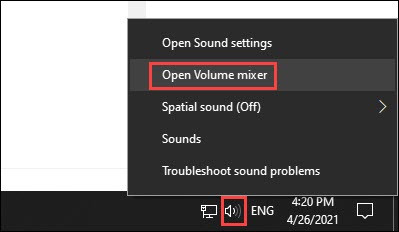 Open Volume Mixer for Roblox Sound Fix
Open Volume Mixer for Roblox Sound Fix
- Look for Roblox in the list of applications. Ensure the audio isn’t muted and the volume is turned up.
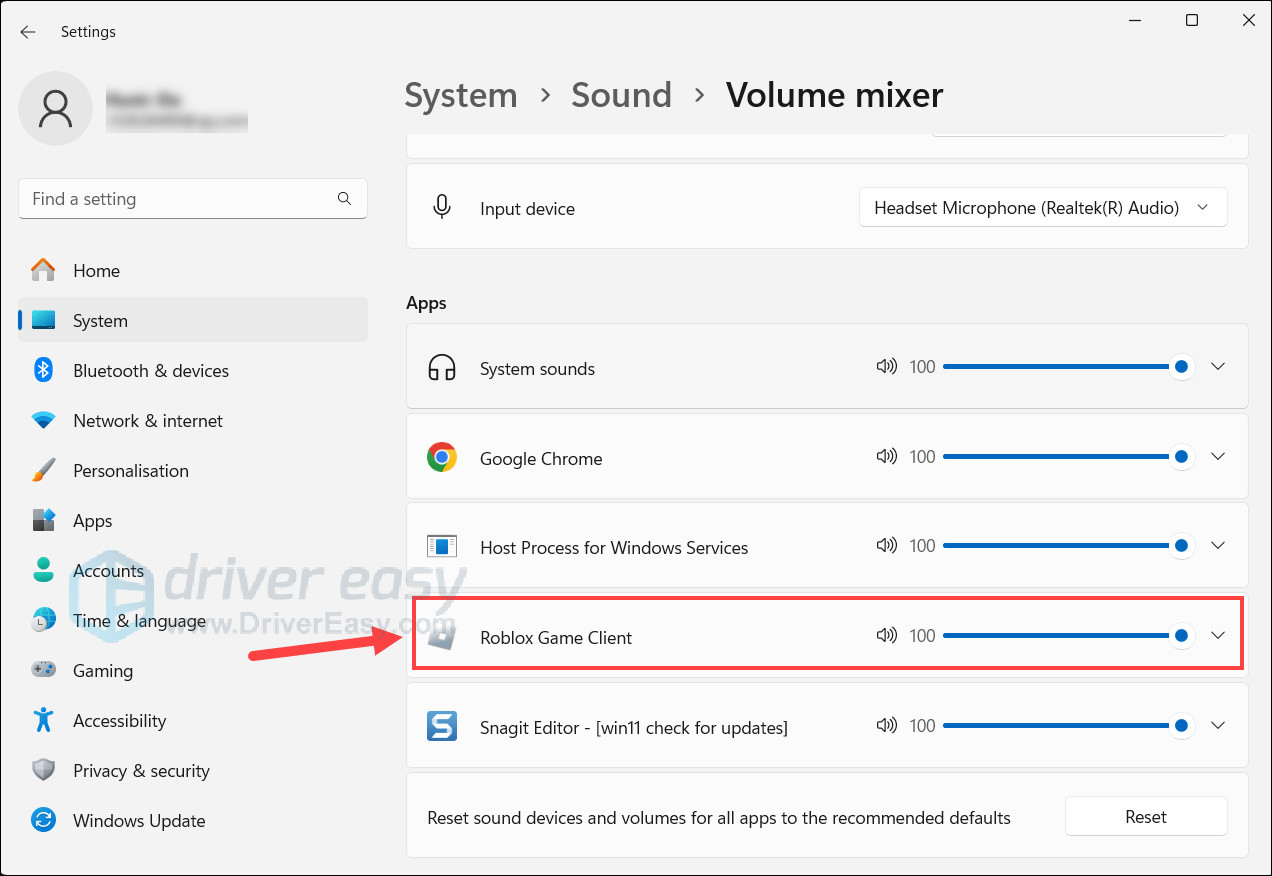 Adjust Roblox Volume in Volume Mixer
Adjust Roblox Volume in Volume Mixer
2.2 Check Roblox Settings
Roblox has its own volume settings that might be affecting the audio.
- Launch Roblox and enter a game where you expect to hear sound.
- Click the Roblox logo in the top-left corner of the game window.
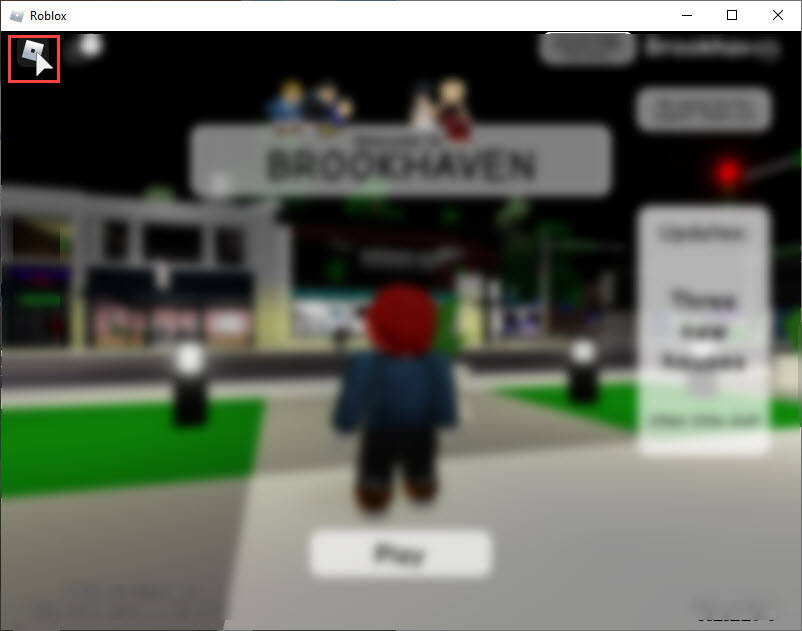 Open Roblox Settings to Adjust Audio
Open Roblox Settings to Adjust Audio
- Go to the Settings tab.
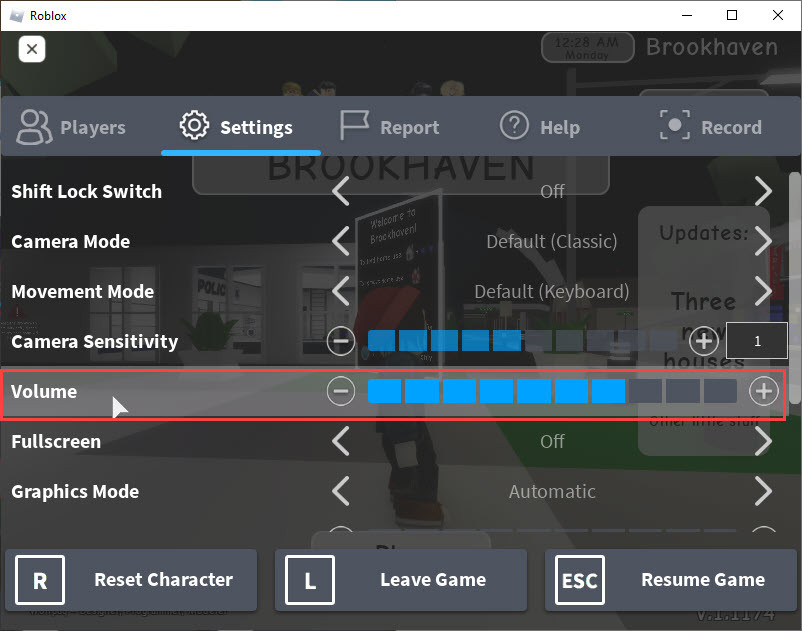 Adjust Volume Settings in Roblox
Adjust Volume Settings in Roblox
- Make sure the audio isn’t muted and the volume slider is set to an audible level.
2.3 Set Your Output Device
Your computer might be sending audio to the wrong output device.
- Right-click the speaker icon in your taskbar and select Open Sound Settings.
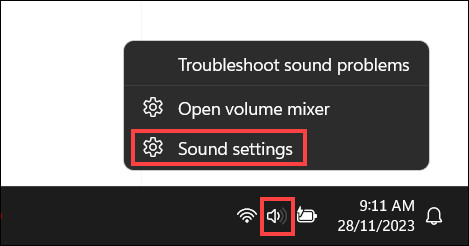 Open Sound Settings to Set Output Device
Open Sound Settings to Set Output Device
- In the Output section, choose the correct device (e.g., your speakers or headphones).
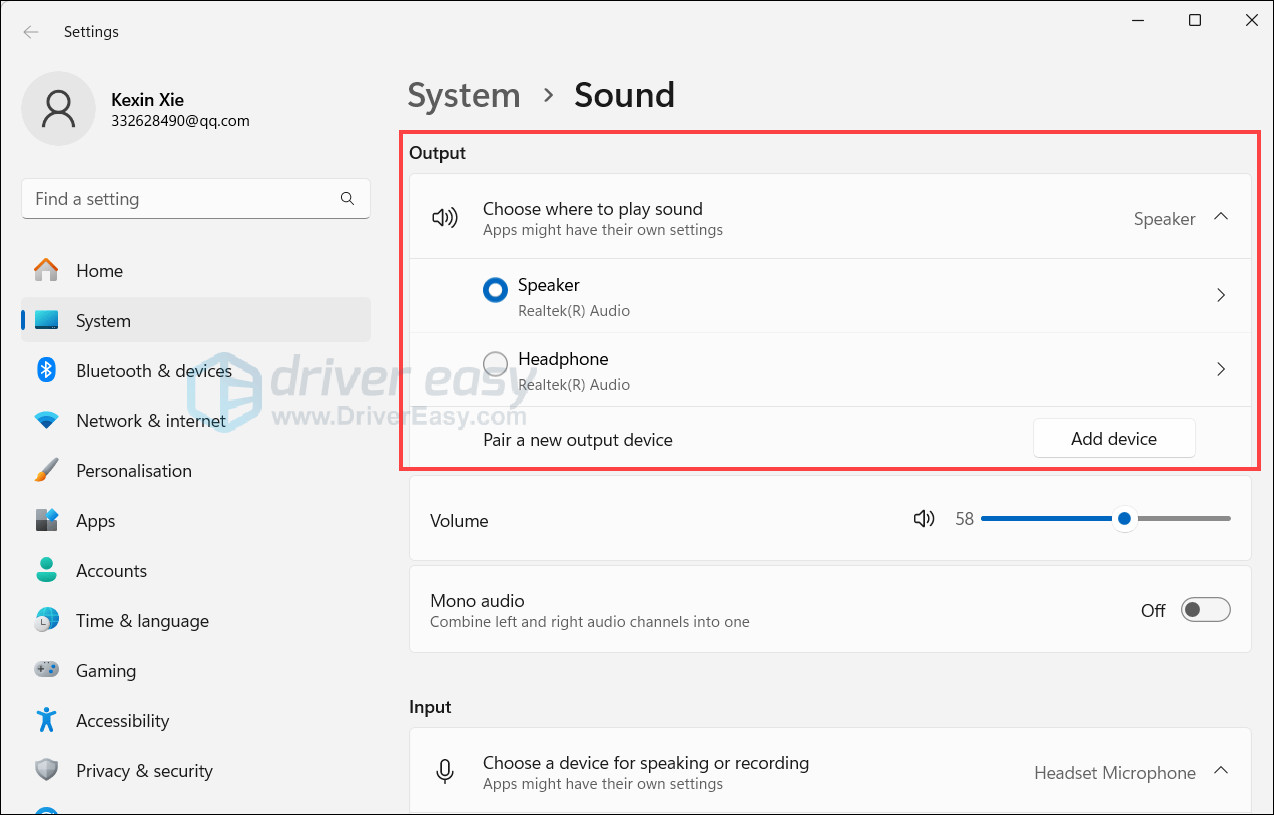 Select Sound Output Device for Roblox
Select Sound Output Device for Roblox
- Click App volume and device preferences for more granular control, ensuring Roblox is set to use the correct output.
3. What If the Quick Fixes Don’t Work? Deeper Troubleshooting
If the simple solutions haven’t solved the problem, let’s dive into more advanced troubleshooting steps.
3.1 Update Your Audio Driver
Outdated or faulty audio drivers are often the cause of sound problems.
-
Manual Driver Update:
- Open Device Manager (search for it in the Windows search bar).
- Expand Sound, video and game controllers.
- Right-click your audio device (e.g., Realtek Audio) and select Update driver.
- Choose Search automatically for drivers.
-
Automatic Driver Update:
Tools like Driver Easy can automate the driver update process:- Download Driver Easy and install it.
- Run Driver Easy and click Scan Now.
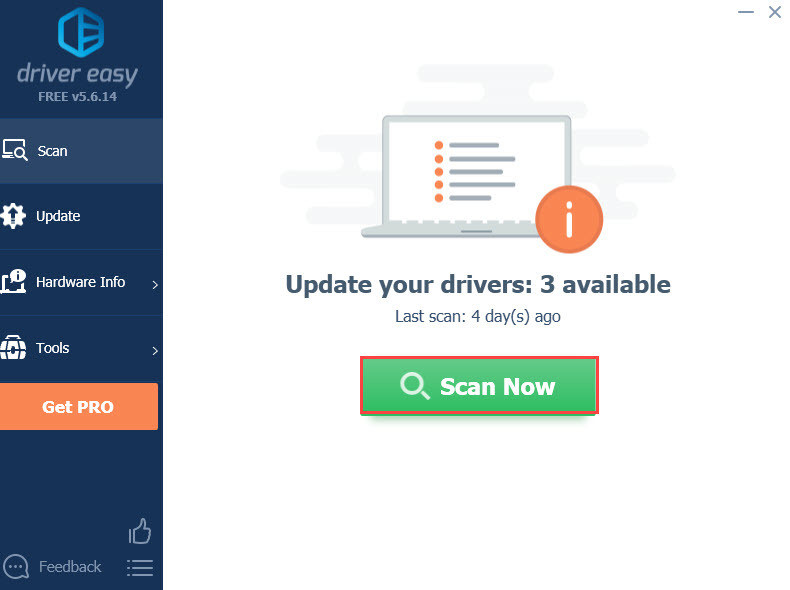 Scan for Audio Driver Updates with Driver Easy
Scan for Audio Driver Updates with Driver Easy
3. Click **Update** next to your audio driver to download and install the correct version.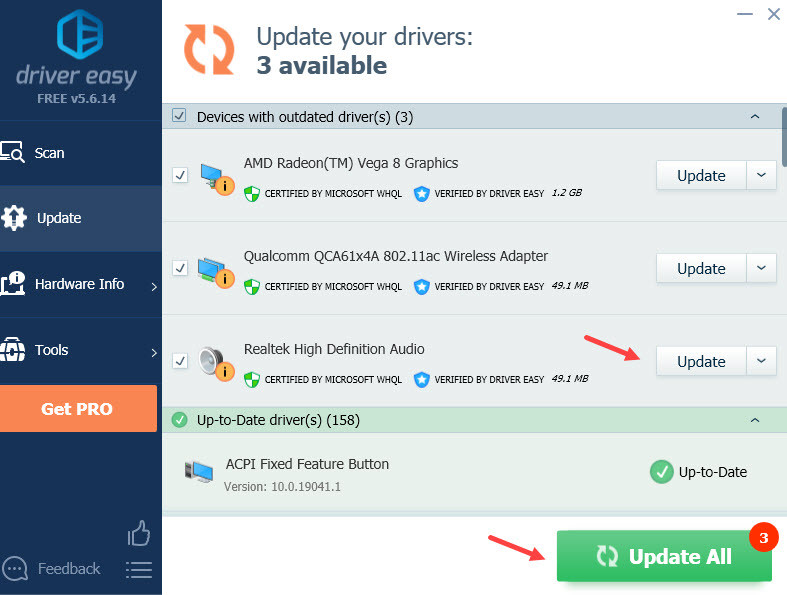 Update Audio Drivers with Driver Easy
Update Audio Drivers with Driver Easy
3.2 Configure the Audio Channel of Your Speaker
Some users have found that adjusting the audio channel configuration resolves sound issues.
- Press the Windows key + R to open the Run dialog.
- Type control panel and press OK.
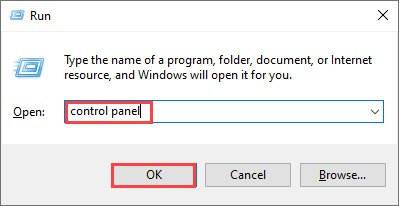 Open Control Panel to Configure Audio Channel
Open Control Panel to Configure Audio Channel
- Set View by to Small icons and click Sound.
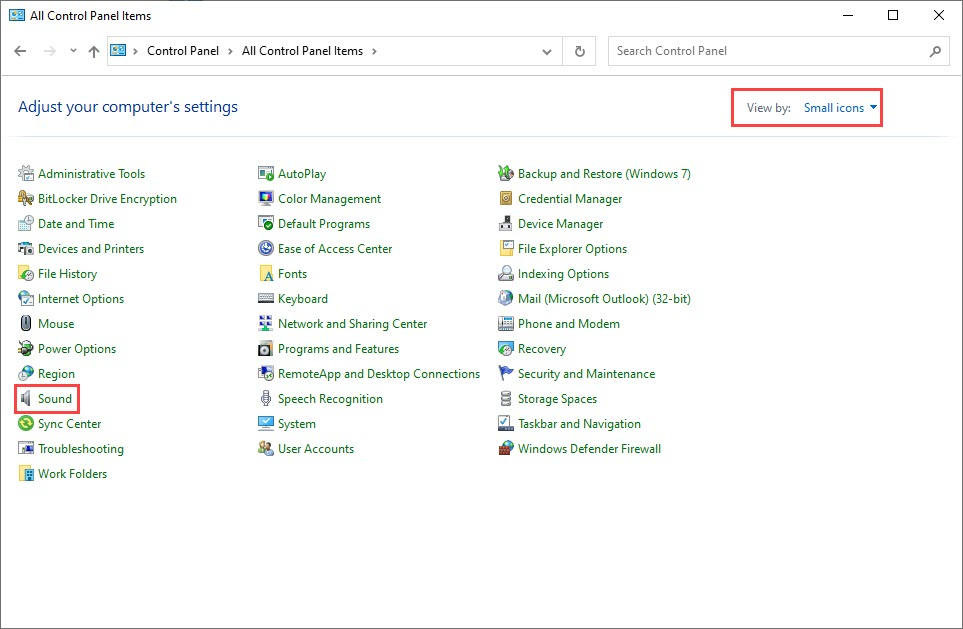 Navigate to Sound Settings in Control Panel
Navigate to Sound Settings in Control Panel
- In the Playback tab, select your speakers and click Configure.
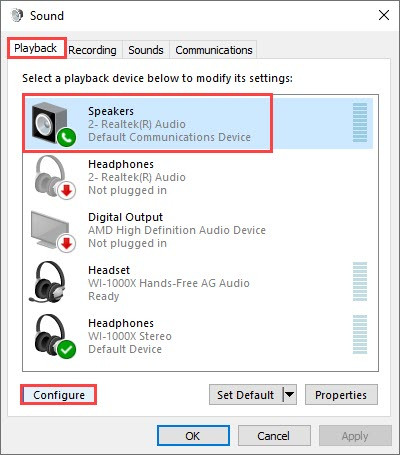 Configure Speaker Settings in Windows
Configure Speaker Settings in Windows
- Set the audio channel to Stereo.
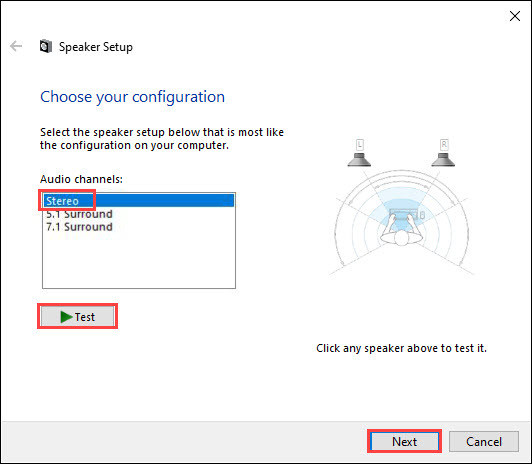 Set Audio Channel to Stereo
Set Audio Channel to Stereo
- Click Test to check the audio, then click Next and follow the on-screen prompts.
3.3 Run the Windows Audio Troubleshooter
Windows includes a built-in troubleshooter that can automatically detect and fix audio problems.
- Press the Windows key + R to open the Run dialog.
- Type control panel and press OK.
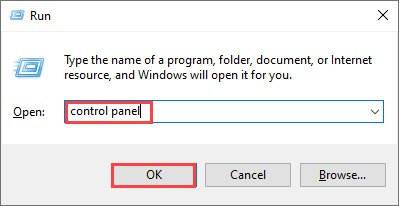 Open Control Panel to Configure Audio Channel
Open Control Panel to Configure Audio Channel
- Set View by to Small icons and click Troubleshooting.
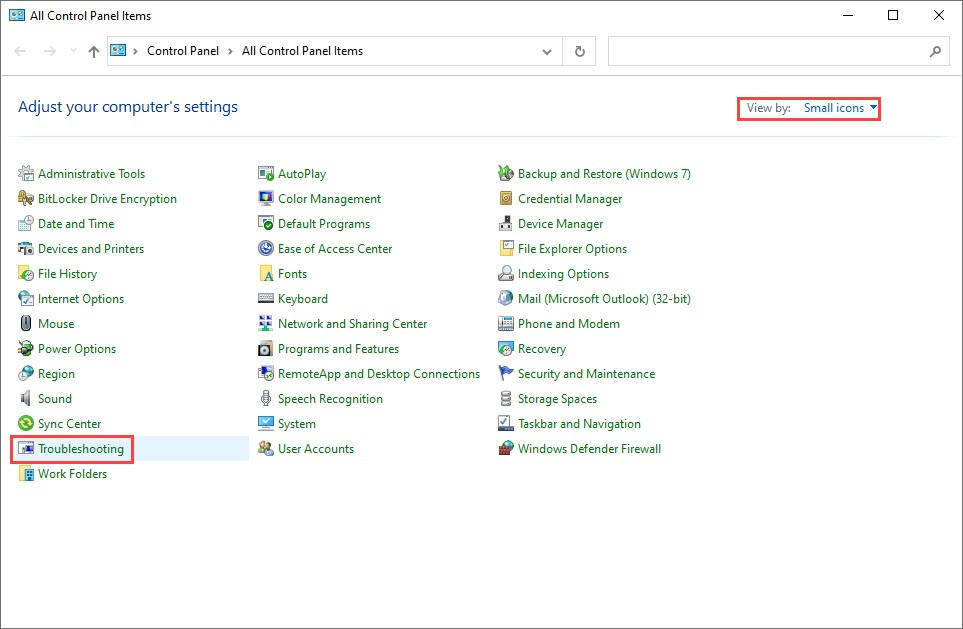 Open Troubleshooting Settings in Control Panel
Open Troubleshooting Settings in Control Panel
- Click Troubleshoot audio playback.
 Troubleshoot Audio Playback in Windows
Troubleshoot Audio Playback in Windows
- Click Next to start the troubleshooter and follow the on-screen instructions.
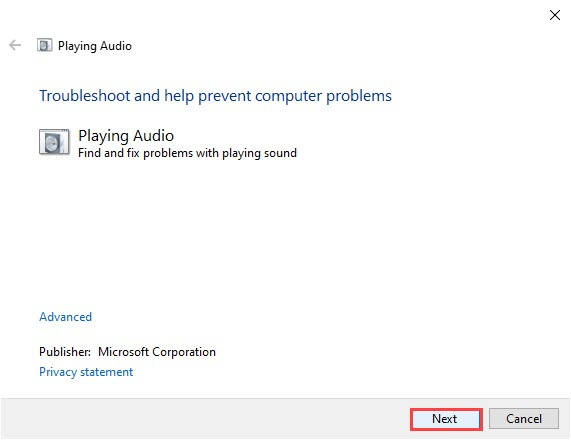 Run the Audio Troubleshooter
Run the Audio Troubleshooter
3.4 Reinstall Roblox
If all else fails, reinstalling Roblox can resolve issues caused by corrupted installation files.
- Press the Windows key + R to open the Run dialog.
- Type control panel and press OK.
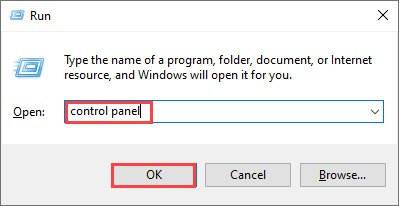 Open Control Panel to Configure Audio Channel
Open Control Panel to Configure Audio Channel
- Set View by to Category and click Uninstall a program.
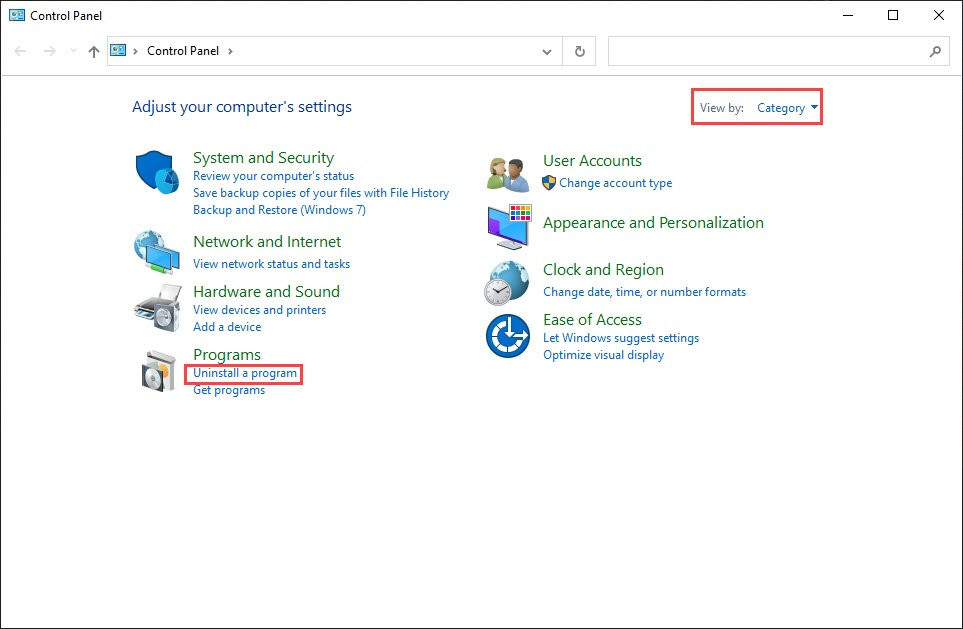 Uninstall a Program in Windows
Uninstall a Program in Windows
- Find Roblox, right-click it, and select Uninstall.
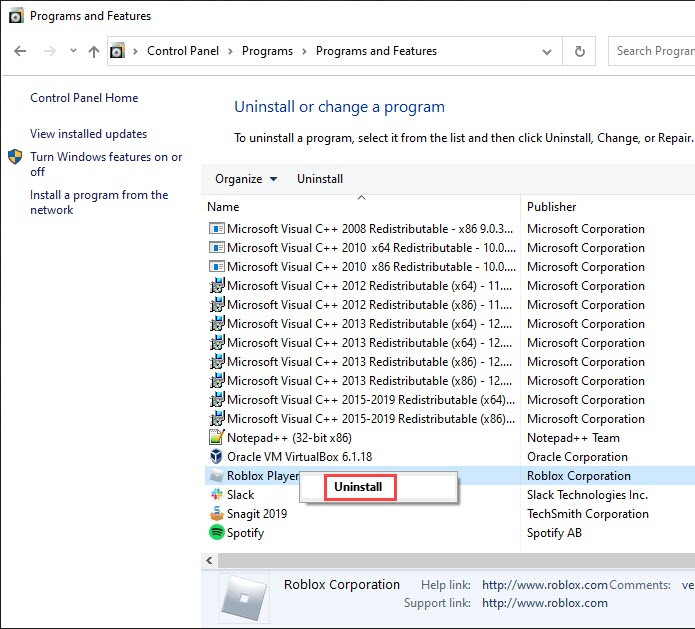 Uninstall Roblox from Your Computer
Uninstall Roblox from Your Computer
- Restart your computer.
- Download and install Roblox from the official Roblox website.
4. Exploring the World of Sound with Streetsounds.net
While you’re troubleshooting your Roblox audio, take a moment to appreciate the importance of sound in creating immersive experiences. At streetsounds.net, we’re passionate about capturing and sharing the unique sonic landscapes of urban environments. We offer a rich library of sound effects perfect for game developers, filmmakers, musicians, and anyone seeking to add a touch of realism to their projects.
5. The Impact of Sound in Gaming: A Sonic Perspective
Sound in gaming is more than just background noise; it’s a critical element that shapes the player’s experience. A study by the University of York in 2022 found that high-quality sound design significantly increases player immersion and emotional engagement. The study highlighted that realistic sound effects, spatial audio, and dynamic soundscapes can create a sense of presence and enhance the player’s connection to the game world. This is why a “no sound driver” error can be so detrimental, breaking the illusion and diminishing the overall experience.
6. Sound Design in Roblox: A Symphony of User-Generated Content
Roblox, with its emphasis on user-generated content, offers a unique landscape for sound design. Developers have the freedom to create custom soundscapes, adding distinct auditory textures to their games. These sounds range from the subtle ambience of a bustling city to the unique effects of a fantasy world. According to a 2023 report by the Roblox Developer Conference, sound design is a key factor in attracting and retaining players. Games with well-crafted audio environments tend to have higher engagement rates and longer playtimes.
7. Common Audio Problems and Proven Solutions
| Problem | Description | Solution |
|---|---|---|
| No sound at all | No audio output from the game. | Check volume mixer, Roblox settings, and output device. |
| Crackling or distorted sound | Audio quality is poor with crackling or distortion. | Update audio drivers, check for software conflicts, and ensure audio enhancements are disabled. |
| Sound only in one ear | Audio is only coming through one speaker or earphone. | Check audio channel configuration, ensure headphones are properly connected, and test with other devices. |
| Intermittent sound loss | Audio cuts out randomly during gameplay. | Check for loose connections, update audio drivers, and monitor system resource usage. |
| Error messages related to sound drivers | Error messages appear, indicating driver problems. | Update audio drivers, reinstall audio drivers, and check for hardware compatibility. |
8. Real-World Examples: Urban Soundscapes in Games
Consider games like “Grand Theft Auto” or “Watch Dogs,” where the sounds of the city are meticulously crafted to create a sense of place. The honking of taxis, the rumble of subway trains, and the chatter of pedestrians all contribute to the immersive experience. Similarly, in Roblox, developers can use sound effects to bring their virtual worlds to life. A horror game might use creaking doors and distant screams to build tension, while a racing game could feature the roar of engines and screeching tires to heighten the excitement.
9. The Evolution of Sound Technology: From Mono to Spatial Audio
Audio technology has evolved dramatically over the years, from simple mono sound to sophisticated spatial audio systems. Spatial audio, which creates a 3D soundscape, is becoming increasingly popular in gaming. It allows players to pinpoint the location of sounds in the virtual environment, enhancing their situational awareness and immersion. According to a 2024 report by the Audio Engineering Society, spatial audio is expected to become a standard feature in most AAA games within the next few years.
10. Community and Collaboration: Sharing Sound Design Tips
The sound design community is vibrant and collaborative, with artists sharing tips, tricks, and resources online. Platforms like Reddit’s r/sounddesign and the Audio Developers Conference provide forums for sound designers to connect, learn, and share their work. These communities are invaluable for aspiring sound designers and offer a wealth of knowledge and inspiration. At streetsounds.net, we aim to foster a similar sense of community, providing a platform for sound enthusiasts to connect and share their passion for urban soundscapes.
11. Frequently Asked Questions (FAQ)
Here are some common questions related to Roblox and audio issues:
Q1: Why does Roblox say “No Sound Driver”?
Answer: This usually means Roblox can’t find or use your computer’s audio output device due to driver issues, incorrect settings, or software conflicts.*
Q2: How do I update my audio drivers?
Answer: You can update them manually through Device Manager or automatically using software like Driver Easy.*
Q3: How do I check my volume mixer for Roblox?
Answer: Right-click the speaker icon in your taskbar and select “Open Volume mixer” to find and adjust Roblox’s volume.*
Q4: What if reinstalling Roblox doesn’t fix the sound?
Answer: The problem might be with your system’s audio configuration or hardware. Check your drivers and sound settings.*
Q5: Can other programs interfere with Roblox’s sound?
Answer: Yes, some programs can conflict with audio output. Try closing unnecessary applications.*
Q6: Is spatial audio important for Roblox games?
Answer: While not essential, spatial audio can significantly enhance immersion and the overall gaming experience.*
Q7: Where can I find sound effects for my Roblox game?
Answer: Streetsounds.net offers a diverse library of high-quality urban soundscapes and sound effects.*
Q8: How do I configure the audio channel of my speaker?
Answer: Go to Control Panel > Sound > Playback > Speakers > Configure, and set the audio channel to Stereo.*
Q9: What does the Windows Audio Troubleshooter do?
Answer: It automatically detects and attempts to fix common audio problems in Windows.*
Q10: Why is sound important in game development?
Answer: Sound creates immersion, enhances emotional engagement, and provides crucial feedback to the player.*
12. Beyond Roblox: The Allure of Urban Soundscapes
The world of sound extends far beyond gaming. Urban soundscapes, in particular, offer a rich tapestry of auditory experiences that can inspire creativity and evoke powerful emotions. As composer R. Murray Schafer noted in his seminal work “The Soundscape: Our Sonic Environment and the Tuning of the World,” the sounds of our environment shape our perception of the world and influence our well-being.
13. Capturing the Essence of the City: The Art of Field Recording
Field recording, the practice of capturing sounds in their natural environment, is a valuable tool for sound designers, musicians, and researchers. By recording the sounds of the city, we can preserve its unique sonic identity and use it to create immersive and authentic experiences. At streetsounds.net, we are committed to providing high-quality field recordings that capture the essence of urban life.
14. A Call to Action: Explore Streetsounds.net
Ready to elevate your projects with authentic urban soundscapes?
- Browse our extensive sound library: Discover a diverse range of sound effects, from bustling city ambience to specific sounds like traffic, construction, and street performers.
- Read our blog: Explore articles on sound design techniques, the history of urban soundscapes, and interviews with leading sound artists.
- Join our community: Connect with fellow sound enthusiasts, share your work, and learn from others.
Visit streetsounds.net today and unlock the power of sound!
Address: 726 Broadway, New York, NY 10003, United States
Phone: +1 (212) 998-8550
Website: streetsounds.net
