Can’t hear sound on Facebook? This is a common issue, but don’t worry, streetsounds.net is here to help you troubleshoot and get your audio back. We’ll explore the reasons why you might not be hearing sound, from simple settings adjustments to more complex software issues, and provide solutions to get your Facebook audio working again, with tips on audio restoration and sound design.
1. Understanding Why You Can’t Hear Sound on Facebook
There are a multitude of reasons why you can’t hear sound on Facebook. The reason might be anything from mute settings to problems with your device’s sound configuration.
- Mute settings: Maybe the video or post you are watching has been intentionally muted.
- Device sound settings: It’s also possible that your device’s sound is either muted or lowered to a level at which it cannot be heard.
1.1. Is the Video or Post Muted?
Yes, the video or post might be muted. Sometimes, videos on Facebook start muted by default.
Many videos on Facebook start silently so as not to overwhelm users as they scroll through their feeds. Some videos might have had their audio muted by the poster intentionally. Always check the video player itself for a mute icon, which usually has a slash through it. Tap this icon to turn the sound on.
1.2. Is Your Device Volume Turned Down?
Yes, this is another reason. It is worthwhile confirming that the volume control on your smartphone, tablet or computer is properly adjusted before proceeding.
Make sure the device’s volume is turned up. On smartphones and tablets, there are physical buttons along the side of the device that you can use to adjust the volume. Check the volume mixer on your computer, which controls the volume of individual applications. Make sure that Facebook, or your browser, isn’t muted or set very low.
1.3. Are Facebook App Settings Causing the Issue?
Yes, the Facebook app has settings that affect audio playback. Check your app settings to make sure sound is enabled.
1.3.1. How to Check Sound Settings on the Facebook App?
- Open the Facebook app.
- Tap on the three horizontal lines (menu) in the top right corner (Android) or bottom right corner (iOS).
- Scroll down and tap on “Settings & Privacy,” then tap “Settings.”
- Scroll down to “Media and Contacts” and tap on “Media.”
- Under the “Autoplay” section, make sure “On Mobile Data and Wi-Fi” or “On Wi-Fi Only” is selected. If “Never Autoplay Videos” is selected, videos won’t play sound automatically.
- Also, make sure the “Videos in News Feed Start With Sound” option is enabled.
1.4. Is Your Browser Causing the Issue?
Yes, if you are using Facebook in a browser, browser settings or extensions could be the cause.
If you’re accessing Facebook through a web browser, the browser’s settings or extensions could be interfering with the audio. For example, some extensions are designed to mute all audio on websites.
1.4.1. How to Check Browser Settings for Facebook Sound?
- Check the Volume Mixer: Right-click on the speaker icon in your system tray (Windows) or go to System Preferences > Sound (macOS) and check the volume levels for your browser.
- Disable Extensions: Try disabling browser extensions one by one to see if any of them are causing the issue.
- Clear Cache and Cookies: Clear your browser’s cache and cookies, as corrupted data can sometimes cause audio problems.
- Update Your Browser: Make sure your browser is up to date.
- Try a Different Browser: If the issue persists, try using a different browser to see if the problem is specific to your current browser.
1.5. Is Your Device’s Operating System Up to Date?
Yes, an outdated operating system can cause compatibility issues with apps like Facebook. Make sure your device’s OS is up to date.
Outdated operating systems can cause numerous compatibility issues with new app versions. Therefore, keeping your operating system up to date is a must for the smooth running of not only Facebook but also other apps on your device.
1.5.1. How to Update Your Device’s Operating System?
- iOS: Go to Settings > General > Software Update. If an update is available, download and install it.
- Android: Go to Settings > System > System Update (the path may vary depending on your device manufacturer). Check for updates and install any available updates.
- Windows: Go to Settings > Update & Security > Windows Update. Click “Check for updates” and install any available updates.
- macOS: Go to System Preferences > Software Update. Install any available updates.
1.6. Are There Conflicting Apps?
Yes, other apps running on your device might conflict with Facebook’s audio playback. Close unnecessary apps to see if this resolves the issue.
Some applications might take over your device’s audio output, which could be in conflict with the function of Facebook. Close all the applications you don’t need to make sure there is no audio contention.
1.7. Are Bluetooth Devices Causing Interference?
Yes, sometimes Bluetooth devices can cause audio issues. Disconnect any connected Bluetooth devices to see if the sound returns.
Sometimes, Bluetooth devices, such as headphones or speakers, can cause audio to be routed incorrectly.
1.7.1. How to Troubleshoot Bluetooth Interference?
- Disconnect Bluetooth Devices: Turn off Bluetooth on your device or disconnect any connected Bluetooth devices.
- Test Facebook Audio: Check if the sound on Facebook is working now.
- Reconnect Devices One by One: If the sound returns, reconnect your Bluetooth devices one by one to identify if a specific device is causing the issue.
- Update Bluetooth Drivers: On a computer, make sure your Bluetooth drivers are up to date.
- Restart Bluetooth Service: Restart the Bluetooth service on your device.
1.8. Is There a Problem With Facebook Itself?
Yes, sometimes the problem is on Facebook’s end. Check if Facebook is experiencing any known issues.
Sometimes, the source of the problem may lie not with your device or its setup but with Facebook itself. Outages and bugs on the platform can occur and could have an effect on the sound in your videos.
1.8.1. How to Check if Facebook Is Down?
- Check Facebook’s Status Page: Facebook usually has a status page where they report known issues and outages.
- Use Third-Party Down Detector Websites: Websites like Down Detector can provide real-time information about Facebook outages reported by users.
- Check Social Media: Search for “Facebook down” on Twitter or other social media platforms to see if other users are reporting issues.
1.9. Are There Issues With Specific Videos?
Yes, the problem could be with the video itself. Try watching other videos to see if the issue is isolated.
It is also probable that the issue of sound is exclusive to one or several videos and not to the Facebook application or device itself.
1.9.1. How to Check if the Issue Is With Specific Videos?
- Try Different Videos: Watch several different videos on Facebook to see if the problem persists.
- Check Video Quality: Low-quality videos might have audio issues. Try watching videos in HD to see if the sound improves.
- Report the Video: If you suspect the video has an audio issue, report it to Facebook.
1.10. Are There Connectivity Issues?
Yes, a poor internet connection can affect audio playback. Ensure you have a stable internet connection.
A bad internet connection will sometimes interfere with the sound coming from Facebook videos. When your connection is shaky, video buffering and audio disturbances are common.
2. Quick Troubleshooting Checklist
Here is a quick checklist to troubleshoot sound issues on Facebook:
| Step | Description |
|---|---|
| Check Volume | Make sure your device’s volume is turned up. |
| Unmute Video | Ensure the video player is not muted. |
| Facebook App Settings | Check “Videos in News Feed Start With Sound” is enabled. |
| Browser Settings | Check volume mixer and disable conflicting extensions. |
| Update OS | Ensure your operating system is up to date. |
| Close Conflicting Apps | Close other apps that might be using audio. |
| Disconnect Bluetooth | Disconnect Bluetooth devices to rule out interference. |
| Check Facebook Status | See if Facebook is experiencing any known issues. |
| Try Different Videos | Check if the issue is specific to certain videos. |
| Stable Internet Connection | Ensure you have a stable internet connection. |
| Clear Cache and Data | Clear the Facebook app’s cache and data. |
| Restart Device | Restart your device. |
| Reinstall Facebook App | Uninstall and reinstall the Facebook app. |
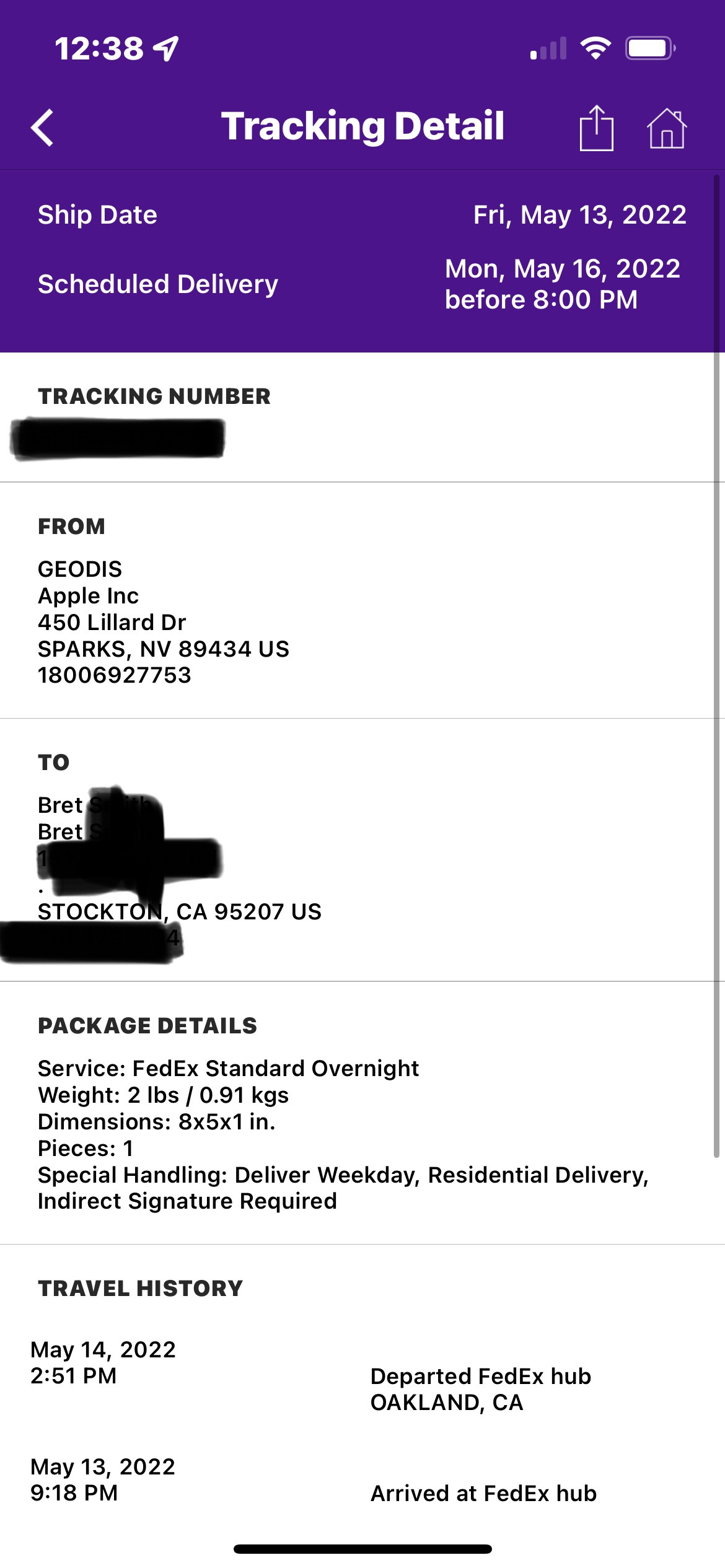 Facebook media settings for video autoplay and sound
Facebook media settings for video autoplay and sound
3. Advanced Troubleshooting Steps
If the basic steps don’t work, try these advanced solutions.
3.1. Clearing Cache and Data
Clearing the cache and data for the Facebook app can resolve many issues.
3.1.1. How to Clear Cache and Data on Android
- Go to Settings > Apps > Facebook.
- Tap on “Storage.”
- Tap on “Clear Cache” and then “Clear Data.” Note that clearing data will reset the app, and you’ll need to log in again.
3.1.2. How to Clear Cache on iOS
iOS doesn’t offer a direct way to clear the cache for individual apps. You can try the following:
- Offload the App: Go to Settings > General > iPhone Storage > Facebook. Tap “Offload App.” This removes the app but keeps its documents and data. Reinstall the app to see if the issue is resolved.
- Reinstall the App: As a last resort, you can uninstall and reinstall the app.
3.2. Reinstalling the Facebook App
Reinstalling the Facebook app can fix corrupted files or software glitches.
3.2.1. How to Reinstall the Facebook App?
- Uninstall the App: On iOS or Android, long-press the Facebook app icon and select “Uninstall” or “Remove App.”
- Restart Your Device: Restart your device to clear any temporary files.
- Reinstall the App: Go to the App Store (iOS) or Google Play Store (Android), search for “Facebook,” and reinstall the app.
3.3. Checking for Hardware Issues
In rare cases, the problem might be with your device’s hardware.
3.3.1. How to Check for Hardware Issues?
- Test With Other Apps: Check if the sound is working in other apps. If sound issues persist across multiple apps, it could be a hardware problem.
- Use Headphones: Plug in headphones to see if you can hear sound. If you can hear sound through headphones, the issue might be with your device’s speakers.
- Contact Support: If you suspect a hardware issue, contact your device manufacturer’s support for assistance.
3.4. Resetting App Preferences
Resetting app preferences can resolve conflicts caused by customized settings.
3.4.1. How to Reset App Preferences on Android?
- Go to Settings > Apps.
- Tap the three dots in the top right corner and select “Reset app preferences.”
- Confirm the reset. This will reset all app permissions, background data restrictions, and default app settings.
3.5. Using Facebook in a Browser
If the app continues to have issues, try using Facebook in a web browser as a temporary workaround.
3.5.1. How to Use Facebook in a Browser?
- Open a Browser: Open a web browser on your device (e.g., Chrome, Safari, Firefox).
- Go to Facebook: Type “www.facebook.com” in the address bar and press Enter.
- Log In: Log in to your Facebook account.
- Test Audio: Play a video to see if the sound is working.
4. Understanding Facebook’s Audio Settings
Facebook has several audio settings that can affect your listening experience.
4.1. Autoplay Settings
Facebook’s autoplay settings determine whether videos start playing automatically and whether they play with sound.
4.1.1. How to Configure Autoplay Settings?
- Open the Facebook app.
- Go to Settings & Privacy > Settings > Media.
- Under “Autoplay,” choose “On Mobile Data and Wi-Fi,” “On Wi-Fi Only,” or “Never Autoplay Videos.”
- Enable or disable “Videos in News Feed Start With Sound” as desired.
4.2. In-App Volume Control
Some videos have their own volume controls within the Facebook app.
4.2.1. How to Use In-App Volume Control?
- Look for Volume Icon: When watching a video, look for a volume icon on the video player.
- Adjust Volume: Tap the volume icon to adjust the volume level or mute the video.
4.3. Accessibility Settings
Facebook’s accessibility settings can also affect audio playback.
4.3.1. How to Configure Accessibility Settings?
- Open the Facebook app.
- Go to Settings & Privacy > Settings > Accessibility.
- Explore the options to see if any settings are affecting audio playback.
5. Common Scenarios and Solutions
Here are some common scenarios and their corresponding solutions.
5.1. No Sound on Facebook Videos While Using Headphones
If you can’t hear sound on Facebook videos while using headphones, try these steps:
- Check Headphone Connection: Make sure the headphones are properly connected to your device.
- Adjust Headphone Volume: Ensure the volume on your headphones is turned up.
- Test With Other Headphones: Try using a different pair of headphones to see if the issue is with the headphones themselves.
- Clean Headphone Jack: Clean the headphone jack on your device to remove any debris that might be interfering with the connection.
- Check Bluetooth Settings: If using Bluetooth headphones, make sure they are properly paired with your device and that the Bluetooth connection is stable.
5.2. Sound Works on Other Apps But Not Facebook
If sound works on other apps but not Facebook, the issue is likely specific to the Facebook app or its settings.
- Check Facebook App Settings: Follow the steps in Section 1.3 to check your Facebook app’s sound settings.
- Clear Cache and Data: Clear the cache and data for the Facebook app as described in Section 3.1.
- Reinstall the App: Reinstall the Facebook app as described in Section 3.2.
- Update the App: Make sure you have the latest version of the Facebook app installed.
- Check for App Permissions: Ensure the Facebook app has the necessary permissions to access audio on your device.
5.3. Sound Cuts Out Intermittently
If the sound on Facebook cuts out intermittently, the issue could be due to a poor internet connection, conflicting apps, or hardware problems.
- Check Internet Connection: Ensure you have a stable internet connection. Try switching to a different Wi-Fi network or using mobile data.
- Close Conflicting Apps: Close other apps that might be using audio.
- Restart Your Device: Restart your device to clear any temporary files.
- Check for Hardware Issues: As described in Section 3.3, check for potential hardware problems with your device’s speakers or audio components.
5.4. No Sound on Facebook Live Videos
If you can’t hear sound on Facebook Live videos, the issue could be due to the broadcaster’s settings or technical problems with the live stream.
- Check Your Volume: Make sure your device’s volume is turned up and that the video player is not muted.
- Check Broadcaster’s Settings: The broadcaster might have muted the live stream or be experiencing technical issues with their audio equipment.
- Try Different Live Videos: Watch other live videos to see if the problem persists.
- Report the Issue: If you suspect there is a problem with the live stream, report it to Facebook.
6. The Role of Streetsounds.net in Enhancing Audio Experiences
Streetsounds.net specializes in providing high-quality, immersive soundscapes that can significantly enhance your audio experiences, especially in digital content like Facebook videos. Our extensive library of street sounds offers creators the ability to add depth, realism, and emotional resonance to their projects.
6.1. Adding Authenticity to Facebook Content
Incorporating authentic street sounds into your Facebook videos can elevate the viewing experience by creating a sense of place and realism. Whether you’re producing a short film, a documentary, or a promotional video, the right sound effects can capture the viewer’s attention and draw them deeper into the narrative.
Examples of Use:
- Documentaries: Enhance storytelling with ambient sounds of city life, such as traffic, crowds, and construction.
- Short Films: Create immersive environments with detailed soundscapes that reflect the setting and mood of the scene.
- Promotional Videos: Highlight the unique atmosphere of a location by incorporating relevant street sounds.
6.2. Improving Audio Quality and Immersion
Streetsounds.net provides sound effects that are professionally recorded and mastered, ensuring the highest quality audio for your projects. By using our sounds, you can avoid the pitfalls of low-quality or generic sound effects, which can detract from the overall impact of your content.
Benefits of High-Quality Sound Effects:
- Enhanced Realism: Professionally recorded sounds capture the nuances of real-world environments, making your content more believable.
- Emotional Impact: High-quality audio can evoke stronger emotional responses from viewers, increasing engagement and memorability.
- Professionalism: Using top-notch sound effects elevates the production value of your videos, making them stand out from the crowd.
6.3. Creative Applications of Street Sounds
Beyond traditional applications, street sounds can be used creatively to add unique layers to your Facebook content. Experimenting with unexpected sound combinations and manipulating audio can create intriguing and memorable effects.
Creative Ideas:
- Sound Design: Use street sounds as building blocks for creating original soundscapes that enhance the visual narrative.
- Abstract Audio: Distort and manipulate street sounds to create surreal or dreamlike audio textures.
- Contrast and Juxtaposition: Combine street sounds with music or other sound effects to create interesting contrasts and highlight specific elements of your video.
7. Preventing Future Sound Issues
Here are some tips to prevent future sound issues on Facebook.
7.1. Regularly Update Your Apps and OS
Keeping your apps and operating system up to date ensures compatibility and fixes known bugs.
7.1.1. How to Stay Updated?
- Enable Automatic Updates: Enable automatic updates for your apps and operating system in their respective settings.
- Check for Updates Regularly: Periodically check for updates manually to ensure you have the latest versions.
7.2. Monitor App Permissions
Regularly review and manage app permissions to prevent conflicts and security issues.
7.2.1. How to Monitor App Permissions?
- Review Permissions: Go to Settings > Apps and review the permissions granted to each app.
- Revoke Unnecessary Permissions: Revoke any permissions that an app doesn’t need to function properly.
7.3. Clear Cache Regularly
Clearing the cache regularly helps maintain optimal performance and prevents data corruption.
7.3.1. How to Clear Cache Regularly?
- Set a Schedule: Set a reminder to clear the cache for your apps periodically.
- Use Cleaning Apps: Consider using cleaning apps that automate the process of clearing cache and temporary files.
7.4. Use a Reliable Internet Connection
A stable internet connection minimizes audio and video playback issues.
7.4.1. How to Ensure a Reliable Internet Connection?
- Use Wi-Fi: Connect to a stable Wi-Fi network whenever possible.
- Check Internet Speed: Use online speed tests to monitor your internet connection speed and stability.
- Troubleshoot Network Issues: If you experience frequent connectivity issues, troubleshoot your network setup or contact your internet service provider.
7.5. Avoid Conflicting Apps
Be mindful of apps that might conflict with audio playback and close them when using Facebook.
7.5.1. How to Avoid Conflicting Apps?
- Identify Conflicting Apps: Pay attention to which apps tend to cause audio issues when running simultaneously with Facebook.
- Close Unnecessary Apps: Close any apps that you’re not actively using, especially those that use audio.
8. Understanding Audio Codecs and Compatibility
Audio codecs play a crucial role in ensuring that audio content is properly encoded and decoded for playback on different devices and platforms. Understanding the basics of audio codecs can help you troubleshoot sound issues and optimize your audio settings for Facebook.
8.1. What Are Audio Codecs?
Audio codecs are algorithms that compress and decompress audio data. They are used to reduce the file size of audio files while maintaining acceptable audio quality. Different codecs use different compression techniques, resulting in varying levels of quality and file size.
8.1.1. Common Audio Codecs
- AAC (Advanced Audio Coding): AAC is a widely used codec known for its high audio quality and efficient compression. It is commonly used by Apple devices and streaming services.
- MP3 (MPEG Audio Layer III): MP3 is one of the most popular audio codecs due to its compatibility and reasonable audio quality. However, it is less efficient than AAC.
- Opus: Opus is a modern codec designed for low-latency, high-quality audio streaming. It is used by many VoIP applications and streaming platforms.
- Vorbis: Vorbis is an open-source codec that offers good audio quality and is commonly used in open-source projects and media players.
8.2. How Audio Codecs Affect Facebook Sound?
Facebook uses specific audio codecs to encode and decode audio in videos and live streams. If your device or browser doesn’t support these codecs, you may experience sound issues.
8.2.1. Facebook’s Preferred Audio Codecs
- AAC: Facebook primarily uses AAC for audio encoding due to its high quality and compatibility with various devices.
- Opus: For live streams, Facebook may use Opus to ensure low-latency audio transmission.
8.2.2. Troubleshooting Codec Issues
- Update Your Browser: Ensure your browser supports the latest audio codecs.
- Install Necessary Codecs: If you encounter codec-related errors, you may need to install additional codecs on your system.
- Convert Audio Files: If you’re uploading videos to Facebook, ensure the audio is encoded using a compatible codec like AAC.
8.3. Optimizing Audio Settings for Facebook
Optimizing your audio settings can help ensure that your audio content sounds its best on Facebook.
8.3.1. Recommended Audio Settings
- Codec: Use AAC for encoding audio.
- Bitrate: Set the audio bitrate to 128 kbps for mono audio and 192 kbps for stereo audio.
- Sample Rate: Use a sample rate of 44.1 kHz or 48 kHz.
- Channels: Use stereo audio for a wider soundstage.
8.4. Additional Resources for Audio Codecs
- Wikipedia: Provides detailed information about various audio codecs and their characteristics.
- Codec Guides: Offers guides and tutorials on installing and configuring audio codecs.
- Audio Editing Software Manuals: Provides information on supported audio codecs and optimization techniques.
9. The Impact of Environmental Sounds on User Engagement
Environmental sounds, such as those provided by streetsounds.net, can significantly impact user engagement on Facebook. By incorporating realistic and immersive soundscapes, content creators can create more compelling and memorable experiences for their audience.
9.1. Creating Immersive Experiences
Environmental sounds can transport viewers to a specific location or setting, creating a sense of immersion that enhances their engagement with the content.
9.1.1. Examples of Immersive Soundscapes
- City Ambience: Use city sounds like traffic, sirens, and crowds to create a bustling urban environment.
- Nature Sounds: Incorporate nature sounds like birds, wind, and water to create a peaceful or dramatic outdoor setting.
- Indoor Ambience: Use indoor sounds like office chatter, coffee machines, and footsteps to create a realistic interior environment.
9.2. Enhancing Emotional Impact
Environmental sounds can evoke specific emotions and moods, enhancing the emotional impact of your Facebook content.
9.2.1. Examples of Emotional Soundscapes
- Suspense: Use suspenseful sounds like creaking doors, footsteps, and eerie wind to create a sense of tension and anticipation.
- Joy: Incorporate joyful sounds like laughter, cheering, and upbeat music to create a positive and uplifting mood.
- Sadness: Use sad sounds like rain, distant sirens, and melancholic music to evoke feelings of sadness or nostalgia.
9.3. Improving Storytelling
Environmental sounds can enhance storytelling by providing additional context and information about the scene.
9.3.1. Examples of Storytelling Soundscapes
- Historical Setting: Use historical sounds like horse-drawn carriages, vintage machinery, and period-specific music to create a sense of time and place.
- Futuristic Setting: Incorporate futuristic sounds like electronic hums, robotic voices, and sci-fi ambience to create a sense of innovation and technology.
- Fantasy Setting: Use fantasy sounds like magical spells, mythical creatures, and otherworldly ambience to create a sense of wonder and adventure.
9.4. Increasing Memorability
Well-designed soundscapes can make your Facebook content more memorable by creating a lasting impression on viewers.
9.4.1. Tips for Creating Memorable Soundscapes
- Use Unique Sounds: Incorporate unique and distinctive sounds that set your content apart from others.
- Create Dynamic Soundscapes: Use dynamic soundscapes that evolve and change over time to keep viewers engaged.
- Sync Sounds With Visuals: Ensure that your soundscapes are synchronized with the visuals to create a seamless and cohesive experience.
10. Facebook Sound and Copyright Issues
Understanding copyright laws is essential when using audio on Facebook to avoid legal issues.
10.1. Understanding Copyright Law
Copyright law protects original works of authorship, including music, sound recordings, and sound effects.
10.1.1. Key Copyright Concepts
- Copyright Holder: The copyright holder is the owner of the copyright, typically the creator or a company that has acquired the rights.
- Copyright Term: The copyright term is the length of time that the copyright protection lasts, typically the life of the author plus 70 years.
- Copyright Infringement: Copyright infringement occurs when someone uses copyrighted material without permission.
10.2. Using Music on Facebook
Using copyrighted music on Facebook without permission can result in copyright strikes, content removal, or legal action.
10.2.1. Obtaining Permission to Use Music
- Obtain a License: Obtain a license from the copyright holder or a licensing agency.
- Use Royalty-Free Music: Use royalty-free music from a reputable source.
- Use Creative Commons Music: Use music that is licensed under Creative Commons, ensuring you comply with the license terms.
10.3. Using Sound Effects on Facebook
Using copyrighted sound effects on Facebook without permission can also result in copyright issues.
10.3.1. Obtaining Permission to Use Sound Effects
- Obtain a License: Obtain a license from the copyright holder or a sound effects library.
- Use Royalty-Free Sound Effects: Use royalty-free sound effects from a reputable source like streetsounds.net.
- Use Creative Commons Sound Effects: Use sound effects that are licensed under Creative Commons, ensuring you comply with the license terms.
10.4. Fair Use Doctrine
The fair use doctrine allows limited use of copyrighted material without permission for purposes such as criticism, commentary, news reporting, teaching, scholarship, and research.
10.4.1. Factors Considered in Fair Use Analysis
- Purpose and Character of the Use: Is the use transformative and non-commercial?
- Nature of the Copyrighted Work: Is the work factual or creative?
- Amount and Substantiality of the Portion Used: How much of the copyrighted work was used?
- Effect of the Use on the Potential Market: Does the use harm the market for the copyrighted work?
10.5. Additional Resources for Copyright Information
- U.S. Copyright Office: Provides information about copyright law and registration.
- Creative Commons: Offers resources and licenses for sharing creative works.
- Digital Media Law Project: Provides legal information and resources for digital media creators.
Experiencing audio issues on Facebook can be frustrating, but with these troubleshooting steps, you should be able to identify and resolve the problem. From checking basic settings to more advanced solutions, this guide provides a comprehensive approach to getting your Facebook sound working again. Remember, you can always turn to streetsounds.net for inspiration and high-quality audio to enhance your Facebook content.
Ready to elevate your audio experience? Visit streetsounds.net today to explore our extensive library of street sounds and join a community of audio enthusiasts! For any inquiries, contact us at 726 Broadway, New York, NY 10003, United States or call +1 (212) 998-8550. Let’s bring the vibrant sounds of the streets to your next project!
FAQ: Troubleshooting Facebook Sound Issues
- Why can’t I hear any sound on Facebook videos?
The reason may be anything from mute settings to problems with your device’s sound configuration. The video might be muted. Always check the video player itself for a mute icon, which usually has a slash through it. Tap this icon to turn the sound on. - How do I check the sound settings on the Facebook app?
Open the Facebook app. Tap on the three horizontal lines (menu) in the top right corner (Android) or bottom right corner (iOS). Scroll down and tap on “Settings & Privacy,” then tap “Settings.” Scroll down to “Media and Contacts” and tap on “Media.” Make sure “On Mobile Data and Wi-Fi” or “On Wi-Fi Only” is selected. If “Never Autoplay Videos” is selected, videos won’t play sound automatically. Also, make sure the “Videos in News Feed Start With Sound” option is enabled. - What should I do if Facebook sound isn’t working in my browser?
Check the Volume Mixer: Right-click on the speaker icon in your system tray (Windows) or go to System Preferences > Sound (macOS) and check the volume levels for your browser. Disable Extensions: Try disabling browser extensions one by one to see if any of them are causing the issue. Clear Cache and Cookies: Clear your browser’s cache and cookies, as corrupted data can sometimes cause audio problems. Update Your Browser: Make sure your browser is up to date. Try a Different Browser: If the issue persists, try using a different browser to see if the problem is specific to your current browser. - How do I update my device’s operating system to fix Facebook sound issues?
- iOS: Go to Settings > General > Software Update. If an update is available, download and install it.
- Android: Go to Settings > System > System Update (the path may vary depending on your device manufacturer). Check for updates and install any available updates.
- Windows: Go to Settings > Update & Security > Windows Update. Click “Check for updates” and install any available updates.
- macOS: Go to System Preferences > Software Update. Install any available updates.
- Can Bluetooth devices interfere with Facebook sound?
Yes, sometimes Bluetooth devices can cause audio to be routed incorrectly. Disconnect Bluetooth Devices: Turn off Bluetooth on your device or disconnect any connected Bluetooth devices. Test Facebook Audio: Check if the sound on Facebook is working now. Reconnect Devices One by One: If the sound returns, reconnect your Bluetooth devices one by one to identify if a specific device is causing the issue. Update Bluetooth Drivers: On a computer, make sure your Bluetooth drivers are up to date. Restart Bluetooth Service: Restart the Bluetooth service on your device. - How do I check if Facebook itself is down and causing the sound issue?
Check Facebook’s Status Page: Facebook usually has a status page where they report known issues and outages. Use Third-Party Down Detector Websites: Websites like Down Detector can provide real-time information about Facebook outages reported by users. Check Social Media: Search for “Facebook down” on Twitter or other social media platforms to see if other users are reporting issues. - What should I do if the sound issue is with specific Facebook videos?
Try Different Videos: Watch several different videos on Facebook to see if the problem persists. Check Video Quality: Low-quality videos might have audio issues. Try watching videos in HD to see if the sound improves. Report the Video: If you suspect the video has an audio issue, report it to Facebook. - How can I clear the cache and data for the Facebook app on Android?
Go to Settings > Apps > Facebook. Tap on “Storage.” Tap on “Clear Cache” and then “Clear Data.” Note that clearing data will reset the app, and you’ll need to log in again. - How can I ensure a stable internet connection to avoid Facebook sound issues?
Use Wi-Fi: Connect to a stable Wi-Fi network whenever possible. Check Internet Speed: Use online speed tests to monitor your internet connection speed and stability. Troubleshoot Network Issues: If you experience frequent connectivity issues, troubleshoot your network setup or contact your internet service provider. - What is the role of streetsounds.net in enhancing audio experiences on Facebook?
Streetsounds.net specializes in providing high-quality, immersive soundscapes that can significantly enhance your audio experiences, especially in digital content like Facebook videos. Our extensive library of street sounds offers creators the ability to add depth, realism, and emotional resonance to their projects. - Where can I find royalty-free sound effects for my Facebook videos?
Use royalty-free sound effects from a reputable source like streetsounds.net. - What are the recommended audio settings for Facebook videos to ensure high-quality sound?
Codec: Use AAC for encoding audio. Bitrate: Set the audio bitrate to 128 kbps for mono audio and 192 kbps for stereo audio. Sample Rate: Use a sample rate of 44.1 kHz or 48 kHz. Channels: Use stereo audio for a wider soundstage.
