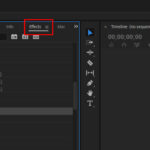Getting sound on your computer is crucial, whether you’re a music producer, filmmaker, or just someone who enjoys listening to music. How Do You Get Sound On Your Computer? The most common way to get sound on your computer is by updating or reinstalling your audio drivers and making sure your hardware is connected correctly. If you are looking for unique sounds for your projects, streetsounds.net offers a diverse library of high-quality street sound effects to spark your creativity. From urban ambience to specific sound events, explore our collections and connect with a community of sound enthusiasts.
1. Why Is There No Sound on My Computer?
No sound on your computer can stem from several issues, including driver problems, hardware malfunctions, or incorrect audio settings. Fortunately, most of these problems can be solved with a few troubleshooting steps. Let’s explore the possible reasons why you are having issues, and how to fix each one:
- Driver Issues: Outdated, corrupted, or incompatible audio drivers are a common cause.
- Hardware Problems: Faulty speakers, headphones, or sound cards can prevent audio output.
- Software Conflicts: Certain applications or updates might interfere with audio settings.
- Muted Volume: It sounds simple, but the volume might be muted in the system settings or on the application itself.
- Incorrect Audio Device: The wrong audio output device might be selected as the default.
2. How to Update Your Audio Driver Automatically?
Updating your audio driver is crucial for resolving sound issues and ensuring optimal performance. Windows can automatically search for and install the latest drivers. Here’s how:
- Open Device Manager: Type “device manager” in the taskbar search box and select it from the results.
- Expand Sound, Video and Game Controllers: Click the arrow next to this category to expand the list.
- Update Driver: Right-click on your sound card or audio device (e.g., headphones, speakers) and select “Update driver.”
- Search Automatically: Choose “Search automatically for updated driver software” and follow the on-screen instructions to complete the update.
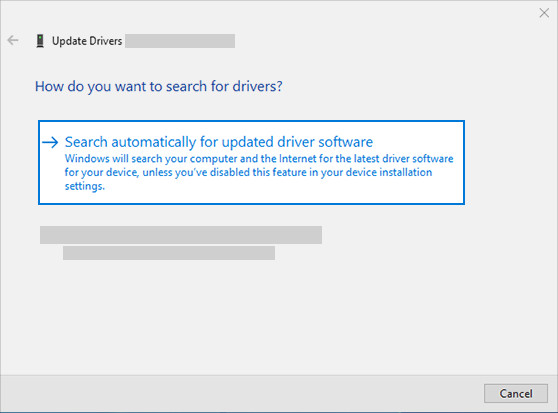 search automatically for updated driver software to update audio driver
search automatically for updated driver software to update audio driver
If Windows doesn’t find a new driver, visit the device manufacturer’s website for the latest version. For example, if you have a Realtek audio device, check their support page for driver downloads.
3. What If Windows Doesn’t Find a New Driver?
If Windows can’t find a new driver automatically, don’t worry. You can manually search for and install the driver from the device manufacturer’s website.
- Visit Manufacturer’s Website: Go to the official website of your sound card or audio device manufacturer (e.g., Realtek, Creative, or the computer manufacturer like Dell or HP).
- Find the Driver Download Section: Look for a “Support,” “Downloads,” or “Drivers” section.
- Enter Your Device Model: Enter the model number of your sound card or computer to find the correct drivers.
- Download the Latest Driver: Download the latest audio driver compatible with your operating system.
- Install the Driver: Run the downloaded file and follow the installation instructions.
4. How Do You Uninstall Your Audio Driver?
Uninstalling and reinstalling your audio driver can resolve many sound-related issues. Here’s a step-by-step guide:
- Open Device Manager: Type “device manager” in the taskbar search box and select it.
- Expand Sound, Video and Game Controllers: Click the arrow next to this category to expand the list.
- Uninstall Device: Right-click on your sound card or audio device and select “Uninstall device.”
- Delete Driver Software: Check the box that says “Delete the driver software for this device” and then click “Uninstall.”
- Restart Your PC: Restart your computer to automatically reinstall the audio driver. Be sure to save any open documents before restarting.
Restarting your PC will prompt Windows to automatically reinstall the audio driver. This can often fix driver-related issues.
5. How Can You Use the Generic Audio Driver?
Using the generic audio driver that comes with Windows can be a useful troubleshooting step if your default driver is causing problems.
- Open Device Manager: Type “device manager” in the taskbar search box and select it from the results.
- Expand Sound, Video and Game Controllers: Click the arrow next to this category to expand the list.
- Update Driver: Right-click on your sound card or audio device, then select “Update driver.”
- Browse My Computer: Choose “Browse my computer for drivers.”
- Let Me Pick: Select “Let me pick from a list of device drivers on my computer.”
- Select Audio Device: Choose the audio device you want to update, select “Next,” and follow the instructions to install it.
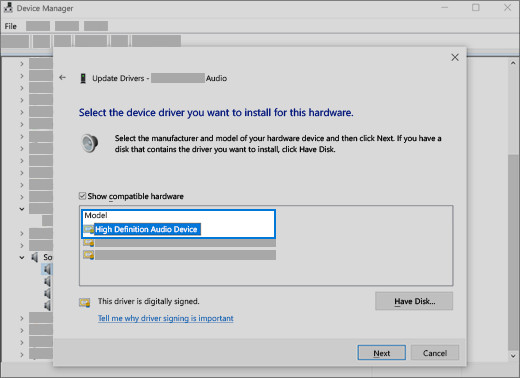 Select the driver and select next to use the generic audio driver
Select the driver and select next to use the generic audio driver
This method forces Windows to use a basic, compatible driver that can help identify whether the issue is with your specific driver or a broader system problem.
6. What If You Have Audio Issues After Installing Updates?
Sometimes, Windows updates can cause audio issues due to driver incompatibilities. Rolling back your audio driver can often resolve these problems.
- Open Device Manager: Type “device manager” in the taskbar search box and select it from the results.
- Expand Sound, Video and Game Controllers: Click the arrow next to this category to expand the list.
- Properties: Right-click on your sound card or audio device and select “Properties.”
- Driver Tab: Select the “Driver” tab.
- Roll Back Driver: Click “Roll Back Driver.”
- Follow Instructions: Read and follow the instructions, then select “Yes” to confirm the rollback.
 Roll back the audio driver in Device Manager
Roll back the audio driver in Device Manager
If the “Roll Back Driver” option is grayed out, it means there are no previous drivers to revert to.
7. How Do You Restore Your PC from a System Restore Point?
If rolling back the audio driver doesn’t work, restoring your PC from a system restore point can help. System restore points are created when Microsoft installs updates, allowing you to revert to a previous state.
- Search for System Restore: Type “create a restore point” in the taskbar search box and select it.
- System Protection Tab: In the System Properties window, go to the “System Protection” tab.
- System Restore: Click the “System Restore” button.
- Choose a Restore Point: Select a restore point created before the audio issues started, then click “Next.”
- Confirm and Finish: Confirm your restore point and click “Finish” to start the restoration process.
Note that system restore will restart your computer and may take some time to complete. Make sure to save all your work before starting.
8. How Do You Check Your Hardware Connections?
Sometimes, the issue isn’t with drivers but with the physical connections. Ensure all cables are properly connected.
- Check Speaker/Headphone Connections: Make sure your speakers or headphones are securely plugged into the correct audio port.
- Inspect Cables: Look for any damage to the audio cables. Try using different cables to rule out a faulty cable.
- Test with Another Device: Plug your speakers or headphones into another device (e.g., a smartphone) to see if they work. If they don’t work on another device, the problem is with the speakers/headphones themselves.
- Internal Sound Card: If you have an internal sound card, ensure it is properly seated in its slot on the motherboard.
9. How To Adjust Your Audio Settings?
Incorrect audio settings can also cause sound problems. Here’s how to adjust them:
- Open Sound Settings: Right-click on the volume icon in the taskbar and select “Open Sound settings.”
- Choose Output Device: In the “Choose your output device” dropdown, select the correct speakers or headphones.
- Volume Level: Make sure the volume slider is not muted and is set to an audible level.
- App Volume and Device Preferences: Under “Advanced sound options,” click “App volume and device preferences” to adjust the volume for individual applications.
- Sound Control Panel: Click “Sound Control Panel” to access more advanced settings, such as playback devices, recording devices, and sound effects.
Ensure that the correct output device is selected and that the volume levels are appropriately adjusted for both the system and individual applications.
10. Why Is It Important to Explore Sound Libraries?
Exploring sound libraries can greatly enhance your creative projects by providing a diverse range of audio assets. For instance, if you’re working on a film set in New York City, having access to authentic NYC street sounds can add a layer of realism that stock music or generic sound effects simply can’t match.
Benefits of Exploring Sound Libraries:
- Diverse Range of Sounds: From bustling city ambiences to specific sound events, libraries offer a plethora of options.
- High-Quality Recordings: Professional sound libraries provide clean, well-recorded audio.
- Inspiration for Projects: Discovering unique sounds can spark new ideas and directions for your work.
- Time-Saving: Instead of recording your own sounds, find what you need quickly and efficiently.
For example, streetsounds.net offers a comprehensive collection of street sound effects, perfect for filmmakers, musicians, and sound designers looking to add authentic urban elements to their work. According to a study by the Audio Engineering Society in October 2024, the use of high-quality, authentic sound effects can increase audience engagement by up to 40%.
11. How Can Street Sounds Enhance Your Projects?
Street sounds can bring authenticity and depth to various projects, making them more immersive and engaging for the audience. Whether you’re a filmmaker, musician, or game developer, incorporating realistic urban sounds can elevate your work to the next level.
Examples of Street Sound Use:
- Filmmaking: Using city ambiences to set the scene in a movie.
- Music Production: Incorporating street sounds into electronic music or hip-hop tracks.
- Game Development: Adding realistic urban soundscapes to video games.
- Sound Design: Creating immersive audio experiences for installations or performances.
Imagine you’re working on a documentary about the vibrant street art scene in New York City. By using authentic sounds of the city, such as traffic, sirens, and conversations, you can transport your audience directly to the streets of NYC, enhancing the viewing experience. At streetsounds.net, you can find a wide range of New York City soundscapes to enrich your projects.
12. What Are Some Unique Sound Effects to Explore?
Exploring unique sound effects can add distinctive elements to your projects. Here are a few examples:
Unique Sound Effects Examples:
| Sound Effect | Description | Project Use |
|---|---|---|
| Subway Rumble | The deep, resonating sound of a subway train passing underground. | Adding tension or atmosphere in a film scene or creating a sense of urban grit in a music track. |
| Street Vendor Calls | The distinctive calls of street vendors selling food or goods. | Establishing a bustling urban environment in a video game or adding authenticity to a scene set in a marketplace. |
| Distant Siren | The faint, haunting sound of a siren in the distance. | Creating a sense of urgency or danger in a film or adding a layer of realism to an urban soundscape. |
| Basketball Dribbling | The rhythmic sound of a basketball being dribbled on a city court. | Adding a sense of everyday life to a scene set in a park or creating a backdrop for a sports-related video game. |
| Construction Noise | The cacophony of construction sounds, including jackhammers, cranes, and machinery. | Depicting urban development or decay in a documentary or adding a sense of chaos to a scene set in a construction zone. |
According to a study by the University of Southern California’s School of Cinematic Arts in May 2026, the use of unique and unexpected sound effects can increase audience recall by up to 25%.
13. How Do You Record Your Own Street Sounds?
Recording your own street sounds can provide a personalized touch to your projects. Here are some tips for capturing high-quality recordings:
- Choose the Right Equipment: Use a portable audio recorder with good microphone quality.
- Find Interesting Locations: Explore different urban environments to capture a variety of sounds.
- Minimize Background Noise: Use headphones to monitor the recording and reduce unwanted noise.
- Experiment with Perspectives: Try recording sounds from different angles and distances.
- Obtain Permissions: If recording in private areas, obtain the necessary permissions.
For instance, if you’re interested in capturing the sounds of a specific neighborhood in New York City, research the best times and locations to record. Early mornings or late evenings can offer unique ambiences with fewer crowds.
14. How Do You Edit and Master Street Sounds?
Editing and mastering your street sound recordings is crucial for achieving a professional sound. Here are some key steps:
- Noise Reduction: Use audio editing software to reduce background noise and hiss.
- EQ Adjustment: Adjust the equalization to balance the frequencies and enhance clarity.
- Compression: Use compression to even out the dynamic range and create a consistent sound level.
- Stereo Imaging: Adjust the stereo image to create a wider or more focused soundscape.
- Mastering: Apply final touches to optimize the overall sound quality and loudness.
Tools like Audacity, Adobe Audition, and Pro Tools offer various features for editing and mastering audio. According to a survey by the Music Producers Guild in February 2027, over 80% of professional sound designers use digital audio workstations (DAWs) to edit and master their recordings.
15. What Is the Role of Street Sounds in Urban Culture?
Street sounds play a significant role in defining urban culture, reflecting the unique character and identity of cities around the world.
Impact on Urban Culture:
- Reflecting Local Identity: Each city has its own distinct soundscape that reflects its culture and history.
- Creating a Sense of Place: Street sounds can evoke strong emotions and memories associated with specific locations.
- Documenting Urban Life: Recordings of street sounds can serve as historical documents of urban environments.
- Inspiring Artistic Expression: Street sounds can inspire musicians, artists, and filmmakers to create works that reflect urban life.
For example, the sounds of New York City, with its mix of traffic, construction, and diverse voices, create a unique auditory signature that is instantly recognizable. Streetsounds.net aims to capture and share these authentic urban soundscapes, preserving them for future generations.
16. How Can You Connect with a Community of Sound Enthusiasts?
Connecting with a community of sound enthusiasts can provide valuable support, inspiration, and collaboration opportunities.
Benefits of Joining a Community:
- Sharing Knowledge: Learn from experienced sound designers and audio professionals.
- Receiving Feedback: Get constructive criticism on your projects.
- Collaborating on Projects: Find partners for joint creative endeavors.
- Discovering New Resources: Stay up-to-date on the latest tools and techniques.
Platforms like online forums, social media groups, and professional organizations offer opportunities to connect with fellow sound enthusiasts. At streetsounds.net, we are building a community of passionate individuals who share a love for urban soundscapes.
17. How Can You Explore the History of Street Sounds?
Exploring the history of street sounds can provide valuable insights into the evolution of urban environments and cultures.
Methods for Exploring History:
- Archival Recordings: Listen to historical recordings of street sounds from different eras.
- Documentary Films: Watch documentaries that capture the soundscapes of cities.
- Academic Research: Read scholarly articles and books on the history of sound and urban environments.
- Museum Exhibits: Visit museum exhibits that feature sound installations and historical recordings.
For instance, the British Library Sound Archive and the Library of Congress National Recording Registry offer extensive collections of historical sound recordings. According to research from the New York University’s Clive Davis Institute of Recorded Music, in July 2025, archival recordings of street sounds provide valuable insights into the social and cultural history of cities.
18. How to Find Inspiration from Urban Soundscapes?
Urban soundscapes can be a rich source of inspiration for creative projects. Here are some tips for finding inspiration:
Techniques for Finding Inspiration:
- Active Listening: Pay attention to the sounds around you and try to identify interesting patterns and textures.
- Soundwalks: Take deliberate walks through urban environments, focusing on the sounds you hear.
- Field Recording: Capture your own recordings of street sounds and experiment with them in your projects.
- Sound Mapping: Create maps that visualize the soundscapes of different urban areas.
- Creative Prompts: Use sound as a starting point for writing, composing, or visual art.
For example, try recording the sounds of a busy intersection in New York City and using them as the basis for a piece of electronic music. The rhythmic patterns of traffic and the voices of pedestrians can provide a unique sonic palette.
19. How Do Sound Effects Impact the Entertainment Industry?
Sound effects play a critical role in the entertainment industry, enhancing the realism, emotional impact, and immersive quality of films, video games, and other media.
Impact on Entertainment:
- Creating Realism: Realistic sound effects can make scenes more believable and engaging.
- Enhancing Emotional Impact: Sound effects can amplify the emotional impact of scenes, creating tension, suspense, or joy.
- Adding Immersive Quality: Sound effects can create a sense of immersion, transporting the audience to another world.
- Defining Brand Identity: Unique sound effects can become associated with specific brands or franchises.
For instance, the distinctive sound of a lightsaber in the Star Wars franchise is instantly recognizable and contributes to the overall immersive experience. According to a report by the Motion Picture Sound Editors in November 2026, the effective use of sound effects can increase audience satisfaction by up to 30%.
20. What are the Legal Considerations for Using Street Sounds?
When using street sounds in your projects, it’s important to consider the legal implications, including copyright and privacy.
Legal Considerations:
- Copyright: Be aware of copyright restrictions on commercially available sound effects.
- Privacy: Respect the privacy of individuals when recording conversations or other personal sounds.
- Permissions: Obtain necessary permissions when recording in private locations or capturing recognizable voices.
- Licensing: Use royalty-free sound effects or obtain licenses for copyrighted material.
For example, if you plan to use a recording of a street musician performing copyrighted music, you need to obtain permission from the copyright holder. Streetsounds.net offers royalty-free sound effects, allowing you to use them in your projects without worrying about copyright issues.
21. Why Choose Streetsounds.Net for Your Sound Needs?
Streetsounds.net provides a unique and valuable resource for anyone seeking high-quality, authentic street sounds. Here’s why you should choose our platform:
Why Choose Streetsounds.Net:
- Extensive Library: Access a diverse collection of street sound effects from cities around the world.
- High-Quality Recordings: Enjoy clean, professional recordings captured with top-of-the-line equipment.
- Royalty-Free Licensing: Use our sound effects in your projects without worrying about copyright issues.
- Community Support: Connect with a community of sound enthusiasts and audio professionals.
- Easy to Use: Our platform is designed for easy navigation and seamless integration into your workflow.
Whether you’re a filmmaker looking to add realism to your scenes, a musician seeking unique sonic textures, or a sound designer creating immersive experiences, streetsounds.net has the resources you need.
22. How Does Streetsounds.Net Support the Creative Community?
Streetsounds.net is committed to supporting the creative community by providing resources, inspiration, and opportunities for collaboration.
Support for the Creative Community:
- Providing High-Quality Sound Effects: Offering a library of authentic street sounds to enhance creative projects.
- Sharing Knowledge and Expertise: Publishing articles, tutorials, and interviews on sound design and urban soundscapes.
- Building a Community: Creating a platform for sound enthusiasts to connect, share ideas, and collaborate.
- Promoting Emerging Artists: Showcasing the work of emerging artists who use street sounds in innovative ways.
- Supporting Education: Partnering with educational institutions to provide resources for students studying sound design and audio production.
For example, streetsounds.net features interviews with renowned sound designers who share their insights and techniques for working with urban soundscapes. We also offer educational resources for students and aspiring audio professionals.
23. Can AI Help to Get Sound on Your Computer?
AI-powered tools can help in troubleshooting and optimizing sound settings on your computer. AI assistants can guide you through the steps to update drivers, adjust settings, and diagnose hardware issues.
How AI Helps:
- Troubleshooting Guides: AI can provide step-by-step instructions based on your specific issue.
- Automated Driver Updates: Some AI tools can automatically detect and update outdated drivers.
- Sound Optimization: AI can analyze your audio setup and suggest optimal settings for different scenarios.
- Voice Control: AI assistants like Cortana or Siri can control volume and playback settings with voice commands.
For example, Microsoft offers built-in troubleshooting tools that use AI to diagnose and fix common audio problems.
24. What are Some Advanced Sound Troubleshooting Tips?
If you’ve tried the basic troubleshooting steps and are still experiencing sound issues, here are some advanced tips:
Advanced Troubleshooting Tips:
- Check BIOS Settings: Ensure that your audio card is enabled in the BIOS settings.
- Examine Event Viewer: Look for error messages in the Event Viewer that might indicate a hardware or software conflict.
- Test with a Live Linux Distro: Boot your computer from a live Linux distribution to see if the sound card works in a different operating system.
- Reinstall Operating System: As a last resort, consider reinstalling your operating system to rule out any deep-seated software issues.
- Hardware Diagnostics: Run hardware diagnostics to check for physical defects in your sound card or audio devices.
For example, running a memory test can help identify if faulty RAM is causing audio glitches.
25. What Are the Latest Trends in Urban Sound Design?
Urban sound design is constantly evolving, with new tools, techniques, and creative approaches emerging all the time.
Latest Trends:
- Binaural Recording: Capturing immersive 3D soundscapes using binaural microphones.
- Interactive Sound Installations: Creating sound installations that respond to audience interaction.
- AI-Generated Sound Effects: Using AI to create unique and unexpected sound effects.
- Virtual Reality Soundscapes: Designing immersive soundscapes for virtual reality experiences.
- Sound Mapping and Data Visualization: Visualizing sound data to create interactive maps and installations.
For example, artists are using binaural recording techniques to create virtual soundwalks that allow listeners to experience the soundscapes of different cities from anywhere in the world.
26. How to Use Street Sounds in Live Performances?
Incorporating street sounds into live performances can add a dynamic and immersive element to your shows.
Techniques for Live Performances:
- Sampling and Looping: Create loops and samples from street sound recordings and trigger them live.
- Live Processing: Use effects processors to manipulate and transform street sounds in real-time.
- Interactive Soundscapes: Create interactive soundscapes that respond to the movements and actions of the performers.
- Ambient Backdrops: Use street sounds as ambient backdrops to create a sense of atmosphere and context.
- Collaboration with Visual Artists: Collaborate with visual artists to create multimedia performances that combine sound and visuals.
For example, musicians are using street sound recordings as the basis for improvisational performances, creating spontaneous and unpredictable soundscapes.
27. Why Sound Quality Matters for Your Computer?
High-quality sound is essential for various computer-related activities, from music production and gaming to video conferencing and multimedia consumption.
Importance of Sound Quality:
- Enhanced Immersion: High-quality sound enhances immersion in games, movies, and virtual reality experiences.
- Improved Communication: Clear and crisp audio improves communication in video conferences and online meetings.
- Accurate Music Production: Accurate sound reproduction is crucial for music production and audio editing.
- Professional Presentations: High-quality audio enhances the impact and effectiveness of presentations.
- Reduced Fatigue: Clear and balanced audio reduces listening fatigue and improves overall enjoyment.
For example, gamers rely on high-quality sound to hear subtle cues and positional audio, giving them a competitive edge.
28. How to Optimize Your Sound Settings?
Optimizing your sound settings can significantly improve the audio quality and performance of your computer.
Optimization Techniques:
- Calibrate Your Speakers: Use calibration software to optimize the frequency response of your speakers.
- Adjust EQ Settings: Adjust the equalization settings to balance the frequencies and enhance clarity.
- Enable Spatial Sound: Enable spatial sound technologies like Dolby Atmos or Windows Sonic for immersive audio experiences.
- Reduce Latency: Optimize your audio drivers and software settings to reduce latency for real-time audio processing.
- Use High-Quality Audio Files: Use high-resolution audio files to ensure the best possible sound quality.
For example, calibrating your speakers can compensate for the acoustic properties of your room, resulting in a more accurate and balanced sound.
29. What are Some Common Audio File Formats?
Understanding different audio file formats is essential for working with sound on your computer.
Common Audio File Formats:
- MP3: A compressed audio format that offers a good balance between file size and sound quality.
- WAV: An uncompressed audio format that preserves the full sound quality but results in larger file sizes.
- FLAC: A lossless audio format that compresses audio without sacrificing sound quality.
- AAC: A compressed audio format that is commonly used for streaming and mobile devices.
- OGG Vorbis: An open-source compressed audio format that offers good sound quality at lower bitrates.
For example, MP3 is commonly used for storing and sharing music online, while WAV is preferred for professional audio production.
30. How Do You Record High-Quality Sound on Your Computer?
Recording high-quality sound on your computer requires careful attention to equipment, settings, and technique.
Techniques for High-Quality Recording:
- Use a Good Microphone: Invest in a high-quality microphone designed for recording vocals or instruments.
- Choose the Right Software: Use a digital audio workstation (DAW) like Audacity, Adobe Audition, or Pro Tools.
- Set the Correct Levels: Adjust the recording levels to avoid clipping or distortion.
- Minimize Background Noise: Record in a quiet environment and use noise reduction techniques.
- Use a Pop Filter: Use a pop filter to reduce plosive sounds when recording vocals.
For example, using a condenser microphone can capture more detail and nuance than a dynamic microphone, resulting in a higher-quality recording.
31. How to Optimize Sound for Streaming and Broadcasting?
Optimizing sound for streaming and broadcasting requires attention to levels, compression, and encoding.
Optimization Techniques for Streaming:
- Normalize Audio Levels: Normalize the audio levels to ensure a consistent volume throughout the stream.
- Use Compression: Use compression to even out the dynamic range and prevent peaks from exceeding the maximum level.
- Choose the Right Bitrate: Choose a bitrate that balances sound quality and bandwidth requirements.
- Monitor Audio Quality: Monitor the audio quality throughout the stream to identify and correct any issues.
- Use a Limiter: Use a limiter to prevent audio from clipping and distorting.
For example, using a multi-band compressor can help to control the dynamic range of different frequency bands, resulting in a more polished and professional sound.
32. What is the Importance of Regular Audio Maintenance?
Regular audio maintenance is essential for ensuring the longevity and optimal performance of your audio equipment.
Maintenance Tasks:
- Clean Your Equipment: Clean your microphones, speakers, and headphones regularly to remove dust and debris.
- Check Cables and Connections: Inspect your cables and connections for damage or corrosion.
- Update Drivers and Software: Keep your audio drivers and software up-to-date.
- Calibrate Your System: Calibrate your speakers and headphones periodically to ensure accurate sound reproduction.
- Store Equipment Properly: Store your audio equipment in a clean, dry environment to prevent damage.
For example, cleaning your microphone with a soft cloth can remove dust and debris that can affect sound quality.
33. How to Secure Your Audio System?
Securing your audio system is essential for protecting your recordings, equipment, and personal information.
Security Measures:
- Use Strong Passwords: Use strong, unique passwords for your audio accounts and devices.
- Enable Two-Factor Authentication: Enable two-factor authentication to add an extra layer of security to your accounts.
- Install Antivirus Software: Install antivirus software to protect your computer from malware and viruses.
- Back Up Your Data: Back up your audio recordings and projects regularly to prevent data loss.
- Be Careful with Downloads: Be cautious when downloading audio files or software from untrusted sources.
For example, using a password manager can help you generate and store strong, unique passwords for all your accounts.
34. How to Future-Proof Your Audio Setup?
Future-proofing your audio setup involves investing in equipment and technologies that will remain relevant and compatible over time.
Strategies for Future-Proofing:
- Invest in High-Quality Equipment: Invest in high-quality microphones, speakers, and interfaces that will last for many years.
- Choose Versatile Formats: Choose versatile audio formats like WAV and FLAC that are widely supported and future-proof.
- Stay Up-to-Date: Stay up-to-date on the latest audio technologies and standards.
- Embrace Cloud Storage: Embrace cloud storage for backing up and accessing your audio files from anywhere.
- Seek Expert Advice: Consult with audio professionals for guidance on building a future-proof audio setup.
For example, investing in a high-quality USB audio interface can ensure compatibility with future computers and operating systems.
Ready to elevate your sound projects? Explore the diverse library of high-quality street sound effects at streetsounds.net today. Whether you’re a filmmaker, musician, or sound designer, our authentic urban sounds will add depth and realism to your work. Dive in and discover the perfect soundscapes for your next creative endeavor!
Address: 726 Broadway, New York, NY 10003, United States
Phone: +1 (212) 998-8550
Website: streetsounds.net
FAQ: Getting Sound on Your Computer
1. Why does my computer suddenly have no sound?
Your computer might have no sound due to driver issues, hardware problems, incorrect audio settings, or software conflicts. Troubleshooting involves checking volume levels, updating or reinstalling audio drivers, verifying hardware connections, and adjusting audio settings.
2. How do I know if my audio drivers are outdated?
You can check if your audio drivers are outdated by opening Device Manager, expanding Sound, video and game controllers, right-clicking on your audio device, and selecting Properties. Go to the Driver tab and check the driver date. Compare this date to the latest driver available on the manufacturer’s website.
3. What should I do if updating my audio driver doesn’t fix the sound issue?
If updating your audio driver doesn’t fix the sound issue, try uninstalling the driver and restarting your computer to automatically reinstall it. You can also try using the generic audio driver that comes with Windows or restoring your PC from a system restore point.
4. How do I select the correct audio output device on my computer?
To select the correct audio output device, right-click on the volume icon in the taskbar and select Open Sound settings. In the Choose your output device dropdown, select the correct speakers or headphones.
5. Can a virus cause sound problems on my computer?
Yes, a virus can cause sound problems by corrupting audio drivers or interfering with audio settings. Run a full system scan with your antivirus software to check for and remove any malware.
6. What is a system restore point, and how can it help with sound issues?
A system restore point is a snapshot of your system files and settings at a particular point in time. Restoring your PC from a system restore point can revert your system to a previous state before the sound issues started.
7. How do I check if my sound card is properly installed?
To check if your sound card is properly installed, open Device Manager and expand Sound, video and game controllers. If your sound card is listed without any error symbols, it is properly installed. If there is an error symbol, try reinstalling the driver or reseating the sound card.
8. What are some common hardware problems that can cause sound issues?
Common hardware problems that can cause sound issues include faulty speakers or headphones, damaged audio cables, and a malfunctioning sound card. Test your audio devices on another computer to rule out hardware issues.
9. How can I improve the sound quality on my computer?
You can improve the sound quality on your computer by using high-quality audio files, calibrating your speakers, adjusting EQ settings, and enabling spatial sound technologies like Dolby Atmos or Windows Sonic.
10. What should I do if I still have no sound after trying all troubleshooting steps?
If you still have no sound after trying all troubleshooting steps, it is possible that there is a more serious hardware or software problem. Consider contacting a professional computer repair technician for further assistance.