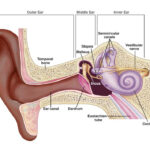Changing the ring notification sound on your Android device is easier than you might think, and it’s a great way to personalize your phone. This detailed guide, brought to you by streetsounds.net, will walk you through the process of customizing your alert sounds to match your preferences and help you distinguish between different types of notifications, including those from the Ring app. Dive into the world of personalized soundscapes and discover how to make your Android device truly your own. Learn about custom tones, sound effects, and notification settings to enrich your auditory experience.
1. Understanding Ring Notification Sounds on Android
Yes, you can change the ring notification sound on your Android. Customizing your notification sounds allows you to distinguish between different apps and alerts, making it easier to identify what’s happening without even looking at your phone.
Understanding how Ring notifications work on Android is the first step to customizing your alert sounds. Android uses a system of notification channels, which allows apps like Ring to categorize different types of alerts, such as motion detection, doorbell rings, and security alerts. By understanding these channels, you can assign unique sounds to each, ensuring you know exactly what’s happening at your home.
1.1. Default Android Notification Settings
Android’s default notification settings provide a baseline for how all apps, including Ring, deliver alerts. These settings allow you to control whether notifications appear, how they are displayed (e.g., as a banner, on the lock screen), and which sound is played. However, these settings often apply broadly to all notifications from an app, limiting your ability to differentiate between specific types of alerts.
- Notification Channels: Android’s notification channels allow for granular control over different types of notifications.
- Default Sound: This is the sound that plays for all notifications from an app if no specific sound is assigned.
- Importance Levels: Android allows you to set the importance of notifications, which affects how prominently they are displayed.
1.2. How Ring Uses Notification Channels
Ring leverages Android’s notification channels to categorize alerts, such as:
- Motion Alerts: When motion is detected by your Ring device.
- Doorbell Rings: When someone presses the doorbell.
- Security Alerts: For security-related events, like alarms or sensor triggers.
By assigning different sounds to each channel, you can immediately recognize the type of alert without needing to check your phone. This level of customization can significantly improve your response time to important events.
1.3. Benefits of Customizing Ring Notification Sounds
Customizing your Ring notification sounds offers several advantages:
- Improved Recognition: Instantly know the type of alert without looking at your phone.
- Reduced Anxiety: Differentiate between urgent and non-urgent alerts.
- Personalization: Tailor your phone’s soundscape to your preferences.
- Increased Awareness: Be more aware of activity around your home.
According to a study by the University of California, Irvine, customized notifications can reduce stress and improve focus by providing relevant information at a glance.
2. Step-by-Step Guide to Change Ring Notification Sound on Android
Yes, here’s how you can change your Ring notification sounds. The process involves navigating both the Android system settings and the Ring app to customize each notification channel.
Here’s a detailed, step-by-step guide on how to change your Ring notification sound on Android:
2.1. Accessing Android System Settings
- Open Settings: Locate and tap the Settings app icon on your Android device.
- Navigate to Apps & Notifications: Scroll down and tap on “Apps & Notifications” or a similar option, depending on your Android version.
- Find the Ring App: Scroll through the list of installed apps and tap on “Ring.”
- Tap Notifications: Select “Notifications” to access the notification settings for the Ring app.
2.2. Customizing Notification Channels
- Identify Notification Channels: You’ll see a list of notification channels, such as “Motion,” “Doorbell,” and “Security.”
- Select a Channel: Tap on the channel you want to customize.
- Tap Sound: Look for the “Sound” option and tap on it. This will open a list of available ringtones.
- Choose a Ringtone: Select the ringtone you want to use for this specific notification channel. You can preview the sound by tapping on it.
- Save Changes: Once you’ve chosen your ringtone, tap “Save” or the back arrow to save your changes.
2.3. Using Custom Sound Files
- Prepare Custom Sound: Find or create a custom sound file in MP3 or OGG format.
- Transfer to Device: Connect your Android device to your computer and transfer the sound file to the “Ringtones” folder. If the folder doesn’t exist, create it.
- Select Custom Sound: In the notification channel settings, tap “Sound” and look for the option to select a custom sound. It may appear at the bottom of the list.
- Choose Custom File: Select your custom sound file from the list.
- Save Changes: Tap “Save” to apply the custom sound to the notification channel.
2.4. Adjusting Notification Importance
- Access Notification Channel: Navigate to the notification channel you want to adjust.
- Tap Importance: Look for the “Importance” or “Priority” option and tap on it.
- Select Importance Level: Choose an importance level:
- Urgent: Makes a sound and appears as a pop-up.
- High: Makes a sound.
- Medium: No sound.
- Low: Appears silently in the notification shade.
- Save Changes: Tap “Save” to apply the changes.
2.5. Testing Your New Settings
- Trigger a Notification: Activate the event that triggers the notification, such as walking in front of your Ring doorbell to trigger a motion alert.
- Listen for the Sound: Pay attention to the sound that plays. If it’s the sound you selected, you’ve successfully customized your notification.
- Adjust as Needed: If the sound is too loud or too quiet, adjust the volume in the notification channel settings.
3. Troubleshooting Common Issues
Sometimes, despite your best efforts, things might not work as expected. Here are some common issues and how to troubleshoot them:
3.1. No Sound Playing
If you’re not hearing any sound when a Ring notification comes through, here are some things to check:
- Volume Level: Make sure your device’s volume is turned up and not muted.
- Do Not Disturb: Ensure that “Do Not Disturb” mode is turned off.
- Notification Settings: Verify that notifications are enabled for the Ring app in your Android settings.
- Channel Settings: Check the notification channel settings to make sure a sound is selected and the importance level is set to “High” or “Urgent.”
3.2. Sound is Cut Off
On some Android devices, the notification sound might be cut off prematurely. This can be due to:
- Short Sound File: The sound file you’re using might be too short. Try using a longer sound file.
- System Limitations: Some Android versions have limitations on the length of notification sounds.
- App Interference: Other apps might be interfering with the notification sound. Try closing other apps and see if the issue persists.
3.3. Custom Sound Not Showing Up
If your custom sound file isn’t showing up in the list of available ringtones:
- File Format: Make sure the sound file is in MP3 or OGG format.
- Folder Location: Verify that the sound file is in the “Ringtones” folder.
- Restart Device: Sometimes, you need to restart your device for the custom sound to appear.
- Media Scanner: Use a media scanner app to force Android to scan for new media files.
3.4. Multiple Notifications, Sound Only Plays Once
If you’re receiving multiple Ring notifications in quick succession, the sound might only play for the first notification. This is a common issue with Android’s notification handling:
- Individual Notifications: Ensure that each notification is set to play a sound.
- System Limitations: Some Android versions have limitations on how frequently notification sounds can play.
- App Settings: Check the Ring app settings to see if there are any options related to notification frequency.
4. Exploring Streetsounds.net for Unique Soundscapes
Yes, streetsounds.net, as your premier destination for high-quality sound effects, streetsounds.net offers a wide array of options that can transform your notification sounds into something truly unique. By using soundscapes that resonate with your personal taste, you can make your device stand out and enhance your daily experience.
Looking for unique and interesting sounds to use as your Ring notification? Explore streetsounds.net, your go-to resource for high-quality sound effects and urban soundscapes. Here’s how you can leverage streetsounds.net to create truly distinctive notification sounds:
4.1. Discovering Sound Effects and Urban Soundscapes
streetsounds.net offers a vast library of sound effects and urban soundscapes that can be used as custom notification sounds. Whether you’re looking for the gentle chime of a bicycle bell, the distant hum of city traffic, or the distinctive call of a street vendor, you’ll find it on streetsounds.net.
- Wide Variety: Explore a diverse range of sounds, from natural ambiences to industrial noises.
- High Quality: All sounds are professionally recorded and curated for optimal audio fidelity.
- Easy to Browse: Navigate the site with ease to find the perfect sound for your needs.
4.2. How to Download and Use Sounds from Streetsounds.net
- Browse the Library: Visit streetsounds.net and browse the library of sound effects and urban soundscapes.
- Preview Sounds: Listen to the sounds before downloading to ensure they meet your needs.
- Download Files: Download the sound files in MP3 or OGG format.
- Transfer to Device: Connect your Android device to your computer and transfer the sound files to the “Ringtones” folder.
- Set as Notification Sound: Follow the steps in Section 2.3 to set your custom sound as the notification sound for your Ring app.
4.3. Examples of Unique Ring Notification Sounds
Here are some creative ideas for using sounds from streetsounds.net as your Ring notification sounds:
- Doorbell Ring: Use the sound of a classic bicycle bell for a charming and whimsical alert.
- Motion Alert: Try the gentle rustling of leaves or the distant sound of birds chirping for a subtle and calming notification.
- Security Alert: Opt for a more attention-grabbing sound, such as a foghorn or a警笛, to ensure you don’t miss critical alerts.
4.4. Licensing and Usage Rights
When using sounds from streetsounds.net, it’s important to understand the licensing and usage rights associated with each file. Most sounds are available under a Creative Commons license, which allows you to use them for personal and non-commercial purposes. However, some sounds may have restrictions on commercial use or require attribution. Be sure to review the licensing information before using any sound from streetsounds.net.
5. Integrating Urban Soundscapes into Your Daily Life
Yes, you can integrate soundscapes from streetsounds.net by incorporating them into your daily routine, such as using them for meditation, focus, or relaxation. These sounds can transform your environment and enhance your overall well-being.
Beyond using urban soundscapes as notification sounds, you can integrate them into various aspects of your daily life:
5.1. Enhancing Focus and Productivity
Studies have shown that ambient sounds can improve focus and productivity by creating a stimulating yet non-distracting environment. Try playing a loop of city traffic or the gentle hum of a coffee shop while you work or study.
- White Noise Alternative: Urban soundscapes can be a more engaging alternative to traditional white noise.
- Custom Sound Mixes: Create custom sound mixes by combining different urban sounds to suit your preferences.
- Background Ambiance: Use urban soundscapes to create a consistent background ambiance that helps you stay focused.
5.2. Relaxation and Mindfulness
Urban soundscapes can also be used for relaxation and mindfulness exercises. The gentle sounds of rain falling on a city street or the distant murmur of voices can create a calming and meditative atmosphere.
- Guided Meditations: Incorporate urban soundscapes into guided meditation sessions to enhance the experience.
- Stress Reduction: Use urban soundscapes to create a relaxing environment that helps reduce stress and anxiety.
- Sleep Aid: Try playing a loop of gentle urban sounds to help you fall asleep more easily.
5.3. Creative Inspiration
For artists, writers, and musicians, urban soundscapes can be a source of creative inspiration. Listening to the sounds of the city can spark new ideas and perspectives.
- Field Recording Inspiration: Use urban soundscapes as a starting point for your own field recordings.
- Sound Design: Incorporate urban sounds into your sound design projects to create realistic and immersive environments.
- Musical Composition: Use urban sounds as samples or textures in your musical compositions.
5.4. Connecting with Your Environment
Urban soundscapes can help you connect with your environment, even when you’re far away from the city. Listening to the sounds of a familiar place can evoke memories and emotions.
- Nostalgia: Use urban soundscapes to relive memories of past experiences in the city.
- Travel Inspiration: Listen to urban soundscapes to inspire your next travel adventure.
- Environmental Awareness: Use urban soundscapes to raise awareness of the sounds of our cities and the importance of preserving them.
6. Advanced Customization Techniques
Yes, you can use third-party apps and tools to enhance your control over notification sounds, enabling you to create custom profiles and automate sound changes based on time or location.
For those who want even more control over their notification sounds, here are some advanced customization techniques:
6.1. Using Third-Party Apps
Several third-party apps on the Google Play Store offer advanced notification customization features. These apps can allow you to:
- Create Custom Profiles: Create different notification profiles for different times of day or locations.
- Automate Sound Changes: Automatically change your notification sounds based on your calendar or location.
- Control App Volume: Adjust the volume of individual apps.
Some popular notification customization apps include:
- Tasker: A powerful automation app that can be used to customize virtually every aspect of your Android device, including notification sounds.
- Automate: A visual automation app that makes it easy to create custom notification rules.
- Light Manager: An app that allows you to customize the LED notification light on your device, as well as the notification sounds.
6.2. Creating Custom Ringtones and Notification Sounds
If you’re feeling creative, you can create your own custom ringtones and notification sounds using audio editing software. This allows you to create truly unique and personalized sounds.
- Audio Editing Software: Use software like Audacity or Adobe Audition to create and edit your own sound files.
- Sound Effects Libraries: Use sound effects libraries like streetsounds.net to find sound effects to incorporate into your custom sounds.
- Voice Recording: Record your own voice or other sounds to create personalized notifications.
6.3. Using Tasker to Automate Notification Sounds
Tasker is a powerful automation app that can be used to automate virtually every aspect of your Android device, including notification sounds. With Tasker, you can create custom rules that change your notification sounds based on:
- Time of Day: Change your notification sounds based on the time of day.
- Location: Change your notification sounds based on your location.
- Calendar Events: Change your notification sounds based on your calendar events.
- App Launch: Change your notification sounds when you launch a specific app.
To use Tasker to automate notification sounds:
- Install Tasker: Download and install Tasker from the Google Play Store.
- Create a Profile: Create a new profile in Tasker and select the trigger for your rule (e.g., time, location, calendar event).
- Create a Task: Create a new task that changes the notification sound for the Ring app.
- Configure the Task: Use the “Notification Volume” or “Ringtone” action to change the notification sound.
- Test Your Rule: Test your rule to make sure it works as expected.
6.4. Integrating with Smart Home Systems
If you have a smart home system, you can integrate your Ring notifications with your smart home devices. This allows you to:
- Play Notifications on Smart Speakers: Play Ring notifications on your smart speakers, such as Google Home or Amazon Echo.
- Trigger Smart Home Actions: Trigger smart home actions, such as turning on the lights or locking the doors, when you receive a Ring notification.
- Create Custom Routines: Create custom routines that combine Ring notifications with other smart home events.
To integrate your Ring notifications with your smart home system, you’ll need to use a service like IFTTT (If This Then That) or Zapier. These services allow you to connect different apps and devices together to create custom automations.
7. The Psychology of Sound and Notifications
Yes, different sounds can evoke different emotions and associations, and understanding this can help you choose notification sounds that align with your desired mood and response.
The sounds we hear every day have a profound impact on our emotions and behavior. By understanding the psychology of sound, you can choose notification sounds that are both effective and pleasing.
7.1. How Different Sounds Affect Our Mood
Different sounds can evoke different emotions and associations. For example:
- Gentle Sounds: Sounds like birds chirping or rain falling can be calming and relaxing.
- Attention-Grabbing Sounds: Sounds like alarms or sirens can be jarring and attention-grabbing.
- Pleasant Sounds: Sounds like music or laughter can be uplifting and enjoyable.
- Annoying Sounds: Sounds like nails on a chalkboard or a dripping faucet can be irritating and distracting.
When choosing notification sounds, consider the emotions you want to evoke. If you want to be alerted to important events without feeling stressed, choose a sound that is attention-grabbing but not jarring. If you want to be notified of less urgent events without being disturbed, choose a sound that is gentle and calming.
7.2. The Importance of Sound Recognition
One of the key benefits of customizing your notification sounds is to improve sound recognition. By assigning unique sounds to different apps and events, you can quickly identify the source of a notification without even looking at your phone.
- Faster Response Times: Improved sound recognition can lead to faster response times, especially for important events.
- Reduced Cognitive Load: By instantly recognizing the source of a notification, you can reduce your cognitive load and avoid unnecessary distractions.
- Increased Awareness: Customized notification sounds can increase your awareness of activity around your home or in your digital life.
7.3. Creating a Personalized Soundscape
By carefully selecting and customizing your notification sounds, you can create a personalized soundscape that reflects your personality and preferences.
- Express Your Style: Choose sounds that reflect your personal style and interests.
- Enhance Your Environment: Create a soundscape that enhances your environment and makes you feel more comfortable.
- Improve Your Mood: Choose sounds that improve your mood and make you feel happier.
7.4. Balancing Functionality and Aesthetics
When choosing notification sounds, it’s important to strike a balance between functionality and aesthetics. You want sounds that are effective at alerting you to important events, but you also want sounds that are pleasing to your ears and don’t disrupt your environment.
- Consider the Context: Choose sounds that are appropriate for the context in which they will be used.
- Test Different Sounds: Experiment with different sounds to find the ones that work best for you.
- Get Feedback: Ask friends and family for their opinions on your notification sounds.
8. Ethical Considerations When Using Sound
Yes, it is important to be mindful of the impact your notification sounds have on others, especially in shared spaces, and to choose sounds that are respectful and considerate.
When using sound, it’s important to be mindful of the impact your sounds have on others. Here are some ethical considerations to keep in mind:
8.1. Respecting Others’ Soundscapes
In shared spaces, it’s important to respect others’ soundscapes. This means:
- Keeping Volume Down: Keep the volume of your notification sounds low enough that they don’t disturb others.
- Using Headphones: Use headphones when listening to music or other audio in public spaces.
- Avoiding Annoying Sounds: Avoid using notification sounds that are likely to annoy or distract others.
8.2. Avoiding Sound Pollution
Sound pollution is a growing problem in urban areas. To help reduce sound pollution:
- Choose Quieter Sounds: Choose quieter notification sounds.
- Use Vibration Mode: Use vibration mode instead of sound when appropriate.
- Advocate for Quieter Communities: Advocate for policies and practices that reduce sound pollution in your community.
8.3. Being Mindful of Cultural Sensitivities
Different cultures have different attitudes towards sound. When using sound in a cross-cultural context, it’s important to be mindful of cultural sensitivities.
- Research Cultural Norms: Research the cultural norms surrounding sound in the culture you’re interacting with.
- Avoid Stereotypes: Avoid using sounds that perpetuate stereotypes.
- Be Respectful: Be respectful of cultural differences in attitudes towards sound.
8.4. Using Sound Responsibly
Ultimately, the goal is to use sound responsibly. This means being mindful of the impact your sounds have on yourself, others, and the environment. By using sound responsibly, you can help create a more pleasant and harmonious world.
9. Staying Up-to-Date with Android Notification Trends
Yes, Android notification systems evolve, and staying informed about the latest updates and features will help you maximize your customization options and enjoy the best possible user experience.
Android’s notification system is constantly evolving. To stay up-to-date with the latest trends and features:
9.1. Following Android News and Blogs
Follow Android news and blogs to stay informed about the latest updates and features. Some popular Android news sources include:
- Android Authority
- Android Central
- 9to5Google
- XDA Developers
9.2. Participating in Android Communities
Participate in Android communities to share tips and tricks and learn from other users. Some popular Android communities include:
- Reddit’s r/Android
- XDA Forums
- Android Central Forums
9.3. Exploring New Apps and Features
Explore new apps and features to discover new ways to customize your Android notifications.
- Google Play Store: Browse the Google Play Store for new notification customization apps.
- Android Settings: Explore the Android settings to discover new notification features.
- Beta Programs: Participate in beta programs to test new features before they are released to the public.
9.4. Providing Feedback to Google
Provide feedback to Google about your experiences with the Android notification system. Your feedback can help Google improve the system and make it more user-friendly.
- Google Feedback App: Use the Google Feedback app to submit feedback directly to Google.
- Android Issue Tracker: Report bugs and feature requests on the Android Issue Tracker.
- Google Forums: Participate in discussions on the Google Forums.
10. Frequently Asked Questions (FAQ)
10.1. Can I Use Any Sound File as a Ring Notification Sound?
Yes, generally, you can use any sound file as long as it is in a compatible format like MP3 or OGG, and you place it in the “Ringtones” folder on your Android device.
10.2. Why is My Custom Sound Not Showing Up in the List?
Verify that the sound file is in MP3 or OGG format, and that it is located in the “Ringtones” folder on your device. Sometimes, you may need to restart your device for the sound to appear.
10.3. How Do I Change the Notification Sound for Other Apps?
The process is similar to changing the Ring notification sound. Go to Settings > Apps & Notifications, select the app, tap Notifications, and then select the notification channel you want to customize.
10.4. Can I Set Different Notification Sounds for Different Contacts?
Yes, you can set different notification sounds for different contacts through your contacts app. Open a contact, edit the contact details, and look for the option to set a custom ringtone or notification sound.
10.5. Is There a Limit to the Length of Notification Sounds?
Yes, some Android devices may have limitations on the length of notification sounds. It is best to use shorter sound files to ensure they play completely.
10.6. How Do I Disable Notifications Completely?
To disable notifications for an app, go to Settings > Apps & Notifications, select the app, tap Notifications, and then toggle the “Show notifications” switch to off.
10.7. Why is My Notification Sound Cutting Off Prematurely?
This can be due to system limitations or app interference. Try using a shorter sound file or closing other apps to see if the issue persists.
10.8. Can I Change the Vibration Pattern for Notifications?
Yes, some Android devices allow you to customize the vibration pattern for notifications. Go to Settings > Sound & Vibration > Advanced, and look for the option to customize the vibration pattern.
10.9. How Do I Manage Notification Channels?
You can manage notification channels by going to Settings > Apps & Notifications, selecting the app, and tapping Notifications. From there, you can customize the sound, importance, and behavior of each notification channel.
10.10. What is the Best Way to Find Unique Notification Sounds?
Explore online resources like streetsounds.net, which offers a wide variety of high-quality sound effects and urban soundscapes that can be used as custom notification sounds.
Ready to personalize your Ring notification sounds and transform your Android experience? Visit streetsounds.net today to discover a world of unique sound effects and urban soundscapes. Explore our extensive library, download your favorite sounds, and create a custom soundscape that reflects your personal style. Plus, join our community of sound enthusiasts, share your creations, and connect with like-minded individuals. Don’t miss out on the opportunity to enhance your daily life with the power of sound. Contact us at Address: 726 Broadway, New York, NY 10003, United States or Phone: +1 (212) 998-8550. Visit our website streetsounds.net now and start your auditory adventure.