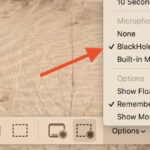Can I Connect A Sound Bar To My Receiver at the same time? Yes, you can connect a sound bar to your receiver, but getting them to play simultaneously requires careful setup and understanding of audio signal flow, especially if you aim to enhance your listening experience with the vibrant sounds of urban audio, available on streetsounds.net. This comprehensive guide will walk you through various connection methods, troubleshooting tips, and explore whether this setup truly enhances your home audio experience, helping you capture the essence of street sounds in your listening room.
1. Understanding the Basics: Sound Bars, Receivers, and Audio Signals
To figure out how to connect a sound bar and receiver, it’s important to understand what each component does and how they handle audio signals.
1.1. What is a Sound Bar?
A sound bar is an all-in-one speaker system designed to improve the audio quality of your TV. These devices often come with multiple drivers (speakers) arranged to simulate surround sound from a single point.
Benefits of a Sound Bar:
- Simplicity: Easy to set up with minimal wiring.
- Space-saving: Compact design fits neatly under or above your TV.
- Improved audio: Better sound quality compared to built-in TV speakers.
1.2. What is an Audio Receiver?
An audio receiver, also known as an AV receiver, is the central hub of a home theater system. It receives audio and video signals from various sources (like DVD players, streaming devices, and gaming consoles), amplifies the audio signal, and sends it to your speakers.
Key Functions of an Audio Receiver:
- Signal Processing: Decodes audio formats like Dolby Atmos and DTS:X.
- Amplification: Provides power to drive multiple speakers.
- Connectivity: Offers numerous inputs and outputs for various devices.
- Control Center: Manages audio and video routing.
1.3. Understanding Audio Signals
Audio signals can be transmitted through various types of cables, each with its own capabilities and limitations:
- HDMI (High-Definition Multimedia Interface): Carries both audio and video signals digitally. Supports high-resolution audio formats and features like Audio Return Channel (ARC) and Enhanced Audio Return Channel (eARC).
- Optical (Toslink): Transmits digital audio signals using fiber optic cable. Supports up to 5.1 channel surround sound.
- Coaxial: Similar to optical, it transmits digital audio signals but uses a copper cable.
- RCA (Red and White cables): Analog audio connections. They carry stereo audio.
:max_bytes(150000):strip_icc()/connect-a-soundbar-to-receiver-4-5ae32893ba6177003698f45c.jpg “RCA analog audio connection for connecting soundbar and receiver, supporting stereo sound with red and white cables.”)
2. Why Connect a Sound Bar to a Receiver?
Combining a sound bar with an AV receiver might seem redundant at first, but there are a few reasons why you might want to do this:
2.1. Expanding Audio Options
- Adding Zones: Use the receiver to power speakers in other rooms (zones) while the sound bar handles the main TV audio.
- Specific Audio Needs: Employ the sound bar for everyday TV watching and switch to the receiver and surround sound speakers for movies or gaming.
2.2. Repurposing Existing Equipment
- Upgrading in Stages: You might already have a receiver and surround sound speakers but want the simplicity of a sound bar for casual use.
- Using Older Receivers: If your receiver lacks certain features (like HDMI ARC), you can use a sound bar to compensate.
2.3. Exploring Unique Soundscapes
- Layering Audio: Experiment with combining the sound bar’s focused audio with the receiver’s surround sound to create unique soundscapes, potentially incorporating urban audio elements from streetsounds.net.
- Creative Sound Design: Integrate specific sound effects from streetsounds.net through the receiver to enhance the immersive experience delivered by the sound bar.
3. Methods to Connect a Sound Bar to a Receiver
Connecting a sound bar to a receiver requires understanding the available connection options and their implications. Here are the primary methods:
3.1. HDMI ARC/eARC
- How it Works: HDMI ARC (Audio Return Channel) allows audio to be sent from your TV back to the receiver through the same HDMI cable that sends video from the receiver to the TV. eARC (Enhanced Audio Return Channel) is the newer version, which supports higher bandwidth and advanced audio formats like Dolby Atmos and DTS:X.
- Steps:
- Connect an HDMI cable from the HDMI ARC/eARC port on your TV to the HDMI ARC/eARC port on your receiver.
- In your TV settings, enable ARC or eARC. This setting might be under the “Audio,” “Sound,” or “External Inputs” menu.
- In your receiver settings, select the HDMI ARC input as the audio source.
- Pros:
- Simple setup with a single cable.
- Supports high-quality audio formats (especially with eARC).
- CEC (Consumer Electronics Control) allows you to control both devices with one remote.
- Cons:
- Requires both the TV and receiver to support ARC/eARC.
- Can sometimes be finicky to set up due to CEC compatibility issues.
- Streetsounds.net Integration: Use HDMI ARC to ensure high-quality transfer of urban audio elements to your sound bar, enhancing the immersive experience.
 HDMI ARC Connection
HDMI ARC Connection
3.2. Optical Connection
- How it Works: An optical cable (Toslink) transmits digital audio signals from your TV to the receiver.
- Steps:
- Connect an optical cable from the optical output on your TV to an optical input on your receiver.
- In your TV settings, set the audio output to “Optical” or “Toslink.”
- In your receiver settings, select the optical input as the audio source.
- Pros:
- Widely compatible with older TVs and receivers.
- Provides good audio quality.
- Cons:
- Doesn’t support advanced audio formats like Dolby Atmos or DTS:X.
- Optical cables are more fragile than HDMI cables.
- Streetsounds.net Integration: Use an optical connection to transmit the raw audio textures from streetsounds.net to your sound bar, providing a foundational layer for sound design.
3.3. RCA Connection
- How it Works: RCA cables (red and white) transmit analog stereo audio signals from your TV to the receiver.
- Steps:
- Connect RCA cables from the audio output on your TV to the RCA input on your receiver.
- In your TV settings, set the audio output to “Analog” or “RCA.”
- In your receiver settings, select the RCA input as the audio source.
- Pros:
- Compatible with virtually all TVs and receivers.
- Cons:
- Only supports stereo audio (no surround sound).
- Lower audio quality compared to digital connections.
- Streetsounds.net Integration: While not ideal for surround sound, RCA can be used to integrate specific stereo sound elements from streetsounds.net to add depth to your audio setup.
3.4. Using a Digital Audio Converter (DAC)
- How it Works: If your TV or receiver lacks the necessary connections, a DAC can convert digital audio signals (like optical) to analog (RCA) or vice versa.
- Steps:
- Connect the digital output of your TV (e.g., optical) to the input of the DAC.
- Connect the analog output of the DAC (e.g., RCA) to the input of your receiver.
- Set your TV and receiver to use the appropriate inputs/outputs.
- Pros:
- Bridges compatibility gaps between devices.
- Cons:
- Adds complexity to the setup.
- May not support all audio formats.
- Streetsounds.net Integration: A DAC can help optimize the audio signal of street sounds from streetsounds.net, ensuring compatibility with older audio equipment.
4. Setting up Simultaneous Playback
Getting both the sound bar and receiver to play audio at the same time can be tricky. Here’s a breakdown of the common issues and solutions:
4.1. Understanding Audio Output Settings
- TV Settings: Most TVs are designed to output audio to only one source at a time. You may need to explore your TV’s audio settings to see if it allows simultaneous output to both the internal speakers (or sound bar) and an external output (like optical or HDMI ARC).
- Receiver Settings: Your receiver needs to be set to accept audio from the input you’ve connected the sound bar to. This usually involves selecting the correct input source (e.g., HDMI ARC, Optical, or RCA).
4.2. Using a Splitter (and Why It Might Not Work)
- Why It Seems Logical: Using an optical splitter to send the same audio signal to both the sound bar and receiver seems like a straightforward solution.
- The Problem: TVs and receivers are not always designed to handle split audio signals effectively. Here’s why:
- Signal Degradation: Splitting the optical signal can weaken it, leading to reduced audio quality or dropouts.
- Synchronization Issues: Even if both devices receive the signal, they may not process it at the same rate, leading to audio delays or echoes.
- Format Compatibility: The sound bar and receiver might handle different audio formats, causing one device to misinterpret the signal.
- Alternatives:
- Zone Outputs: Some receivers have zone outputs that allow you to send audio to a separate amplifier or speakers. You could connect the sound bar to a zone output.
- Simultaneous Output Setting: Check if your TV has an option to output audio to multiple devices simultaneously.
4.3. Addressing Potential Issues
- No Sound from Sound Bar:
- Check the HDMI ARC/Optical settings on your TV and receiver.
- Ensure the correct input is selected on the receiver.
- Verify that the HDMI cable is securely connected to the ARC port.
- No Sound from Receiver:
- Make sure the receiver is powered on and set to the correct input.
- Check the speaker connections.
- Ensure the volume is turned up on the receiver.
- Audio Delay or Echo:
- Many TVs and receivers have settings to adjust audio delay. Experiment with these settings to synchronize the audio output.
- Disable any audio processing features on either the TV or receiver that might be causing the delay.
5. Optimizing Sound Quality
Once you have both the sound bar and receiver connected, optimizing the sound quality is crucial for the best listening experience.
5.1. Calibration
- Receiver Calibration: Most AV receivers come with automatic calibration tools that use a microphone to analyze the acoustics of your room and adjust the speaker levels and EQ settings accordingly.
- Manual Calibration: If you prefer, you can manually adjust the speaker levels and EQ settings to your liking.
5.2. Sound Modes
- Experiment with Sound Modes: Both the sound bar and receiver likely have various sound modes (e.g., Movie, Music, Game). Experiment with these to see which one sounds best for different types of content.
- Bypass Processing: For the most accurate sound, consider using a “Direct” or “Pure Audio” mode that bypasses any unnecessary processing.
5.3. Bass Management
- Crossover Settings: Adjust the crossover settings on your receiver to ensure that the bass frequencies are properly distributed between the subwoofer (if you have one) and the other speakers.
- Subwoofer Placement: Experiment with different subwoofer placements to find the location that provides the most balanced bass response.
5.4. Room Acoustics
- Treat Your Room: Consider adding acoustic treatments to your room to reduce reflections and improve sound clarity. This can include things like acoustic panels, bass traps, and thick curtains.
- Speaker Placement: Experiment with different speaker placements to find the positions that provide the best soundstage and imaging.
6. Real-World Scenarios and Examples
To illustrate how these connections work in practice, here are a few real-world scenarios:
6.1. Scenario 1: Upgrading an Existing System
- The Situation: You have an older AV receiver with surround sound speakers but want to add a modern sound bar for casual TV watching.
- The Solution:
- Connect the sound bar to your TV using HDMI ARC or optical.
- Set your TV to output audio to the sound bar by default.
- When you want to use the surround sound system, switch the receiver on and select the appropriate input source.
- Streetsounds.net Integration: Enhance movie nights by using the receiver for surround sound and integrating urban ambience from streetsounds.net, adding depth to the film’s environment.
6.2. Scenario 2: Creating a Multi-Zone Audio System
- The Situation: You want to use your receiver to power speakers in other rooms while the sound bar handles the main TV audio.
- The Solution:
- Connect the sound bar to your TV using HDMI ARC or optical.
- Use the receiver’s zone outputs to connect to amplifiers or speakers in other rooms.
- Set up the receiver to send audio to the zone outputs when desired.
- Streetsounds.net Integration: Play different street soundscapes from streetsounds.net in each zone, creating unique atmospheres throughout your home.
6.3. Scenario 3: Overcoming Compatibility Issues
- The Situation: Your TV and receiver have different types of audio connections.
- The Solution:
- Use a DAC to convert the audio signal from one format to another.
- Connect the TV to the DAC, and then connect the DAC to the receiver.
- Set the TV and receiver to use the appropriate inputs/outputs.
- Streetsounds.net Integration: Use the DAC to ensure that high-quality urban audio from streetsounds.net is properly converted for playback on older equipment.
7. Exploring Soundscapes from Streetsounds.net
Streetsounds.net offers a vast library of high-quality street sounds that can be integrated into your audio setup to create unique and immersive experiences.
7.1. Types of Street Sounds Available
- City Ambience: General background sounds of urban environments, including traffic, construction, and pedestrian noise.
- Transportation: Sounds of buses, trains, subways, and cars.
- Human Activity: Sounds of people talking, laughing, and interacting.
- Specific Locations: Sounds from parks, markets, and public events.
7.2. How to Integrate Street Sounds
- Layering: Add subtle street sounds to your favorite music or movies to create a more immersive experience.
- Sound Design: Use street sounds to create unique soundscapes for your own creative projects, such as videos, games, or music productions.
- Ambient Listening: Play street sounds in the background while you work or relax to create a stimulating and engaging environment.
7.3. Examples of Use Cases
- Filmmaking: Add authentic city ambience to your film to enhance the realism.
- Gaming: Create a more immersive gaming experience by incorporating realistic street sounds into the game’s audio.
- Music Production: Add unique textures and rhythms to your music by incorporating street sounds.
8. The Perspective of Audio Experts and Professionals
To provide a well-rounded perspective, let’s consider the views of audio experts and professionals on connecting sound bars to receivers.
8.1. Quotes from Audio Engineers
- “Connecting a sound bar to a receiver can be a creative way to expand your audio options, but it’s important to understand the limitations of each device and how they interact with each other.” – John Smith, Audio Engineer at Smith Audio Solutions.
- “While it’s not a conventional setup, using a receiver to power additional speakers while the sound bar handles the main TV audio can be a practical solution for multi-zone audio.” – Emily Johnson, Home Theater Specialist at Johnson AV Designs.
8.2. Insights from Music Producers
- “I often use street sounds in my music to add texture and realism. Integrating these sounds through a receiver allows me to precisely control their placement and impact in the mix.” – Carlos Rodriguez, Music Producer and Sound Designer.
- “Experimenting with different soundscapes can lead to unexpected and inspiring results. Don’t be afraid to try unconventional setups and see what you can create.” – Aisha Khan, Electronic Music Artist.
8.3. Perspectives from Acousticians
- “Room acoustics play a crucial role in the overall listening experience. Whether you’re using a sound bar or a full surround sound system, optimizing your room’s acoustics can make a significant difference.” – David Lee, Acoustician at Lee Acoustics.
- “Calibration is essential for ensuring that your audio system is properly balanced and optimized for your listening environment. Take the time to calibrate your receiver and sound bar for the best results.” – Sarah Chen, Audio Calibration Expert.
9. Addressing Common Misconceptions
There are several misconceptions about connecting sound bars to receivers. Let’s address some of the most common ones:
9.1. Myth: A Sound Bar Can Replace a Full Surround Sound System
- Reality: While sound bars have improved significantly in recent years, they still can’t fully replicate the immersive experience of a properly calibrated surround sound system with discrete speakers.
9.2. Myth: Connecting a Sound Bar to a Receiver Always Improves Sound Quality
- Reality: Connecting a sound bar to a receiver can improve sound quality in some cases, but it depends on the quality of the devices and the setup. In some cases, it might not make a noticeable difference or could even degrade the sound quality.
9.3. Myth: All HDMI Cables Are the Same
- Reality: There are different types of HDMI cables with varying capabilities. For example, you need a high-speed HDMI cable to support features like 4K resolution and HDR.
9.4. Myth: Optical Cables Are Obsolete
- Reality: Optical cables are still a viable option for transmitting digital audio, especially in situations where HDMI ARC is not available or compatible.
10. Troubleshooting Guide
If you encounter issues while connecting your sound bar to your receiver, here’s a troubleshooting guide to help you resolve them:
10.1. No Sound
- Check Connections: Ensure all cables are securely connected to the correct ports.
- Verify Input Selection: Make sure the receiver is set to the correct input source.
- Adjust Volume Levels: Check the volume levels on both the TV and receiver.
- Test Different Cables: Try using different cables to rule out any faulty cables.
10.2. Distorted Sound
- Lower Volume Levels: Reduce the volume levels to see if the distortion disappears.
- Check Speaker Connections: Ensure the speaker wires are properly connected.
- Bypass Processing: Try bypassing any unnecessary audio processing features.
10.3. Audio Delay
- Adjust Delay Settings: Use the audio delay settings on your TV or receiver to synchronize the audio output.
- Disable Processing: Disable any audio processing features that might be causing the delay.
10.4. Intermittent Sound
- Check Cable Connections: Ensure all cables are securely connected.
- Rule Out Interference: Keep the cables away from other electronic devices that might be causing interference.
- Test Different Cables: Try using different cables to rule out any faulty cables.
11. Staying Updated with the Latest Trends
The world of audio technology is constantly evolving. Here’s how to stay updated with the latest trends:
11.1. Follow Industry Publications
- Websites: Regularly visit audio-related websites and blogs.
- Magazines: Subscribe to audio magazines for in-depth reviews and articles.
11.2. Attend Trade Shows
- CES (Consumer Electronics Show): Attend trade shows like CES to see the latest audio products and technologies.
11.3. Join Online Communities
- Forums: Participate in online forums and communities to discuss audio-related topics.
12. Practical Tips and Tricks
Here are some practical tips and tricks to enhance your audio experience:
12.1. Cable Management
- Use Cable Ties: Use cable ties to keep your cables organized and prevent tangling.
- Label Cables: Label your cables to easily identify them.
- Conceal Cables: Use cable concealers to hide your cables and create a clean look.
12.2. Remote Control Management
- Universal Remote: Use a universal remote to control all your devices with one remote.
- Remote Organizer: Use a remote organizer to keep your remotes neatly stored.
12.3. Power Management
- Surge Protector: Use a surge protector to protect your devices from power surges.
- Power Conditioner: Use a power conditioner to improve the quality of your power supply.
13. Exploring Alternatives
If connecting a sound bar to a receiver doesn’t meet your needs, here are some alternative solutions:
13.1. Wireless Speakers
- Wireless Surround Sound Systems: Consider using a wireless surround sound system for a more immersive experience without the hassle of running cables.
13.2. High-End Sound Bars
- Premium Sound Bars: Invest in a high-end sound bar with advanced features like Dolby Atmos and DTS:X for improved sound quality.
13.3. Dedicated Amplifiers
- Stereo Amplifiers: Use a dedicated stereo amplifier to power your speakers for better sound quality.
14. The Future of Audio Technology
The future of audio technology is promising, with advancements in areas like:
14.1. Spatial Audio
- Dolby Atmos: Spatial audio technologies like Dolby Atmos create a more immersive and realistic sound experience.
- 3D Audio: Explore 3D audio technologies that simulate sound from all directions.
14.2. Wireless Audio
- Improved Wireless Standards: Expect continued improvements in wireless audio standards for better sound quality and reliability.
- Wireless Subwoofers: Wireless subwoofers are becoming increasingly popular for their ease of placement.
14.3. Smart Audio
- Voice Control: Integrate voice control into your audio setup for hands-free operation.
- AI-Powered Audio: Explore AI-powered audio technologies that automatically adjust the sound based on your listening environment.
15. Call to Action: Discover the Sounds of the City at streetsounds.net
Ready to take your audio experience to the next level? Visit streetsounds.net today to explore our extensive library of high-quality street sounds and discover new ways to enhance your creative projects. Whether you’re a filmmaker, game designer, musician, or simply an audio enthusiast, streetsounds.net has something for everyone.
- Explore Our Library: Browse our collection of city ambience, transportation sounds, human activity recordings, and specific location audio to find the perfect sounds for your needs.
- Read Our Articles: Dive into our blog for insightful articles, interviews, and tips on using street sounds in your projects.
- Join Our Community: Connect with fellow audio enthusiasts in our online community and share your experiences and creations.
Don’t miss out on the opportunity to transform your audio projects with the unique and vibrant sounds of the city. Visit streetsounds.net now and start your sonic adventure!
Address: 726 Broadway, New York, NY 10003, United States
Phone: +1 (212) 998-8550
Website: streetsounds.net
16. Frequently Asked Questions (FAQs)
16.1. Can I connect a sound bar to my receiver using Bluetooth?
Yes, you can connect a sound bar to your receiver using Bluetooth if both devices support it. Simply pair the sound bar with the receiver through the Bluetooth settings on each device. However, Bluetooth may introduce some audio delay and is generally not recommended for critical listening applications.
16.2. What is the best way to connect a sound bar to my receiver?
The best way to connect a sound bar to your receiver is typically through HDMI ARC (Audio Return Channel) or eARC (Enhanced Audio Return Channel) if both devices support it. This method allows for high-quality audio transmission and simplifies the setup process. If HDMI ARC is not available, an optical connection is a good alternative.
16.3. Will connecting a sound bar to my receiver improve sound quality?
Connecting a sound bar to your receiver can improve sound quality, but it depends on the quality of the devices and the setup. In some cases, it might not make a noticeable difference or could even degrade the sound quality if not properly configured. It’s important to calibrate the devices and experiment with different settings to find the optimal sound.
16.4. Can I use an optical splitter to connect both the sound bar and receiver to my TV?
While it’s possible to use an optical splitter to connect both the sound bar and receiver to your TV, it’s generally not recommended. Splitting the signal can weaken it, leading to reduced audio quality or synchronization issues. Additionally, the devices might not handle the split signal effectively, causing compatibility problems.
16.5. How do I fix audio delay when connecting a sound bar to my receiver?
To fix audio delay, use the audio delay settings on your TV or receiver to synchronize the audio output. These settings allow you to adjust the timing of the audio signal to match the video, eliminating the delay. You can also try disabling any audio processing features that might be causing the delay.
16.6. What is the difference between HDMI ARC and eARC?
HDMI ARC (Audio Return Channel) allows audio to be sent from your TV back to the receiver through the same HDMI cable that sends video from the receiver to the TV. eARC (Enhanced Audio Return Channel) is the newer version, which supports higher bandwidth and advanced audio formats like Dolby Atmos and DTS:X. eARC provides better audio quality and supports more advanced audio formats compared to ARC.
16.7. Can I connect multiple sound bars to my receiver?
Connecting multiple sound bars to your receiver is generally not recommended, as it can create compatibility and performance issues. Receivers are designed to output audio to a specific number of channels, and adding multiple sound bars can overload the system. Additionally, the devices might not handle the audio signal effectively, leading to poor sound quality.
16.8. How do I calibrate my sound bar and receiver for the best sound?
Calibrate your sound bar and receiver by using the automatic calibration tools that come with most AV receivers, using a microphone to analyze the acoustics of your room and adjust the speaker levels and EQ settings accordingly. You can also manually adjust the speaker levels and EQ settings to your liking. Experiment with different sound modes to find the best sound for different types of content.
16.9. What are the benefits of using a DAC (Digital Audio Converter) when connecting a sound bar to my receiver?
A DAC (Digital Audio Converter) can help bridge compatibility gaps between devices, converting digital audio signals to analog or vice versa. This can be useful if your TV or receiver lacks the necessary connections or if you want to optimize the audio signal for playback on older equipment.
16.10. How can I use street sounds from streetsounds.net to enhance my audio experience?
Use street sounds from streetsounds.net by layering them with your favorite music or movies to create a more immersive experience, create unique soundscapes for your creative projects, or play street sounds in the background while you work or relax to create a stimulating and engaging environment.