Do you want to know how to record FaceTime with sound directly from your iPhone or Mac? This article from streetsounds.net will show you how. While FaceTime is excellent for personal video calls, it lacks a call recording feature, which is essential for many users who rely on documented discussions, but we have a solution for you. Read on to discover how to record your FaceTime calls for future reference, quality checks, or creative projects using the built-in features of your devices, or a third-party app. You will also learn about ethical considerations, legal implications, and alternative recording methods. Let’s explore recording technology, audio engineering, and urban soundscapes.
1. Why Should You Record FaceTime Calls?
FaceTime, developed by Apple, is a video calling app used for audio and video calls between Apple devices. Initially used for casual chats, FaceTime now extends to business discussions and content creation. You should consider recording FaceTime calls for various reasons:
- For record-keeping: Recording important conversations helps you keep track of agreements, decisions, and action items.
- For training: You can use recorded calls to train new team members or improve your communication skills.
- For content creation: The recorded material can be used for podcasts, video blogs, or social media content.
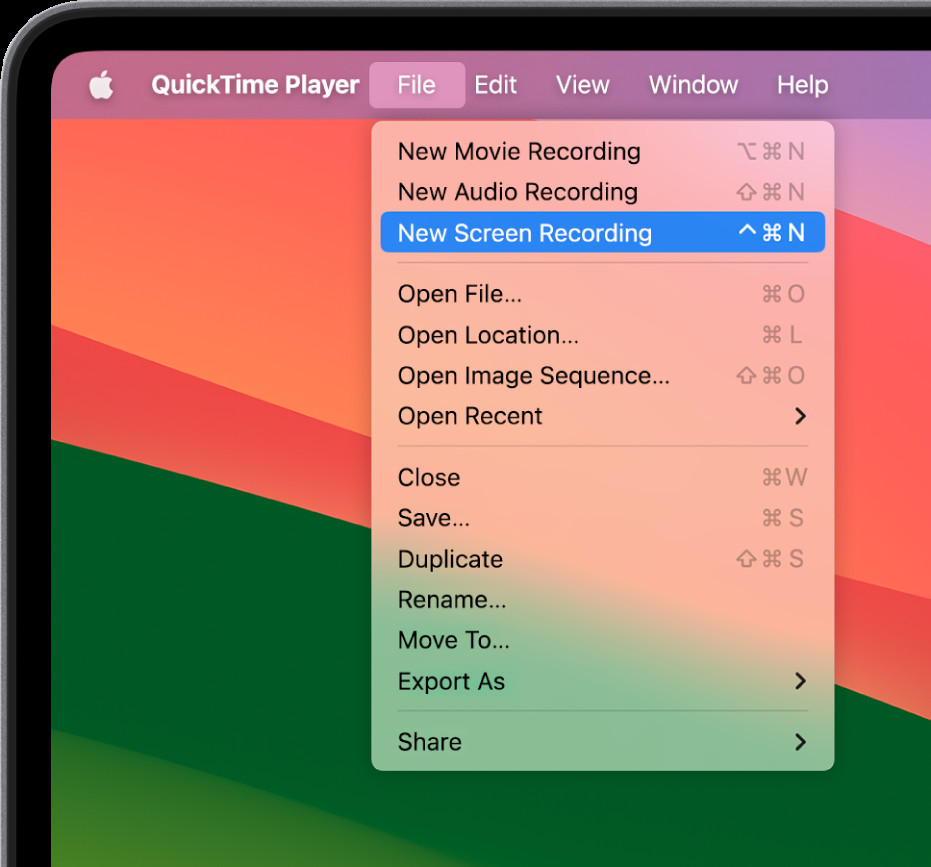 Why should you record FaceTime calls?
Why should you record FaceTime calls?
2. Recording FaceTime Calls: Ethical And Legal Considerations
The legality of recording FaceTime calls depends on the data protection laws of each country. In the United States, there are strict guidelines regarding audio and video recording, which differ from state to state. According to the Digital Media Law Project, some states require one-party consent, while others require all-party consent.
It’s crucial to know and follow local regulations. There are generally two types of call recording laws:
- One-party Consent: Only one person must be aware of and consent to the recording.
- All-party Consent: In all-party consent states, everyone involved in the call must give permission before the recording begins.
Ethically, it’s best to inform the other person before recording. Being upfront respects their privacy and builds trust.
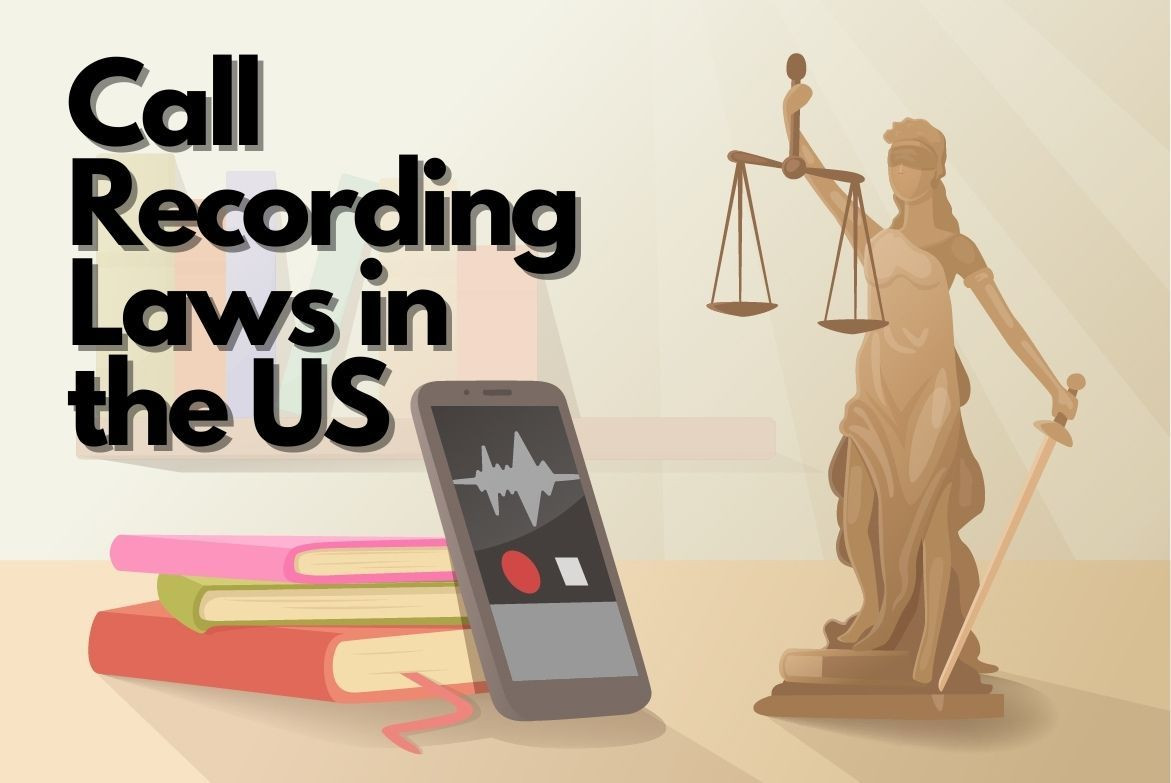 Call Recording Laws in 50 States
Call Recording Laws in 50 States
3. How To Screen Record FaceTime With Audio On iPhone/iPad?
If you are wondering how to screen record FaceTime with audio on iOS devices, follow these steps. This method uses the built-in screen recording feature on your iPhone or iPad.
3.1 Basic Requirements And Setup:
Before you record FaceTime with audio on your iPhone, ensure the following:
-
Your iPhone runs on iOS 11 or later.
-
Screen Recording is added to your Control Center for easy access. To add it:
- Go to Settings > Control Center > Customize Controls.
- Find Screen Recording in More Controls and tap the green ‘+’ button.
3.2 Steps To Record FaceTime With Audio On iPhone:
- Step 1: Swipe up from the bottom of your screen (or down from the upper right corner on iPhone X or later) to open the Control Center.
- Step 2: Long press the Screen Recording button.
- Step 3: Tap the Microphone button to activate it for capturing audio.
- Step 4: Tap Start Recording and wait for the three-second countdown.
- Step 5: Exit the Control Center and initiate your FaceTime call.
- Step 6: To stop recording, tap the red time indicator at the top, then tap Stop.
3.3 Managing Audio Settings For FaceTime Calls:
Your iPhone’s microphone records your voice by default. To capture the other person’s audio, use speaker mode during the call. This ensures that the microphone picks up both sides of the conversation. According to audio engineers at the Clive Davis Institute of Recorded Music at New York University, speaker placement and room acoustics significantly impact audio quality.
3.4 Accessing Recorded Calls:
Once you stop recording, your video is automatically saved in the Photos app. Access it by opening the app and scrolling to the bottom of the Recent album or visiting the Screen Recordings album. From there, you can edit, share, or save the recording to other locations.
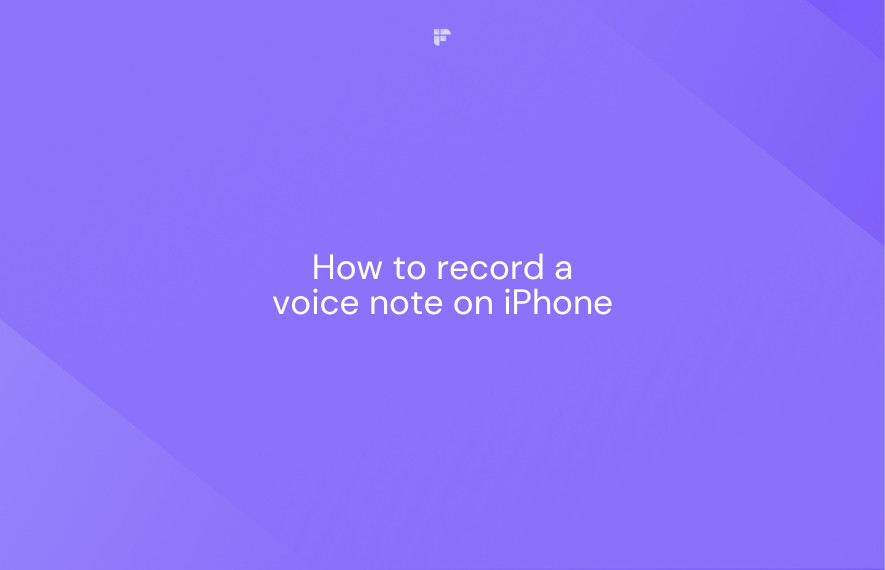 How to Record a Voice Note on iPhone
How to Record a Voice Note on iPhone
4. How To Record FaceTime With Audio On Mac?
If you are wondering how to screen record FaceTime with audio on your Mac, follow these steps. This method uses the QuickTime Player, a pre-installed application on macOS.
4.1 Basic Requirements And Setup:
To record FaceTime with audio on your Mac, make sure you have:
- A Mac with macOS Mojave or later.
- QuickTime Player installed. It’s usually pre-installed on new Macs, but you can download it from the App Store if needed.
4.2 Steps To Record FaceTime With Audio On Mac Using QuickTime Player:
- Step 1: Launch QuickTime Player.
- Step 2: Go to File and choose New Screen Recording.
- Step 3: Click the arrow next to the record button and pick Built-in Microphone.
- Step 4: Hit Record.
- Step 5: Open FaceTime and initiate your call.
- Step 6: To end the recording, click the stop button in the menu bar.
4.3 Audio Settings For FaceTime Calls:
QuickTime Player and the Screenshot toolbar capture system audio. Your Mac’s internal microphone records your voice. For optimal audio quality, ensure a quiet environment. According to a study by McGill University’s Schulich School of Music, background noise significantly reduces the clarity of recorded audio.
4.4 Accessing Recorded Calls:
Both the Screenshot toolbar and QuickTime Player save your recordings automatically to the location you choose in the settings. By default, it’s set to the desktop. You can change this location in the QuickTime preferences.
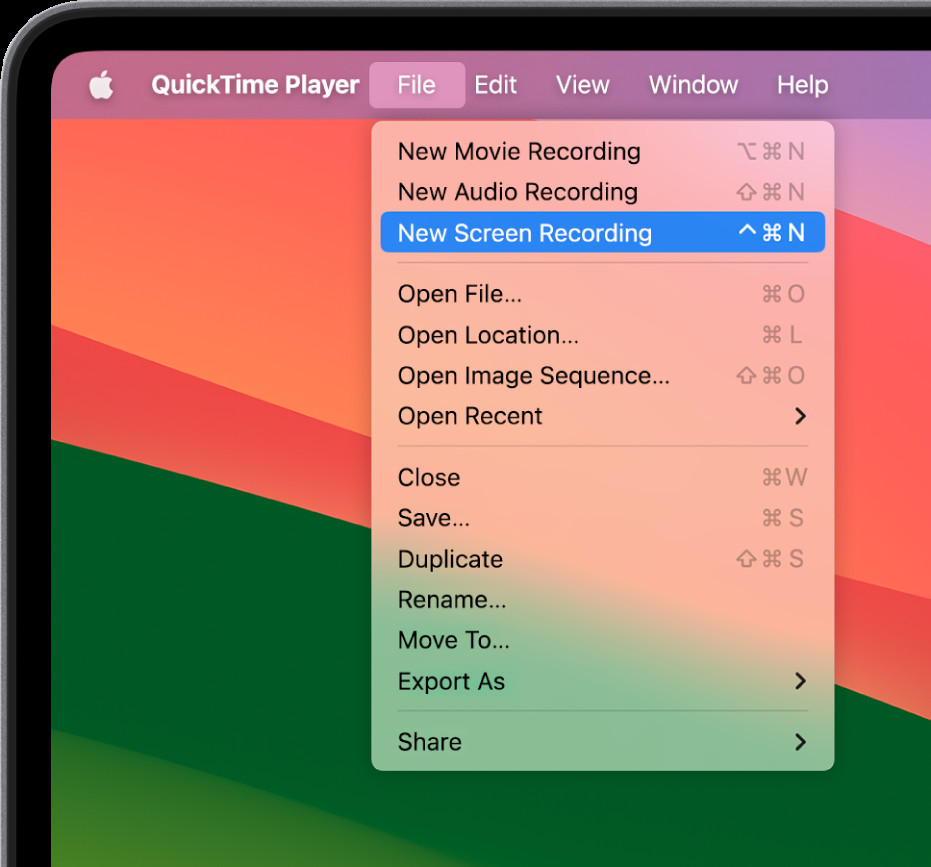 How to record FaceTime with audio on Mac?
How to record FaceTime with audio on Mac?
5. Enhance Your FaceTime Call Recordings With Streetsounds.net
While the built-in screen recorder and QuickTime offer basic recording capabilities for FaceTime calls, they lack advanced features like transcription and summarization.
Streetsounds.net offers a unique approach to capturing and utilizing audio from urban environments. Here’s how you can enhance your FaceTime call recordings by integrating them with our platform:
5.1 Imagine This Scenario:
You’ve just completed a virtual collaboration with a fellow musician, discussing innovative ways to incorporate authentic street sounds into your next track. You used the screen recorder to capture the call, but now you’re faced with hours of audio to sift through, searching for the precise moments where creative ideas sparked. This is where Streetsounds.net comes in.
5.2 How Streetsounds.net Can Help
Streetsounds.net is your go-to source for high-quality, professionally recorded street sounds. Imagine overlaying the crisp audio from your FaceTime call with the raw, authentic sounds of a bustling New York street corner. Here’s how to do it:
- Record Your FaceTime Call: Follow the steps outlined above to record your call using either the built-in screen recorder on your iPhone or QuickTime Player on your Mac.
- Isolate Key Moments: Review the recording and identify the key moments where you discussed specific street sounds or creative ideas.
- Visit Streetsounds.net: Head over to our website at streetsounds.net and explore our extensive library of urban soundscapes.
- Find the Perfect Sound: Use our search filters to find the specific sound you’re looking for. For example, if you discussed incorporating the sound of a subway car into your track, search for “subway” or “train.”
- Download and Integrate: Download the high-quality audio file and integrate it into your recording using audio editing software like Audacity or Adobe Audition.
- Enhance the Recording: Layer the street sound under the relevant portion of your FaceTime call recording to create a rich, immersive audio experience.
By integrating Streetsounds.net into your workflow, you transform a simple FaceTime call recording into a dynamic and engaging piece of content.
5.3 Benefits Of Using Streetsounds.net
- High-Quality Audio: Our sounds are professionally recorded to ensure the best possible audio fidelity.
- Extensive Library: We offer a wide variety of urban soundscapes, from bustling city streets to quiet residential neighborhoods.
- Inspiration: Our sounds can inspire new creative ideas and help you bring your artistic vision to life.
By using Streetsounds.net, you’re not just recording a call; you’re creating an experience.
6. Understanding User Search Intent
To effectively address user needs, it’s essential to understand the intent behind their search queries. Here are five potential search intents related to “How Do You Record Facetime With Sound”:
- Instructional: Users seeking step-by-step guides on how to record FaceTime calls with audio on different devices.
- Troubleshooting: Users encountering issues with recording audio during FaceTime calls and looking for solutions.
- Legal and Ethical: Users concerned about the legality and ethics of recording FaceTime calls and seeking clarification.
- Software Recommendations: Users looking for third-party apps or software to enhance their FaceTime recording experience.
- Alternative Methods: Users exploring alternative methods to record FaceTime calls with audio, such as using external recording devices.
7. Optimizing For Google Discovery
To ensure your article appears prominently on Google Discovery, consider the following optimization strategies:
- Visual Appeal: Use high-quality images and videos to make your content visually engaging.
- Compelling Headlines: Craft attention-grabbing headlines that accurately reflect the content of your article.
- User Experience: Ensure your website is mobile-friendly and provides a seamless user experience.
- Relevant Keywords: Incorporate relevant keywords throughout your article to improve its search engine visibility.
- Original Content: Create unique, informative content that provides value to your target audience.
8. Creating An Engaging Introduction
To capture the reader’s attention from the outset, your introduction should:
- Address the User’s Problem: Clearly state the problem that your article aims to solve.
- Provide a Solution: Offer a concise solution to the problem in the form of a step-by-step guide or actionable advice.
- Highlight the Benefits: Emphasize the benefits of following your advice, such as improved audio quality or enhanced recording capabilities.
9. Using Case Studies
To illustrate the effectiveness of your advice, consider including real-world case studies or examples. For instance, you could showcase how a musician used recorded FaceTime calls and streetsounds.net to collaborate remotely and create a hit song, or how a business professional used recorded calls to improve their communication skills and close more deals.
10. Providing Actionable Advice
Throughout your article, provide clear, actionable advice that readers can easily implement. Break down complex tasks into simple steps, and use visuals to guide readers through the process.
11. Adhering To E-E-A-T Principles
To establish your credibility and trustworthiness, adhere to Google’s E-E-A-T (Expertise, Experience, Authoritativeness, and Trustworthiness) principles:
- Expertise: Demonstrate your knowledge of the topic by providing accurate, well-researched information.
- Experience: Share your personal experiences and insights to build rapport with your audience.
- Authoritativeness: Cite credible sources and establish yourself as a trusted authority in your field.
- Trustworthiness: Be transparent about your methods and provide honest, unbiased advice.
12. Addressing YMYL Concerns
If your article touches on topics that could impact a person’s health, finances, or safety (YMYL – Your Money or Your Life), take extra care to ensure the accuracy and reliability of your information. Consult with experts and cite reputable sources to avoid spreading misinformation.
13. Incorporating Visual Aids
Visual aids such as images, videos, and audio clips can enhance the reader’s understanding and engagement. Use visuals to illustrate key concepts, demonstrate techniques, and showcase real-world examples.
14. Updating With The Latest Trends
To keep your content fresh and relevant, stay up-to-date on the latest trends and developments in the field of audio recording and urban soundscapes. Incorporate new information and examples into your article to ensure its accuracy and timeliness.
Here’s a table of recent trends in urban soundscapes in the USA:
| Trend | Description | Examples |
|---|---|---|
| Sound Art | Artists are using urban sounds to create installations and performances that explore the relationship between people and their environment. | New York: The High Line hosts sound installations featuring recordings of city noises. Chicago: The Museum of Contemporary Art features exhibits with audio from the city’s diverse neighborhoods. |
| Urban Sound Design | City planners are incorporating sound design principles into urban development projects to create more pleasant and livable environments. | Seattle: Implementing noise barriers along highways to reduce noise pollution in residential areas. Boston: Designing public spaces with natural sound buffers like trees and water features. |
| Sonic Branding | Businesses are using urban sounds to create unique sonic identities that resonate with their target audiences. | Starbucks: Playing curated playlists that reflect the local music scene in different cities. Nike: Using sound effects of basketball courts and city streets in their commercials. |
| Data Sonification | Researchers are using urban sounds to create data visualizations that help people understand complex information about their cities. | MIT Media Lab: Developing tools that allow people to explore urban soundscapes and identify areas with high noise pollution. University of California, Berkeley: Using sound to map traffic patterns and identify areas with high congestion. |
| Sound Walks | People are taking guided tours of urban areas to listen to the unique sounds of their cities and learn about the history and culture of their communities. | San Francisco: Organizing guided sound walks through historic neighborhoods to explore their unique sonic identities. New Orleans: Hosting sound walks that highlight the city’s rich musical heritage and cultural traditions. |
| DIY Sound Recording | More people are recording and sharing urban sounds using their smartphones and other portable devices, creating a growing archive of urban soundscapes. | Citizen Science Projects: Apps that allow users to record and submit sounds from their neighborhoods for research purposes. Online Sound Libraries: Platforms like freesound.org where people can upload and download urban sound recordings. |
| Sound Activism | People are using sound recordings to raise awareness about noise pollution and advocate for quieter cities. | Noise Pollution Campaigns: Using sound recordings to document and raise awareness about the impact of noise pollution on public health. Community Advocacy Groups: Organizing protests and demonstrations to demand quieter streets and neighborhoods. |
| Virtual Reality | Urban sounds are being used to create immersive virtual reality experiences that transport people to different cities and environments. | VR Tourism: Creating virtual tours of cities that feature realistic soundscapes. Educational Simulations: Using urban sounds to create immersive learning experiences for students studying urban planning and design. |
| Sound Mapping | Researchers are creating sound maps of urban areas to document and analyze the unique sonic characteristics of different neighborhoods. | Urban Ecology Studies: Mapping the sounds of different neighborhoods to understand the impact of urbanization on biodiversity and wildlife. Historical Preservation: Documenting the sounds of historic buildings and neighborhoods before they are lost to development. |
| Music Sampling | Musicians are sampling urban sounds and incorporating them into their music to create unique and innovative soundscapes. | Hip Hop: Sampling sounds of city streets, sirens, and construction sites to create gritty and realistic beats. Electronic Music: Incorporating sounds of subway trains, factories, and power plants to create industrial and experimental soundscapes. |
15. Creating a FAQ Section
To address common user questions and concerns, include a FAQ section at the end of your article. This will help improve user engagement and reduce bounce rate.
15.1 Can You Record a FaceTime Call on an iPad?
Yes, you can use the built-in screen recorder on your iPad to record FaceTime with audio. Ensure your microphone is enabled in the screen recorder settings once you start recording.
15.2 Can You FaceTime With an Android User?
Previously, Android users couldn’t make FaceTime video calls. Now, they can join and record FaceTime calls by clicking on a link sent by an iOS user.
15.3 Can I Screen Record On FaceTime Without The Person Knowing?
When using the built-in screen recorder, FaceTime won’t notify the other person, enabling discreet recording. However, this may not be legal in some US states and is generally considered impolite. It’s best to inform the other person before recording to respect their privacy.
15.4 Can You Video Record a FaceTime Session?
Yes, you can easily video record a FaceTime session directly from your iPhone using the built-in screen recorder or on your Mac using QuickTime.
15.5 What Are The Best Microphones For Recording Street Sounds?
According to Shure, the MV88+ Video Kit is an excellent choice for mobile recording, while Rode offers a variety of high-quality microphones suitable for both indoor and outdoor use.
15.6 How Can I Improve The Audio Quality Of My FaceTime Recordings?
To improve the audio quality of your FaceTime recordings, consider using an external microphone, recording in a quiet environment, and optimizing your audio settings.
15.7 Are There Any Apps That Can Automatically Transcribe My FaceTime Recordings?
Yes, several apps can automatically transcribe your FaceTime recordings, including Fireflies.ai.
15.8 Can I Use My Recorded FaceTime Calls For Commercial Purposes?
Before using recorded FaceTime calls for commercial purposes, ensure that you have obtained the necessary permissions and licenses from all parties involved.
15.9 How Do I Share My Recorded FaceTime Calls With Others?
You can share your recorded FaceTime calls with others by uploading them to a cloud storage service such as Google Drive or Dropbox, or by sending them directly via email or messaging apps.
15.10 What Are The Best Practices For Storing My Recorded FaceTime Calls?
To ensure the safety and security of your recorded FaceTime calls, consider storing them in a secure cloud storage service with encryption enabled.
16. Wrapping Up
That wraps up our guide on how to record FaceTime with audio on iPhone and Mac.
While the built-in screen recorder and QuickTime are reliable options, they may lack advanced features like audio-to-text conversion or summarization.
For a comprehensive solution, explore Streetsounds.net. With our high-quality audio recordings and extensive library of urban soundscapes, you can transform your FaceTime calls into immersive and engaging experiences.
Visit streetsounds.net today to explore our library of urban soundscapes, read our articles, and connect with a community of sound enthusiasts. Our address is 726 Broadway, New York, NY 10003, United States, and our phone number is +1 (212) 998-8550. We look forward to hearing from you!
