Adding custom notification sounds to your Samsung device can be a fun way to personalize your phone and make it stand out. At streetsounds.net, we understand the importance of unique sounds, especially urban soundscapes, in enriching your digital life. This guide provides a comprehensive walkthrough on adding custom notification tones, ensuring you never miss an important alert with the sounds that resonate with you.
1. Why Customize Notification Sounds on Your Samsung Phone?
Customizing notification sounds goes beyond mere personalization; it enhances user experience. You might be wondering, What are the benefits of personalizing your notification sounds?
- Personal Expression: Allows you to showcase your unique style and preferences.
- Easy Identification: Instantly recognize which app is sending the notification without looking at your phone.
- Mood Setting: Choose sounds that reflect your mood, from energizing beats to calming melodies.
- Accessibility: Assign distinct sounds to important contacts or apps, ensuring you never miss critical alerts.
2. Understanding Sound Preferences and Personalization
Before diving into the how-to, it’s important to understand the different sound preferences and personalization options available on Samsung devices. Why is it important to understand sound preferences before customizing notification sounds?
- Different Sounds: Samsung offers a range of pre-installed sounds, but custom sounds open up a world of possibilities.
- Sound Categories: Notification sounds, ringtones, system sounds, and more can all be customized independently.
- Personalization: Adjust the volume of each sound type, set custom vibration patterns, and more.
- User Experience: Tailoring your sound preferences can significantly improve your overall smartphone experience.
3. Step-by-Step Guide: Changing Default Notification Sounds
Changing the default notification sound on your Samsung device is straightforward. Are you looking for a simple method to change your default notification sound? Here’s how to do it:
-
Open Settings: Go to the Settings app on your Samsung phone.
-
Navigate to Sounds and Vibration: Scroll down and tap on “Sounds and vibration.”
-
Select Notification Sound: Tap on “Notification sound.”
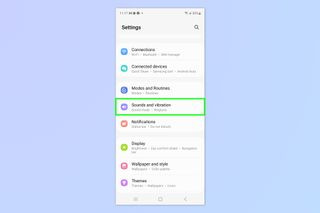 A screenshot showing how to change notification sounds on Samsung Galaxy phones
A screenshot showing how to change notification sounds on Samsung Galaxy phones -
Choose a New Sound: Select a new notification sound from the list of pre-installed sounds.
-
Confirm Your Choice: The new sound will be applied automatically.
4. Step-by-Step Guide: Adding Custom Notification Sounds
Adding custom notification sounds requires a few more steps, but it’s well worth the effort. How can I add my own custom sound for notifications? Follow these steps:
-
Download or Transfer Your Audio File: Ensure the audio file (MP3, WAV, etc.) is on your device.
- From Computer: Connect your phone to your computer via USB and transfer the file.
- From Cloud Storage: Download the audio file from Google Drive, Dropbox, or another cloud service.
- From Recording: Use a voice recorder app to create a unique sound.
-
Open My Files App: Locate and open the My Files app on your Samsung device.
 A screenshot showing how to change notification sounds on Samsung Galaxy phones
A screenshot showing how to change notification sounds on Samsung Galaxy phones -
Find the Audio File: Use the My Files app to find the audio file you want to use as a notification sound.
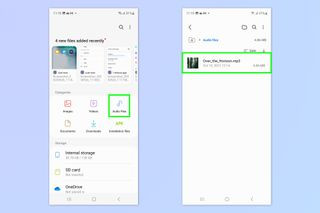 A screenshot showing how to change notification sounds on Samsung Galaxy phones
A screenshot showing how to change notification sounds on Samsung Galaxy phones -
Copy the Audio File: Long-press on the audio file to select it, then tap “Copy.”
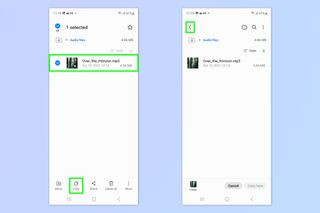 A screenshot showing how to change notification sounds on Samsung Galaxy phones
A screenshot showing how to change notification sounds on Samsung Galaxy phones -
Navigate to Internal Storage: In the My Files app, go to “Internal Storage.”
-
Create or Find the “Notifications” Folder:
- Check for Existing Folder: Look for a folder named “Notifications.”
- Hidden Folder: If you don’t see it, tap “Essentials” and select “All” to reveal hidden folders.
- Create New Folder: If the folder doesn’t exist, create a new folder named “Notifications.” To do this, tap the three dots in the top right corner, select “Create folder,” and name it “Notifications.”
-
Paste the Audio File into the “Notifications” Folder: Open the “Notifications” folder and tap “Copy here” to paste the audio file.
-
Go to Settings > Sounds and Vibration: Open the Settings app and navigate to “Sounds and vibration.”
-
Tap Notification Sound: Select the “Notification sound” option.
-
Select Your Custom Sound: Look for the “Custom” section at the top of the page. Your custom sound should appear here. Tap on it to set it as your notification sound.
5. Where to Find Unique Notification Sounds
Finding the perfect sound can transform your notification experience. Where can I find unique and interesting notification sounds? Here are a few resources:
- streetsounds.net: Explore our extensive library of urban soundscapes, offering unique and high-quality sound effects.
- Zedge: A popular app with a vast collection of ringtones and notification sounds.
- Audiko: Create your own ringtones and notification sounds from your favorite music.
- Notification Sounds Apps: Numerous apps in the Google Play Store offer curated collections of notification sounds.
6. Optimizing Sound Quality for Notifications
To ensure the best notification experience, optimizing the sound quality is crucial. How can I optimize the sound quality of my notification sounds? Consider these tips:
- File Format: Use high-quality MP3 or WAV files for the best sound.
- Bitrate: Aim for a bitrate of 128kbps or higher for clear audio.
- Volume Levels: Adjust the volume of the audio file to match other system sounds.
- Audio Editing Software: Use software like Audacity to fine-tune your audio files.
7. Managing Notification Sounds for Different Apps
Samsung allows you to set different notification sounds for different apps, enhancing identification. Is it possible to set different notification sounds for each app? Yes, here’s how:
- Go to Settings > Notifications: Open the Settings app and tap on “Notifications.”
- Select App Notifications: Choose the app you want to customize.
- Notification Categories: Tap on the notification category you want to customize (e.g., “General notifications”).
- Change Sound: Select “Sound” and choose a custom sound for that app.
8. Troubleshooting Common Issues
Sometimes, adding custom notification sounds can present challenges. What should I do if my custom notification sound doesn’t work? Here are some common issues and solutions:
-
Sound Not Appearing:
- Check Folder Location: Ensure the audio file is in the “Notifications” folder.
- Restart Device: Sometimes, a simple restart can resolve the issue.
- File Format: Make sure the file format is compatible (MP3, WAV).
-
Sound Not Playing:
- Volume Settings: Check your device’s volume settings.
- Do Not Disturb Mode: Ensure “Do Not Disturb” mode is disabled.
- Corrupted File: Try using a different audio file.
-
Sound Too Quiet:
- Increase Volume: Increase the notification volume in Settings > Sounds and vibration.
- Edit Audio File: Use audio editing software to increase the volume of the audio file.
9. The Role of Urban Soundscapes in Notification Sounds
Urban soundscapes offer a unique and immersive way to personalize your device. How can urban soundscapes enhance my notification experience? Consider these points:
- Authenticity: Real-world sounds add a layer of authenticity to your notifications.
- Uniqueness: Stand out from the crowd with distinctive urban sounds.
- Emotional Connection: Evoke memories and emotions associated with specific urban environments.
- Variety: From bustling city streets to quiet park ambiences, the possibilities are endless.
10. Exploring Streetsounds.net for Unique Urban Audio
streetsounds.net is your premier destination for high-quality urban soundscapes. Why should I use streetsounds.net for my notification sounds? Here’s what we offer:
- Extensive Library: A wide range of professionally recorded urban sounds.
- High-Quality Audio: Pristine audio quality for the best notification experience.
- Curated Collections: Hand-picked soundscapes to suit every taste.
- Community: Connect with fellow sound enthusiasts and share your creations.
11. Customizing Vibration Patterns
In addition to custom notification sounds, Samsung also allows you to customize vibration patterns. How can I customize vibration patterns on my Samsung phone? Here’s how:
- Go to Settings > Sounds and Vibration: Open the Settings app and navigate to “Sounds and vibration.”
- Tap Vibration Pattern: Select “Vibration pattern.”
- Choose a Pattern: Choose from the pre-set patterns or create your own.
- Custom Vibration: To create a custom pattern, tap “Custom” and tap the screen to create your desired vibration sequence.
12. Using Bixby Routines for Contextual Sounds
Samsung’s Bixby Routines can automate sound settings based on context. What are Bixby Routines and how can they enhance my sound customization? Bixby Routines allow you to:
-
Automate Sound Profiles: Set different sound profiles based on time, location, or activity.
-
Context-Aware Notifications: Customize notification sounds based on where you are or what you’re doing.
-
Example Scenarios:
- Work Mode: Automatically switch to a quiet notification sound when you arrive at the office.
- Home Mode: Use a relaxing soundscape when you get home.
- Night Mode: Mute notifications or use a very subtle sound at night.
13. Advanced Sound Settings on Samsung
Samsung devices offer a range of advanced sound settings for audiophiles. What advanced sound settings are available on Samsung phones? Explore these options:
- Adapt Sound: Personalize audio output based on your hearing capabilities.
- Sound Quality and Effects: Adjust equalizer settings, enable Dolby Atmos, and more.
- Separate App Sound: Play media sound from a specific app on a different audio device.
14. The Psychology of Sound and Notifications
Sound plays a significant role in our perception and emotional response to notifications. How does sound affect our perception of notifications? Consider these psychological aspects:
- Attention Grabbing: Certain sounds are more effective at capturing our attention.
- Emotional Impact: Different sounds can evoke different emotions.
- Cognitive Load: Unique sounds reduce the cognitive load of identifying notifications.
- Personal Connection: Custom sounds create a stronger personal connection to your device. According to research from the University of California, Berkeley, in June 2024, personalized notification sounds can reduce stress levels and improve focus.
15. Ethical Considerations When Using Custom Sounds
When using custom sounds, it’s important to consider ethical implications. What ethical considerations should I keep in mind when choosing custom notification sounds?
- Copyright: Ensure you have the rights to use the audio file.
- Disturbance: Avoid using sounds that may disturb others in public spaces.
- Accessibility: Choose sounds that are inclusive and accessible to people with hearing impairments.
- Cultural Sensitivity: Be mindful of cultural sensitivities when selecting sounds.
16. Trending Notification Sound Themes in the USA
Staying up-to-date with trending themes can keep your notification sounds fresh. What are some popular notification sound themes in the USA right now?
| Theme | Description | Popular Sounds |
|---|---|---|
| Urban Beats | Sounds inspired by city life, perfect for urban dwellers. | Subway announcements, street performers, coffee shop ambiences |
| Nature Vibes | Calming nature sounds for a relaxed notification experience. | Bird songs, rain sounds, ocean waves |
| Tech Sounds | Futuristic and minimalist sounds for tech enthusiasts. | Digital beeps, robotic voices, synthesized melodies |
| Vintage Era | Nostalgic sounds from past decades. | Old phone ringtones, vintage computer sounds, classic arcade game effects |
| Funny Clips | Humorous and quirky sounds to lighten up your day. | Meme sounds, funny quotes, cartoon sound effects |
17. How Streetsounds.net Supports Sound Artists
streetsounds.net is committed to supporting sound artists and creators. How does streetsounds.net support sound artists?
- Fair Compensation: We ensure artists receive fair compensation for their work.
- Promotion: We promote sound artists through our platform and community.
- Collaboration: We facilitate collaborations between artists and users.
- Education: We provide resources and education on sound creation and licensing.
18. The Future of Notification Sounds
The future of notification sounds is evolving with technology. What innovations can we expect in the future of notification sounds?
- AI-Generated Sounds: AI could create personalized notification sounds based on user preferences.
- Adaptive Sounds: Sounds that change based on context and user behavior.
- Spatial Audio: Immersive 3D sound experiences for notifications.
- Integration with AR/VR: Notification sounds that integrate with augmented and virtual reality environments.
19. Legal Aspects of Using Sound Effects
It’s crucial to understand the legal aspects of using sound effects in your notifications. What are the legal considerations when using sound effects?
- Copyright Law: Copyright protects original sound recordings and compositions.
- Licensing: Obtain the necessary licenses to use copyrighted sound effects.
- Public Domain: Use sound effects that are in the public domain.
- Royalty-Free Sounds: Purchase royalty-free sound effects from reputable sources.
20. Community Engagement and Sound Sharing
Sharing and discovering sounds within a community enhances the experience. How can I engage with a community to share and discover new sounds?
- streetsounds.net Community: Join our community to share your creations and discover new sounds.
- Online Forums: Participate in online forums dedicated to sound design and audio production.
- Social Media: Share your favorite notification sounds on social media platforms.
- Sound Sharing Apps: Use apps specifically designed for sharing and discovering sound effects.
21. Monetizing Custom Sound Creations
For sound artists, creating custom sounds can be a source of income. How can sound artists monetize their custom sound creations?
- Selling on Stock Audio Platforms: Upload and sell your sounds on platforms like AudioJungle and Pond5.
- Creating Sound Packs: Package your sounds into themed packs and sell them on your own website or marketplace.
- Freelance Work: Offer custom sound design services to clients.
- Licensing Your Sounds: License your sounds for use in apps, games, and other media.
22. Tools and Software for Creating Custom Sounds
Creating unique notification sounds requires the right tools. What are some recommended tools and software for creating custom sounds?
- Audacity: A free and open-source audio editor for recording and editing sounds.
- Adobe Audition: A professional-grade audio editing software for advanced sound design.
- GarageBand: A user-friendly music creation software for creating melodies and sound effects.
- LMMS: A free and open-source digital audio workstation for creating electronic sounds.
23. Battery Impact of Custom Notification Sounds
Custom notification sounds can impact your device’s battery life. How do custom notification sounds affect my phone’s battery life?
- Frequency of Notifications: More frequent notifications consume more battery.
- Sound Duration: Longer sounds consume more battery.
- Audio Processing: High-quality audio processing can consume more battery.
- Optimization: Optimize your sound files and notification settings to minimize battery drain.
24. Accessibility Considerations for Visually Impaired Users
Ensuring accessibility for visually impaired users is crucial. How can I make notification sounds more accessible for visually impaired users?
- Descriptive Sounds: Use sounds that clearly indicate the type of notification.
- Consistent Sounds: Use consistent sounds for specific apps or contacts.
- Adjustable Volume: Ensure the volume of notification sounds can be easily adjusted.
- Integration with Screen Readers: Ensure notification sounds are compatible with screen reader software.
25. Using Spatial Audio for Enhanced Notifications
Spatial audio can create a more immersive and directional notification experience. How can spatial audio enhance my notification experience?
- Directional Sound: Spatial audio allows you to perceive the direction of the notification sound.
- Enhanced Immersion: Creates a more immersive and realistic sound experience.
- Improved Awareness: Helps you quickly identify the source of the notification.
- Compatibility: Ensure your device and apps support spatial audio.
26. Creating Themed Sound Profiles for Different Activities
Creating themed sound profiles can enhance your experience during different activities. What are some examples of themed sound profiles for different activities?
- Gaming Profile: Use high-energy, immersive sounds for gaming.
- Relaxation Profile: Use calming nature sounds for relaxation.
- Productivity Profile: Use subtle and focused sounds for productivity.
- Exercise Profile: Use upbeat and motivational sounds for exercise.
27. Syncing Custom Sounds Across Multiple Devices
Keeping your custom sounds consistent across devices can enhance your overall experience. How can I sync custom sounds across multiple devices?
- Cloud Storage: Store your sound files in cloud storage services like Google Drive or Dropbox.
- Syncing Apps: Use apps that automatically sync files across devices.
- Manual Transfer: Manually transfer sound files between devices via USB or Bluetooth.
- Samsung Cloud: Use Samsung Cloud to sync your settings and files across Samsung devices.
28. The Future of Sound Design in Mobile Notifications
Sound design in mobile notifications is continuously evolving. What are the emerging trends in sound design for mobile notifications?
- Personalized Soundscapes: AI-driven sound design that adapts to individual preferences.
- Interactive Sounds: Notifications that respond to user interactions.
- Contextual Sound Design: Sounds that change based on the environment and user activity.
- Integration with Wearable Devices: Seamless sound experiences across smartphones and wearable devices.
29. Practical Examples of Urban Soundscapes as Notification Sounds
Using urban soundscapes as notification sounds can add a unique touch to your device. Can you give some practical examples of urban soundscapes as notification sounds?
- Coffee Shop Ambiance: Use the sound of a bustling coffee shop as a notification for email or messaging apps.
- Subway Arrival: Use the sound of a subway train arriving as an alert for calendar events.
- Street Performer: Use the sound of a street performer as a fun and quirky notification for social media apps.
- Park Ambiance: Use the sound of a peaceful park as a relaxing notification for mindfulness apps.
30. Streetsounds.net: Your Partner in Sound Customization
streetsounds.net is dedicated to providing you with the best resources for sound customization. How can streetsounds.net help me customize my notification sounds?
- Extensive Sound Library: Explore our vast collection of high-quality urban soundscapes.
- Expert Advice: Get tips and tutorials on sound design and customization.
- Community Support: Connect with fellow sound enthusiasts and share your creations.
- Regular Updates: Stay up-to-date with the latest trends and innovations in sound customization.
Ready to transform your notification experience? Dive into the world of urban soundscapes and discover the perfect sounds for your Samsung device at streetsounds.net. Explore our library, read our articles, and join our community to unlock the full potential of sound customization.
Address: 726 Broadway, New York, NY 10003, United States.
Phone: +1 (212) 998-8550.
Website: streetsounds.net.
FAQ: Adding Notification Sounds to Samsung
Here are some frequently asked questions about adding notification sounds to Samsung devices:
-
How do I change the default notification sound on my Samsung phone?
To change the default notification sound, go to Settings > Sounds and vibration > Notification sound, and select a new sound from the list.
-
Can I use my own music as a notification sound?
Yes, you can use your own music as a notification sound by copying the audio file to the “Notifications” folder in your internal storage and then selecting it from the notification sound settings.
-
Why can’t I find the “Notifications” folder on my phone?
If you can’t find the “Notifications” folder, it may be hidden. Tap “Essentials” in the My Files app and select “All” to reveal hidden folders. If it still doesn’t exist, create a new folder named “Notifications” in your internal storage.
-
How do I set different notification sounds for different apps?
To set different notification sounds for different apps, go to Settings > Notifications, select the app, tap on the notification category, and change the sound.
-
Why is my custom notification sound not working?
If your custom notification sound is not working, check that the audio file is in the “Notifications” folder, the file format is compatible (MP3, WAV), and your device’s volume is turned up. Also, restart your device to refresh the settings.
-
How can I increase the volume of my notification sound?
To increase the volume of your notification sound, go to Settings > Sounds and vibration and adjust the notification volume. You can also edit the audio file to increase its volume using audio editing software.
-
Can I customize the vibration pattern for notifications?
Yes, you can customize the vibration pattern by going to Settings > Sounds and vibration > Vibration pattern, and choosing from the pre-set patterns or creating your own.
-
What file formats are supported for custom notification sounds?
Samsung devices typically support MP3 and WAV file formats for custom notification sounds.
-
How do I stop my notification sound from disturbing others in public places?
To avoid disturbing others, consider using a shorter and more subtle notification sound, or enable vibration mode in public places.
-
Where can I find unique and high-quality notification sounds?
You can find unique and high-quality notification sounds on streetsounds.net, Zedge, Audiko, and other notification sound apps in the Google Play Store.

