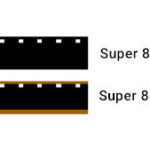Turning off sounds on your devices can be a necessity when you need silence, and streetsounds.net is here to guide you through the process, ensuring you can control your audio environment effectively. From muting system alerts to customizing app-specific notifications, mastering these settings will enhance your digital experience. Explore our detailed guide for achieving optimal sound control and discover how you can curate your own unique soundscapes with streetsounds.net’s extensive library of street sounds and immersive audio environments.
1. Understanding the Need to Silence Your Devices
Why do we often find ourselves needing to mute our devices? From preserving focus during work to avoiding disruptions in quiet environments, there are numerous reasons to turn off sounds.
1.1. Common Scenarios Where Silence is Golden
Many situations call for muting devices. For instance:
- Meetings and Presentations: Silence your phone to avoid disrupting important discussions.
- Libraries and Quiet Zones: Respect the environment by muting notifications.
- Sleeping Hours: Ensure a peaceful night’s rest by turning off all sounds.
- Creative Work: Minimize distractions while focusing on creative projects.
- Commuting: Avoid disturbing fellow passengers on public transport.
These are just a few examples. The need for silence is a common thread in many aspects of modern life.
1.2. Psychological Benefits of Reducing Noise
Reducing noise has significant psychological benefits. Overstimulation from constant notifications and alerts can lead to stress, anxiety, and reduced concentration. According to a study by the University of California, Irvine, constant interruptions can decrease productivity by as much as 40%. By muting unnecessary sounds, you can:
- Improve Focus: Reduce distractions and concentrate better on tasks.
- Lower Stress Levels: Minimize the anxiety caused by constant alerts.
- Enhance Relaxation: Create a calmer environment for rest and relaxation.
- Boost Productivity: Increase efficiency by reducing interruptions.
- Promote Mental Clarity: Allow your mind to focus without unnecessary noise.
By controlling your audio environment, you can significantly improve your mental well-being.
2. Turning Off Sounds on iOS Devices (iPhone, iPad)
Apple devices, while intuitive for some, can sometimes present challenges when it comes to sound customization. Let’s explore how to mute your iPhone and iPad effectively.
2.1. Quick Mute Options: Using the Ring/Silent Switch
The quickest way to mute an iPhone is by using the Ring/Silent switch on the side of the device. When the switch is flipped to show an orange indicator, the phone is in silent mode, muting all alerts and notifications.
2.2. Adjusting Volume Settings for Media and Alerts
To adjust the volume settings for media and alerts separately:
- Go to Settings > Sounds & Haptics.
- Under Ringers and Alerts, adjust the slider to your desired volume level.
- You can also disable Change with Buttons to prevent the volume from changing when you use the side buttons.
2.3. Muting Specific App Notifications
Muting specific app notifications can significantly reduce unwanted noise. Here’s how:
- Go to Settings > Notifications.
- Select the app you want to mute.
- Toggle the Sounds option to off.
- You can also customize other notification settings, such as banners and badges, to further control how the app alerts you.
2.4. Using Do Not Disturb Mode Effectively
Do Not Disturb mode is a powerful tool for silencing your device during specific times.
- Go to Settings > Do Not Disturb.
- You can schedule Do Not Disturb to turn on automatically during certain hours.
- Customize the settings to allow calls from specific contacts or groups.
- Enable Silence to mute calls and notifications either always or only when the phone is locked.
2.5. Disabling Keyboard Clicks and Lock Sounds
To disable keyboard clicks and lock sounds:
- Go to Settings > Sounds & Haptics.
- Scroll down and toggle off Keyboard Clicks and Lock Sound.
2.6. Turning Off System Haptics
System haptics, the vibrations you feel when interacting with your device, can also be disabled.
- Go to Settings > Sounds & Haptics > System Haptics.
- Toggle off System Haptics to disable vibrations for system controls and interactions.
According to accessibility guidelines from Apple, customizing these settings ensures a more comfortable user experience, especially for those sensitive to auditory or tactile feedback.
3. Silencing Android Devices: A Comprehensive Guide
Android devices offer a variety of options for muting and customizing sound settings. Let’s explore how to effectively silence your Android phone or tablet.
3.1. Quick Mute Options: Using the Volume Buttons
The quickest way to mute an Android device is by using the volume buttons on the side. Pressing the volume down button repeatedly will eventually put the device into silent mode.
3.2. Adjusting Volume Levels for Different Audio Channels
Android allows you to adjust volume levels for different audio channels, such as media, ringtone, and alarms.
- Press the volume button.
- Tap the three dots or the settings icon on the volume slider.
- Adjust the volume levels for each channel independently.
3.3. Customizing App Notification Sounds
Customizing app notification sounds can help you distinguish between different types of alerts.
- Go to Settings > Notifications > App notifications.
- Select the app you want to customize.
- Tap on the notification category (e.g., General, Messages).
- Choose a different sound or set the sound to Silent.
3.4. Utilizing Do Not Disturb Mode on Android
Do Not Disturb mode on Android is highly customizable.
- Go to Settings > Sound & vibration > Do Not Disturb.
- You can schedule Do Not Disturb to turn on automatically during certain hours.
- Customize the settings to allow calls from specific contacts or repeat callers.
- Set exceptions for alarms and reminders.
3.5. Disabling Touch Sounds and Screen Locking Sounds
To disable touch sounds and screen locking sounds:
- Go to Settings > Sound & vibration > Advanced.
- Toggle off Touch sounds and Screen locking sounds.
3.6. Turning Off Vibration Feedback
Vibration feedback can be disabled for a completely silent experience.
- Go to Settings > Sound & vibration > Vibration.
- Adjust the vibration settings for ringtones, notifications, and touch feedback.
- You can also disable vibration entirely by toggling off the relevant options.
4. Muting Sounds on Windows and macOS Computers
Computers, whether Windows or macOS, offer several ways to control and mute system sounds and application alerts.
4.1. Quick Mute Options: Using the Volume Icon
The quickest way to mute a computer is by clicking the volume icon in the system tray (Windows) or menu bar (macOS) and adjusting the volume slider to zero or clicking the mute button.
4.2. Adjusting System Sound Settings in Windows
To adjust system sound settings in Windows:
- Right-click the volume icon in the system tray and select Open Volume Mixer.
- Adjust the volume levels for individual applications.
- Click System sounds to customize the sounds for various system events.
- You can choose No Sounds from the sound scheme dropdown to disable all system sounds.
4.3. Customizing Application Sound Alerts on macOS
To customize application sound alerts on macOS:
- Go to System Preferences > Notifications.
- Select the application you want to customize.
- Choose the alert style and disable Play sound for notifications.
4.4. Disabling Startup Sounds
To disable startup sounds in Windows:
- Press Win + R to open the Run dialog.
- Type msconfig and press Enter.
- Go to the Startup tab and open Task Manager.
- Disable the startup program that plays the sound.
To disable startup sounds on macOS:
- Go to System Preferences > Sound > Sound Effects.
- Uncheck Play sound on startup.
4.5. Muting Browser Sounds
To mute browser sounds:
- In Chrome, right-click on the tab and select Mute site.
- In Safari, click the audio icon in the address bar and select Mute tab.
- Firefox also offers similar options to mute individual tabs or entire websites.
4.6. Turning Off Notification Sounds for Email Clients
Turning off notification sounds for email clients can reduce distractions.
- In Outlook, go to File > Options > Mail and uncheck Play a sound under Message arrival.
- In Gmail, go to Settings > See all settings > Notifications and select Mail notifications off.
- In Apple Mail, go to Preferences > General and set New message sound to None.
Customizing these settings ensures your computer remains silent when needed.
5. Muting Sounds on Smart TVs and Streaming Devices
Smart TVs and streaming devices often come with their own set of sounds and alerts. Here’s how to mute them effectively.
5.1. Adjusting Volume Settings on Smart TVs
The primary way to mute a smart TV is by using the volume controls on the remote. Press the volume down button until the sound is completely muted.
5.2. Disabling System Sounds on Roku
To disable system sounds on Roku:
- Go to Settings > Audio > System sounds.
- Select Off to disable the sounds.
5.3. Turning Off Navigation Sounds on Amazon Fire TV
To turn off navigation sounds on Amazon Fire TV:
- Go to Settings > Display & Sounds > Audio > Navigation sounds.
- Select Off to disable the sounds.
5.4. Muting App Notifications on Apple TV
Apple TV notifications can be muted through the settings menu.
- Go to Settings > Notifications.
- Select the app you want to mute and set Allow Notifications to Off.
5.5. Using Night Mode or Quiet Mode
Some smart TVs and streaming devices offer a night mode or quiet mode that automatically reduces the volume and mutes certain sounds during specific hours. Check your device’s settings for this feature.
5.6. Disabling Autoplay Sounds on Streaming Apps
Many streaming apps, such as Netflix and Hulu, have autoplay features that can be disruptive. To disable autoplay sounds:
- In Netflix, go to Account > Profile & Parental Controls > Playback settings and uncheck Autoplay previews while browsing on all devices.
- In Hulu, go to Account > Playback and Download and turn off Autoplay.
Managing these settings ensures a more peaceful viewing experience.
6. Troubleshooting Common Sound Issues
Sometimes, even after adjusting settings, sound issues persist. Here are some common problems and how to troubleshoot them.
6.1. Sounds Still Playing After Muting
If sounds are still playing after muting, check the following:
- App-Specific Settings: Some apps have their own volume controls or sound settings that override system settings.
- Connected Devices: Ensure that connected devices, such as Bluetooth speakers or headphones, are not the source of the sound.
- Accessibility Settings: Accessibility features like VoiceOver or TalkBack may be generating unexpected sounds.
6.2. Notification Sounds Not Working
If notification sounds are not working:
- Check Notification Settings: Ensure that notifications are enabled for the app and that sounds are allowed.
- Do Not Disturb Mode: Verify that Do Not Disturb mode is not enabled or that exceptions are set correctly.
- Volume Levels: Confirm that the volume level for notifications is not set to zero.
6.3. Bluetooth Device Conflicts
Bluetooth device conflicts can sometimes cause sound issues.
- Disconnect and Reconnect: Try disconnecting and reconnecting the Bluetooth device.
- Update Drivers: Ensure that the Bluetooth drivers on your device are up to date.
- Check Device Settings: Verify that the Bluetooth device is set as the default audio output device.
6.4. Software Glitches and Updates
Software glitches and outdated software can also cause sound problems.
- Restart Your Device: A simple restart can often resolve temporary software glitches.
- Update Your Software: Ensure that your operating system and apps are up to date.
- Reset Settings: As a last resort, try resetting your device’s settings to the default values.
7. Creating Custom Sound Profiles for Different Scenarios
Creating custom sound profiles allows you to quickly switch between different sound settings based on your current environment or activity.
7.1. Using Focus Modes on iOS
Focus Modes on iOS allow you to create custom profiles with specific notification settings.
- Go to Settings > Focus.
- Select a pre-set Focus Mode or create a new one.
- Customize the settings to allow notifications from specific contacts and apps.
- Set a schedule for the Focus Mode to turn on automatically during certain hours.
7.2. Setting Up Routines on Android
Android Routines allow you to automate tasks based on specific conditions, including adjusting sound settings.
- Use Google Assistant Routines to create custom actions based on voice commands or scheduled times.
- Use Bixby Routines on Samsung devices to automate tasks based on various triggers, such as location or time of day.
7.3. Utilizing Third-Party Apps for Sound Management
Several third-party apps can help you manage sound settings on your devices.
- Automate (Android): Automate allows you to create custom automation flows based on various triggers and conditions, including adjusting volume levels and muting notifications.
- IFTTT (iOS and Android): IFTTT (If This Then That) allows you to connect different apps and devices to create custom automation recipes, including adjusting sound settings based on specific events.
By creating custom sound profiles, you can tailor your audio environment to your specific needs.
8. The Role of Sound in Urban Environments: A Streetsounds.net Perspective
At streetsounds.net, we understand the importance of sound in shaping our urban environments. From the bustling noises of city streets to the subtle sounds of nature in urban parks, sound plays a crucial role in our daily lives.
8.1. Capturing Authentic Street Sounds
We specialize in capturing authentic street sounds from cities around the world. Our extensive library includes a wide range of urban soundscapes, from the honking of taxis in New York City to the chatter of crowds in Tokyo.
8.2. Using Street Sounds in Creative Projects
Street sounds can add depth and realism to creative projects, such as:
- Film and Television: Use ambient street noise to create a sense of place in your scenes.
- Video Games: Incorporate authentic urban sounds to immerse players in your game world.
- Music Production: Sample street sounds to add unique textures and rhythms to your tracks.
- Sound Art: Create immersive sound installations that explore the sonic landscape of urban environments.
8.3. Promoting Sound Awareness and Appreciation
We are committed to promoting sound awareness and appreciation through our website and community. We believe that by listening more closely to the sounds around us, we can gain a deeper understanding of the world we live in.
8.4. Community Engagement and Sound Sharing
Join our community of sound enthusiasts to share your own recordings, discuss sound-related topics, and collaborate on creative projects. Together, we can explore the fascinating world of urban soundscapes.
We provide a platform for sound enthusiasts to connect, share recordings, and discuss the role of sound in shaping our urban environments. Our goal is to foster a deeper appreciation for the sonic landscape of cities around the world. Visit our website at streetsounds.net to learn more.
Address: 726 Broadway, New York, NY 10003, United States.
Phone: +1 (212) 998-8550.
Website: streetsounds.net.
9. Advanced Sound Control Techniques
For users seeking more advanced control over their audio environment, several techniques can be employed.
9.1. Using EQ Settings to Customize Sound Profiles
Equalization (EQ) settings allow you to adjust the frequency balance of audio signals, tailoring the sound to your specific preferences.
- Use built-in EQ settings on your device or media player to adjust the bass, midrange, and treble frequencies.
- Experiment with different EQ presets to find the sound profile that works best for your ears.
- Use third-party EQ apps for more advanced control over your audio settings.
9.2. Noise Cancellation Techniques
Noise cancellation technology can help block out unwanted sounds, creating a quieter and more focused environment.
- Use noise-canceling headphones or earbuds to block out ambient noise.
- Employ active noise cancellation (ANC) technology to actively reduce unwanted sounds.
- Use soundproofing materials in your home or office to create a quieter space.
9.3. Binaural Recording and Playback
Binaural recording and playback techniques can create a more immersive and realistic sound experience.
- Use binaural microphones to capture sound in a way that mimics human hearing.
- Listen to binaural recordings with headphones to experience a three-dimensional soundscape.
- Experiment with binaural mixing techniques to create immersive audio experiences for your creative projects.
9.4. Sound Masking Techniques
Sound masking techniques can help cover up distracting sounds with more pleasant or neutral sounds.
- Use white noise generators to create a consistent background sound that masks unwanted noises.
- Play ambient soundscapes, such as nature sounds or city sounds, to create a more relaxing environment.
- Experiment with different sound masking techniques to find the ones that work best for you.
10. Ethical Considerations When Muting Sounds in Public Spaces
Muting sounds in public spaces is not only a matter of personal preference but also involves ethical considerations.
10.1. Respecting Others’ Audio Environment
When muting sounds in public spaces, it is important to be mindful of others’ audio environment. Avoid playing loud music or videos without headphones, and be respectful of quiet zones and designated areas.
10.2. Balancing Personal Needs with Community Well-being
Finding a balance between personal needs and community well-being is essential. While it is important to protect your own hearing and reduce distractions, it is also important to be considerate of others and avoid creating noise pollution.
10.3. Understanding Noise Ordinances and Regulations
Many cities have noise ordinances and regulations that govern the level of noise allowed in public spaces. Be aware of these regulations and comply with them to avoid fines or other penalties.
10.4. Promoting a Culture of Sound Awareness
Promoting a culture of sound awareness can help create more pleasant and harmonious public spaces. Encourage others to be mindful of their audio environment and to use headphones or mute their devices when appropriate.
11. Staying Updated with the Latest Sound Technology
The field of sound technology is constantly evolving, with new innovations and advancements being introduced all the time. Here’s how to stay updated with the latest trends.
11.1. Following Tech Blogs and News Outlets
Stay informed about the latest sound technology by following tech blogs and news outlets that cover audio-related topics.
11.2. Attending Industry Conferences and Trade Shows
Attend industry conferences and trade shows to learn about new products and technologies, network with industry professionals, and stay up-to-date with the latest trends.
11.3. Joining Online Communities and Forums
Join online communities and forums dedicated to sound technology to connect with other enthusiasts, share information, and ask questions.
11.4. Experimenting with New Sound Gadgets and Apps
Experiment with new sound gadgets and apps to discover innovative ways to enhance your audio experience.
12. How Streetsounds.net Enhances Your Audio Experience
Streetsounds.net provides a comprehensive resource for urban soundscapes, offering high-quality recordings and a vibrant community for sound enthusiasts.
12.1. Exploring the Streetsounds.net Library
Explore our extensive library of street sounds, featuring a diverse range of urban environments from around the world.
12.2. Using Streetsounds.net for Creative Projects
Incorporate our authentic street sounds into your creative projects to add depth and realism.
12.3. Connecting with the Streetsounds.net Community
Connect with our community of sound enthusiasts to share your own recordings, discuss sound-related topics, and collaborate on creative projects.
12.4. Learning from Streetsounds.net Resources
Learn from our resources on sound recording techniques, sound design principles, and the role of sound in urban environments.
FAQ: Frequently Asked Questions About Turning Off Sounds
1. How do I turn off all sounds on my iPhone quickly?
Use the Ring/Silent switch on the side of your iPhone. When the switch shows an orange indicator, all sounds except for alarms will be muted.
2. Can I mute specific apps on my Android device?
Yes, go to Settings > Notifications > App notifications, select the app, and customize the notification settings to set the sound to Silent.
3. How do I disable system sounds on Windows 10?
Right-click the volume icon in the system tray, select Open Volume Mixer, click System sounds, and choose No Sounds from the sound scheme dropdown.
4. How do I turn off the startup sound on my Mac?
Go to System Preferences > Sound > Sound Effects and uncheck Play sound on startup.
5. Is there a way to mute a specific tab in my web browser?
Yes, in Chrome, right-click on the tab and select Mute site. In Safari, click the audio icon in the address bar and select Mute tab.
6. How do I disable keyboard clicks on my iPhone?
Go to Settings > Sounds & Haptics and toggle off Keyboard Clicks.
7. Can I customize Do Not Disturb mode on my Android device?
Yes, go to Settings > Sound & vibration > Do Not Disturb. You can customize the settings to allow calls from specific contacts or repeat callers and set exceptions for alarms and reminders.
8. How do I turn off navigation sounds on my Amazon Fire TV?
Go to Settings > Display & Sounds > Audio > Navigation sounds and select Off.
9. What are Focus Modes on iOS and how can I use them?
Focus Modes allow you to create custom profiles with specific notification settings. Go to Settings > Focus, select a pre-set Focus Mode or create a new one, and customize the settings to allow notifications from specific contacts and apps.
10. How can Streetsounds.net help me with my audio projects?
Streetsounds.net offers an extensive library of authentic street sounds, resources on sound recording techniques, and a community for sound enthusiasts to connect and collaborate. Visit our website at streetsounds.net to learn more.
By mastering these techniques and resources, you can take control of your audio environment and create a more peaceful and productive life. Remember to explore streetsounds.net for high-quality sound recordings and a community of fellow sound enthusiasts.