Are you wondering if you can screen record a FaceTime call with sound? The answer is yes, but it’s not always straightforward. While Apple’s built-in screen recorder has limitations, there are effective methods to capture both video and audio. This guide from streetsounds.net will walk you through different approaches to recording your FaceTime calls with sound, ensuring you never miss an important conversation or memorable moment.
1. Understanding the Basics of FaceTime Recording
Before diving into the methods, it’s crucial to understand the limitations of Apple’s native screen recording feature. The built-in screen recorder on iPhones and iPads primarily captures video but often fails to record audio directly from FaceTime calls. This is due to privacy restrictions and system configurations. However, this doesn’t mean you can’t record FaceTime with sound; it just means you might need to explore alternative solutions.
- Built-in Screen Recorder Limitations: Apple’s screen recorder captures the visual aspects of your screen but typically omits internal audio from apps like FaceTime.
- Third-Party Solutions: To overcome these limitations, third-party apps and alternative methods are required to capture both audio and video.
- Legality and Ethics: Always consider the legal and ethical implications of recording calls. In many regions, it’s necessary to obtain consent from all participants before recording.
2. Recording FaceTime Calls Without Audio Using the Built-In Screen Recorder
If capturing only the video portion of your FaceTime call is sufficient, you can easily use the built-in screen recorder on your iPhone or iPad. Here’s how:
2.1. Accessing the Control Center
The first step is to ensure the screen recording feature is accessible in your Control Center.
- Open your Settings app.
- Tap on Control Center.
- Scroll down to the “More Controls” section and locate Screen Recording.
- Tap the + button next to it to add it to your Control Center.
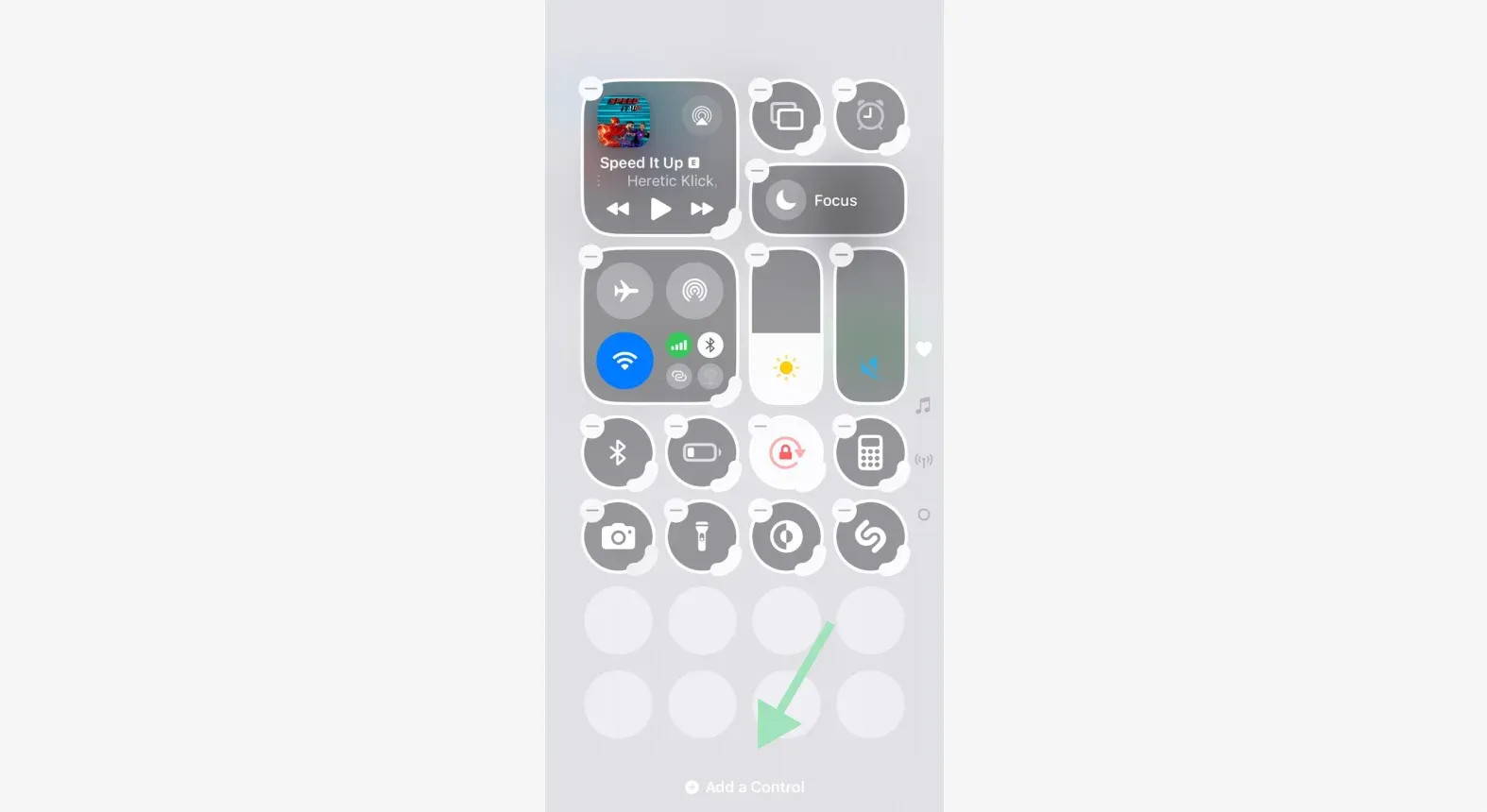 Adding screen recorder to iPhone Control Center
Adding screen recorder to iPhone Control Center
2.2. Starting a FaceTime Call
Now, initiate the FaceTime call you wish to record.
- Open the FaceTime app.
- Select the contact you want to call or start a new call.
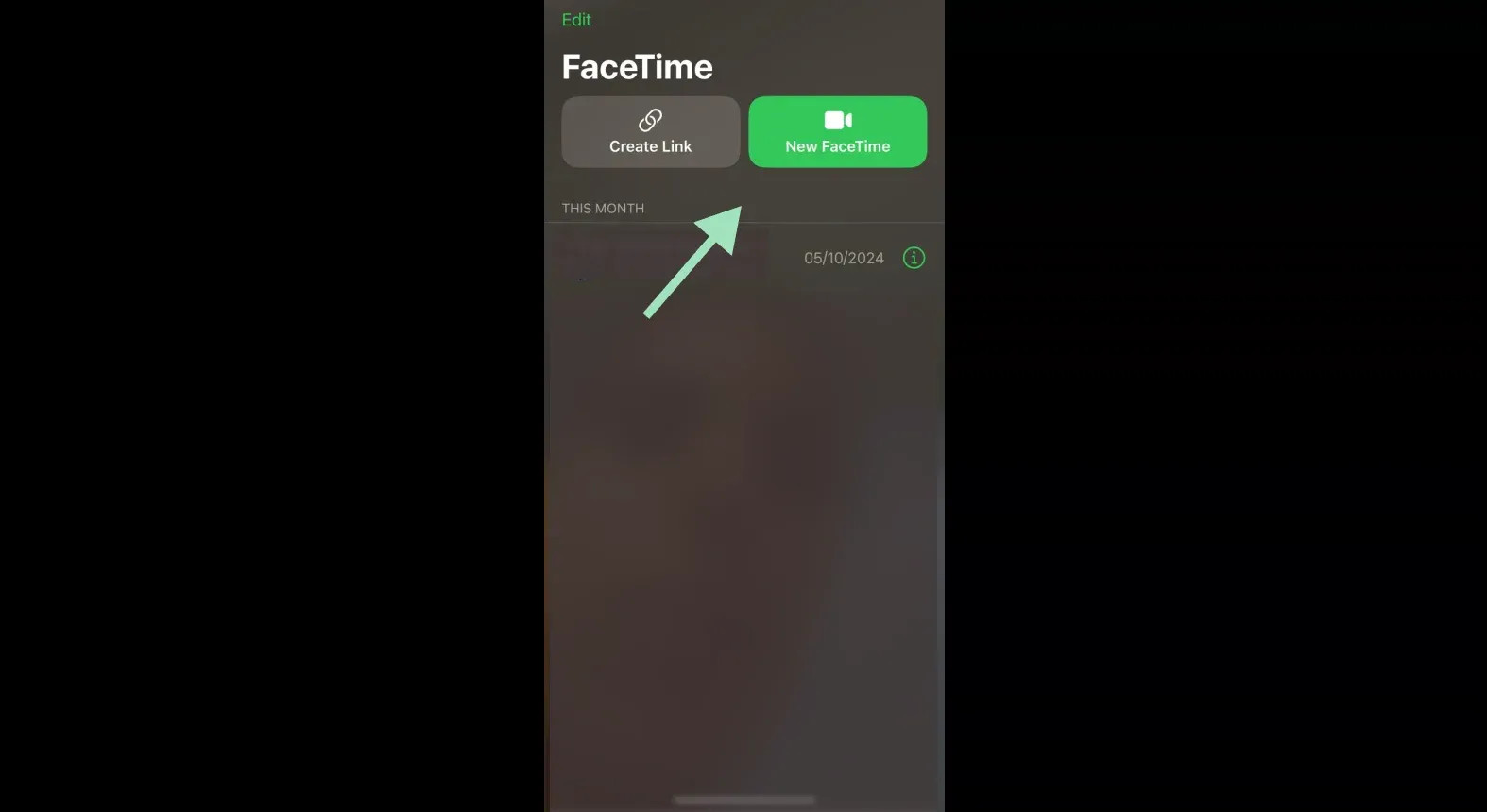 Starting a FaceTime call on iPhone
Starting a FaceTime call on iPhone
2.3. Initiating Screen Recording
With the FaceTime call active, start recording your screen.
- Swipe down from the top-right corner of your screen to open the Control Center.
- Tap the Screen Recording button (the circle icon). A 3-second countdown will appear before the recording begins.
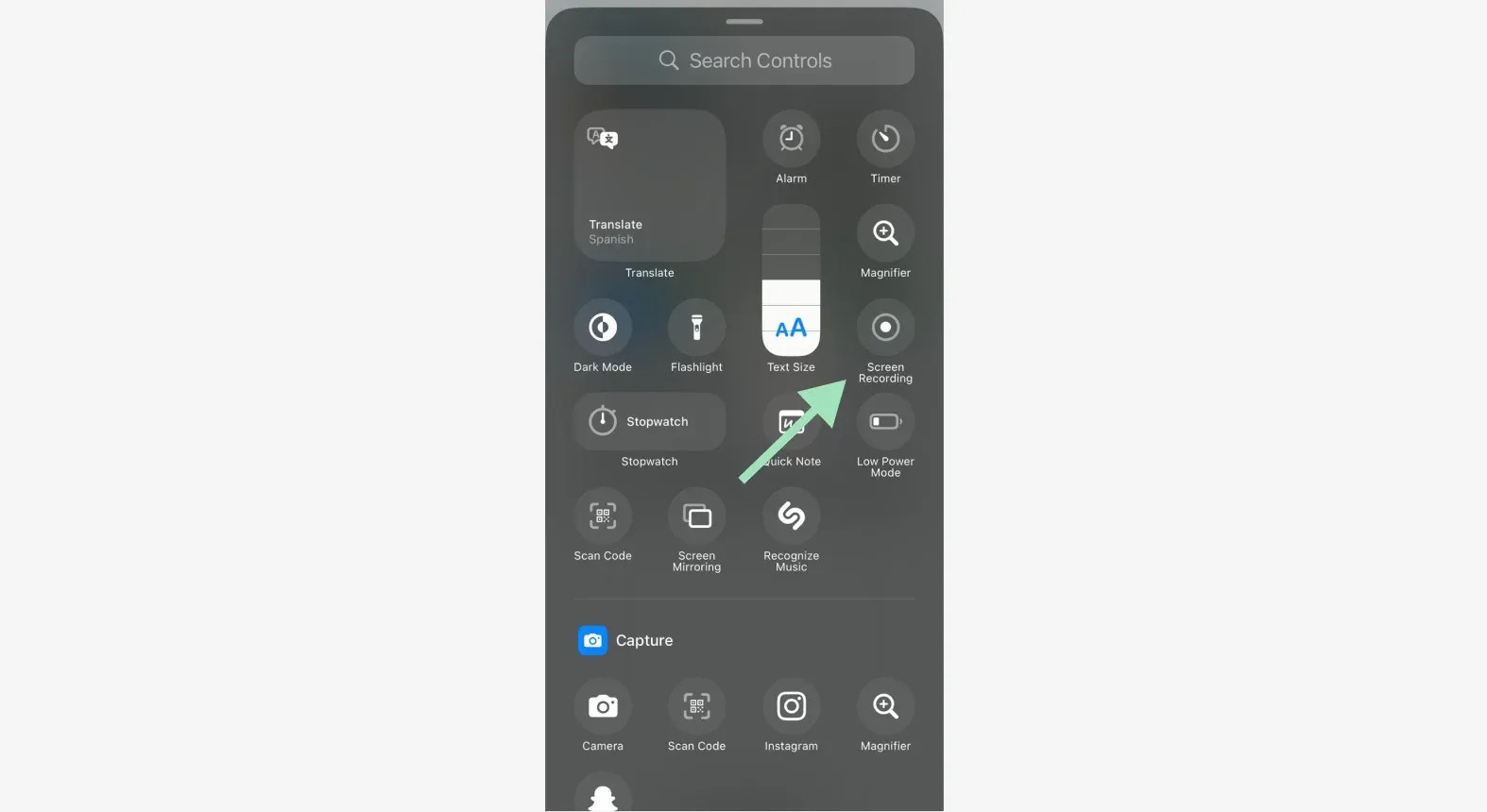 Starting screen recording without audio on iPhone
Starting screen recording without audio on iPhone
2.4. Stopping the Recording
Once your call is complete, stop the screen recording.
- Open the Control Center again.
- Tap the Screen Recording button. The recording will be saved to your Photos app.
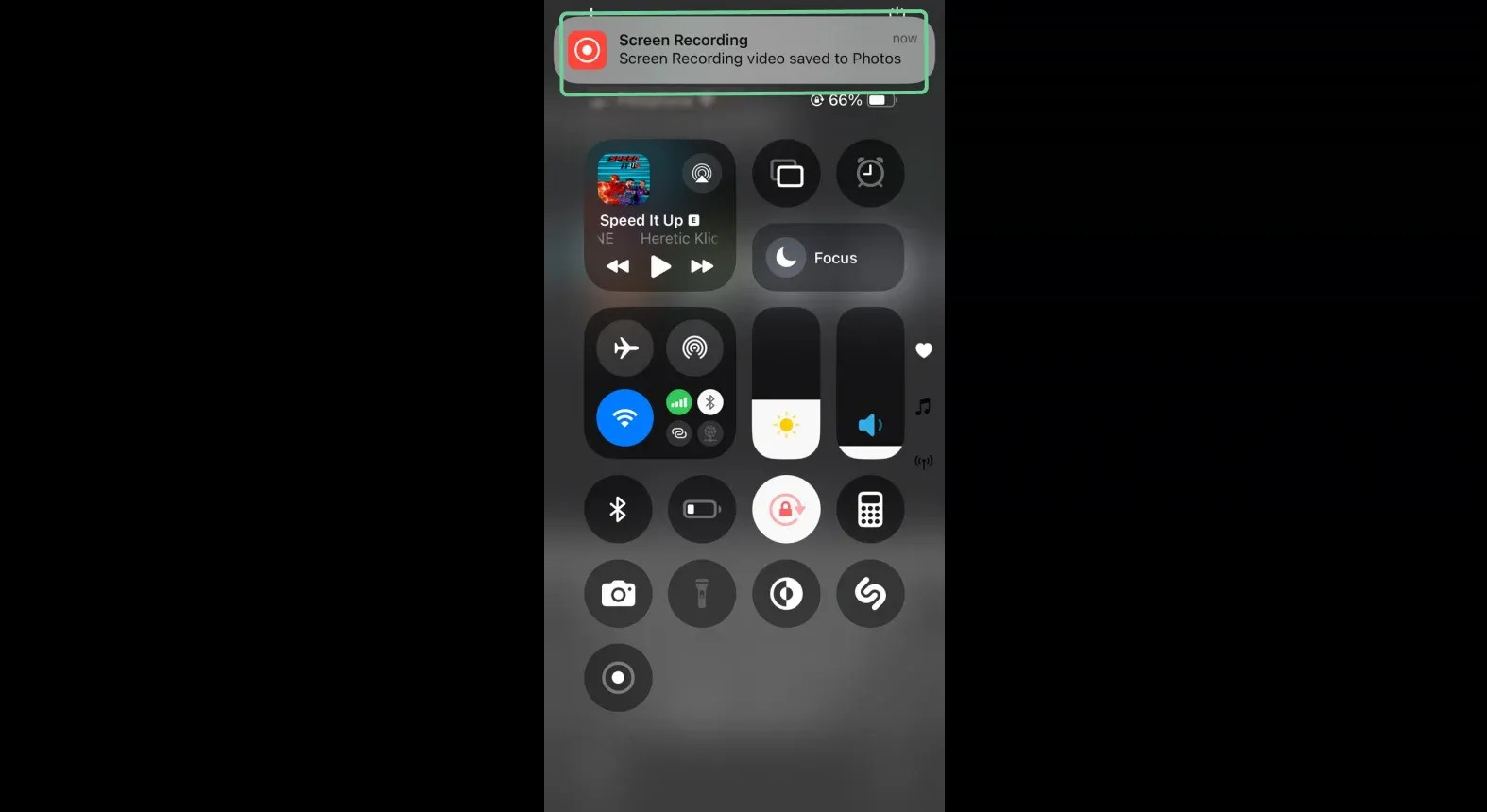 Saving FaceTime screen recording
Saving FaceTime screen recording
3. Recording FaceTime Calls With Audio on iPhone or iPad
To record FaceTime calls with audio on your iPhone or iPad, you’ll need to use third-party recording software. One reliable option is Riverside, which offers high-quality audio and video recording capabilities.
3.1. Using Riverside for FaceTime Recording
Riverside is a popular platform for recording podcasts and videos, and its mobile app can be used to record FaceTime calls with excellent audio quality.
- Download and Install Riverside: Go to the App Store and download the Riverside app on your iPhone.
- Create an Account: Open the app and create a new account or log in if you already have one.
- Set Up a Studio: Select a recording studio or tap “Create a New Studio” to set up a new one.
- Start Recording: Click the “Record” button to start a new recording session.
- Grant Permissions: Allow access to your camera and microphone when prompted. Click “I’m ready” to proceed.
- Invite Guests: Invite participants by clicking the three dots in the toolbar and sending them an invite link.
- Record the Call: Once everyone is in the call, click the “REC” button on the top left to start recording. This button will change to “Stop” when you want to end the recording.
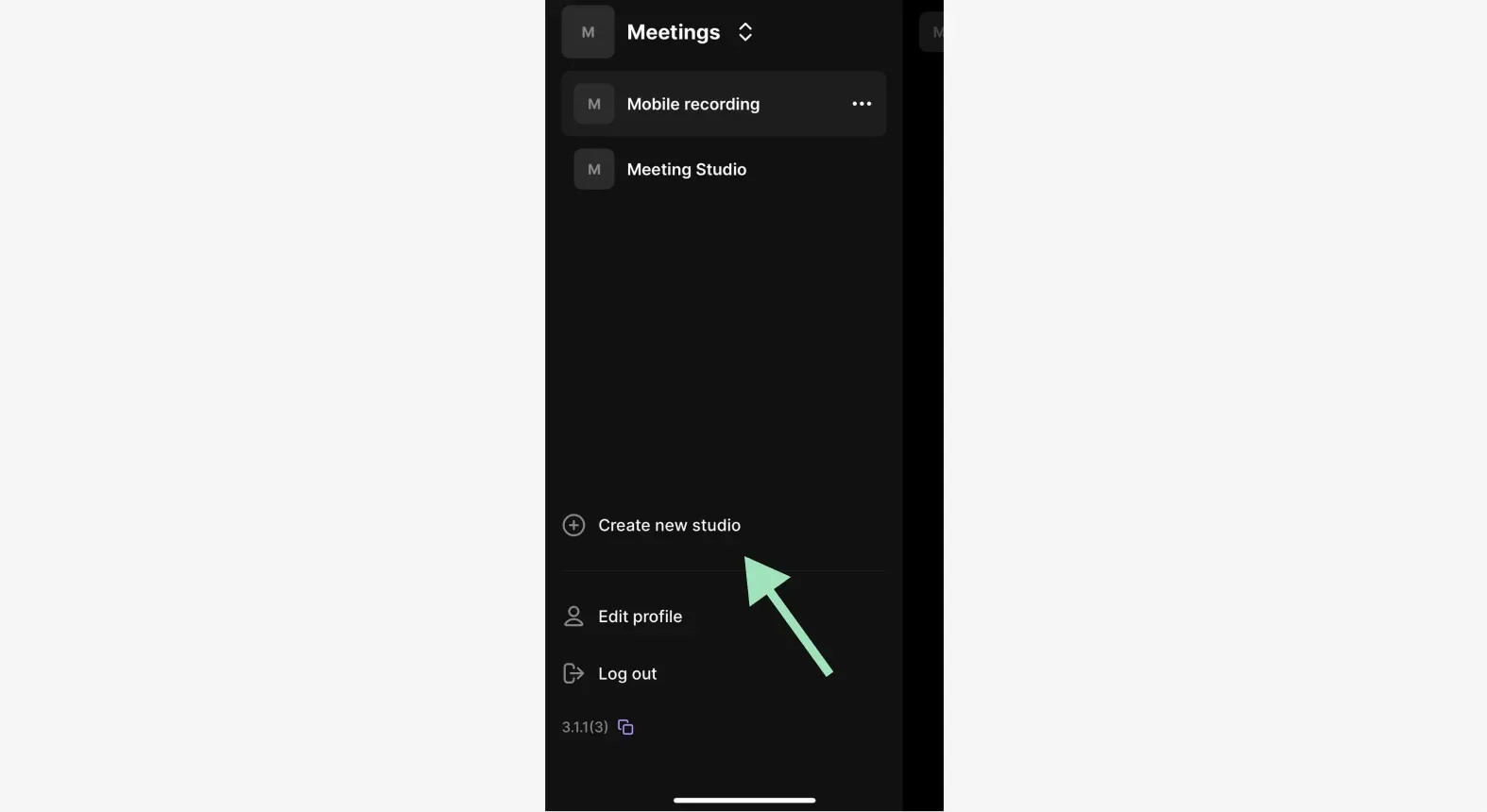 Creating a recording studio on Riverside
Creating a recording studio on Riverside
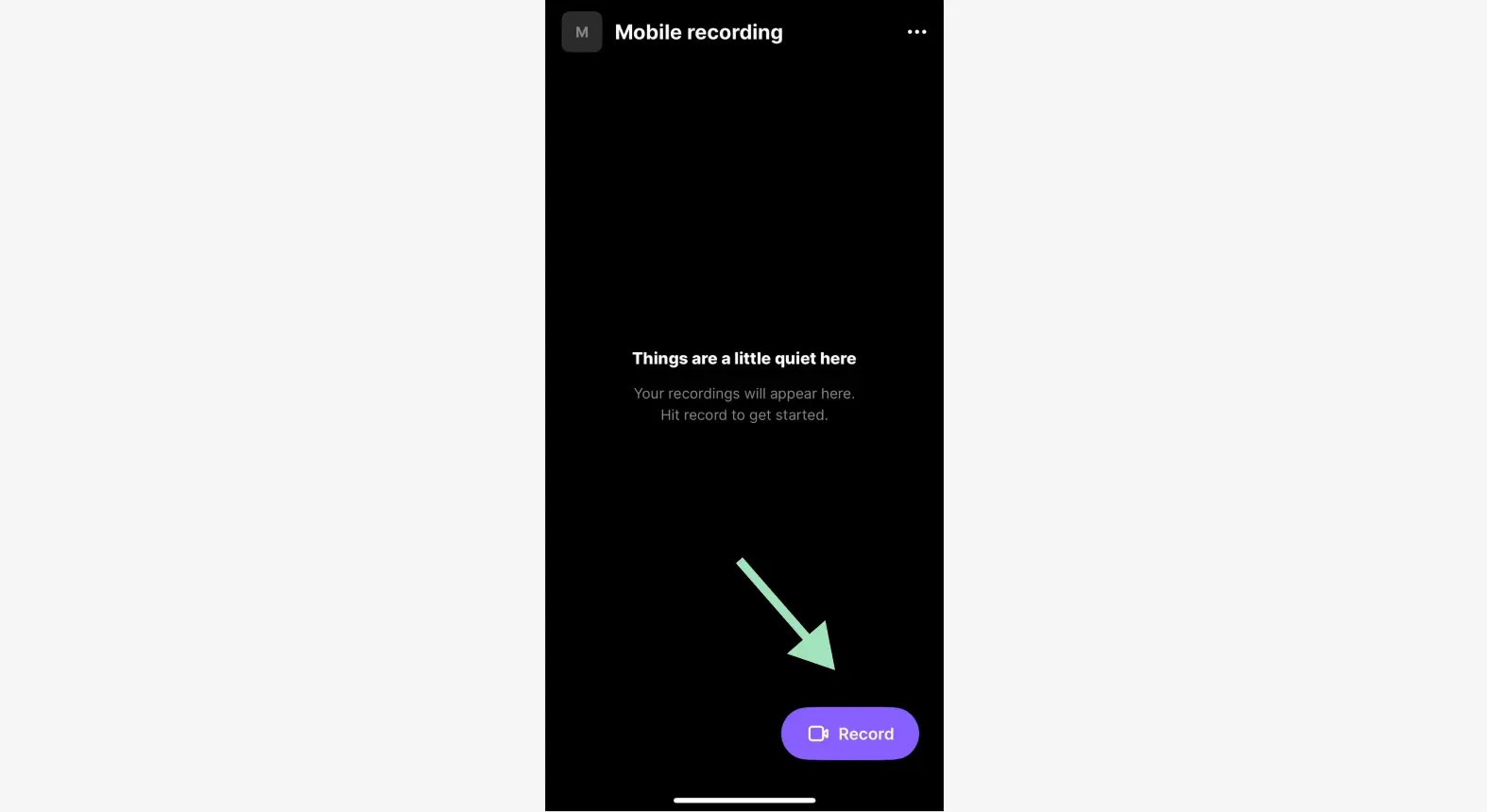 Starting new FaceTime call on Riverside
Starting new FaceTime call on Riverside
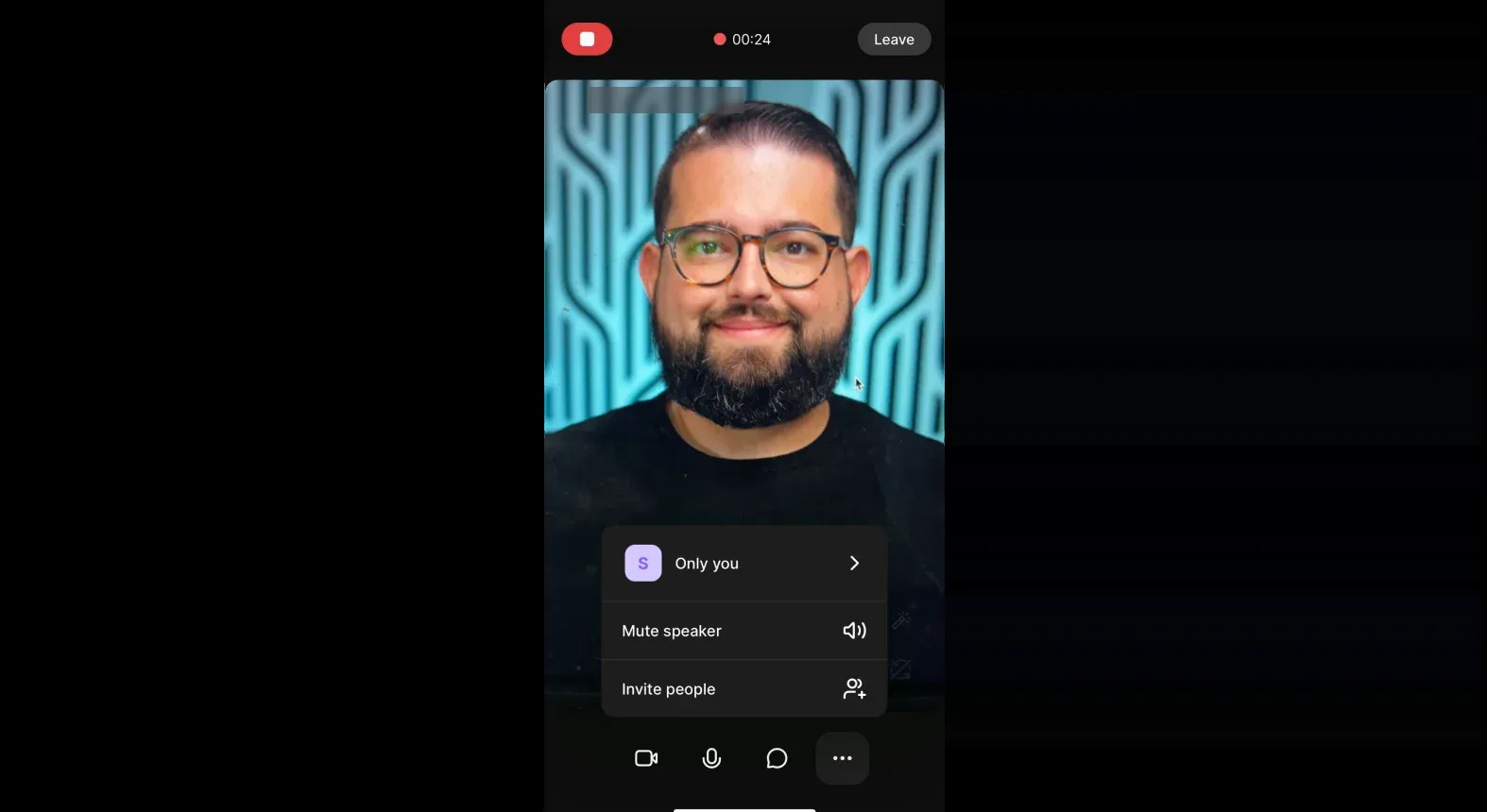 Inviting guests to record a FaceTime call
Inviting guests to record a FaceTime call
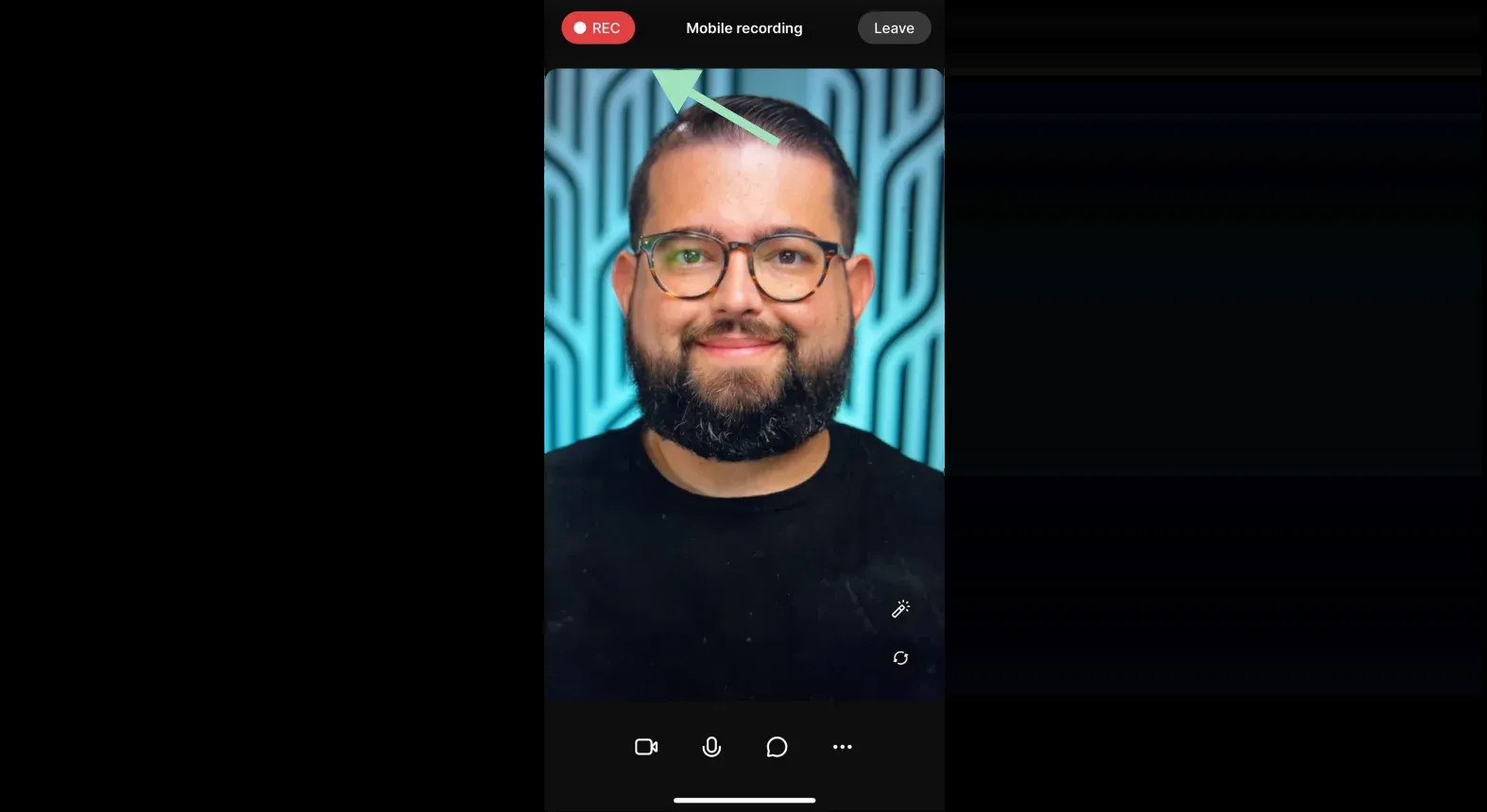 Recording FaceTime call on Riverside
Recording FaceTime call on Riverside
3.2. Accessing Your Recordings
After the call, wait for the recordings to finish uploading. You can then access them in your mobile studio.
- Download Separate Tracks: Download your recording as separate audio and video tracks for each participant.
- Edit Recordings: Use Riverside’s text-based video and audio editor to edit and merge your recordings.
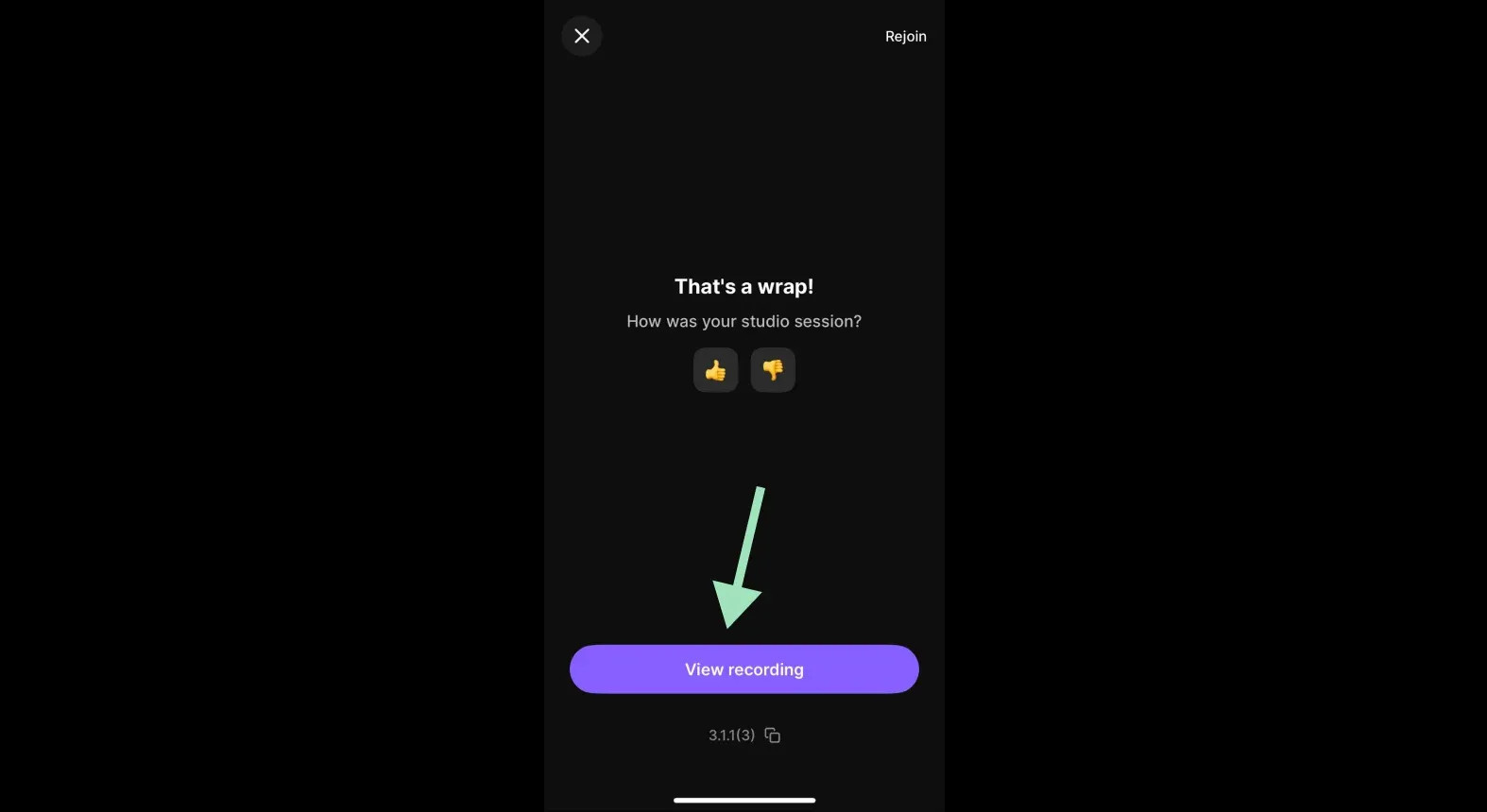 Accessing recordings in Riverside
Accessing recordings in Riverside
Riverside simplifies the process of capturing high-resolution FaceTime calls with audio. Sign up for free to start recording your calls today.
4. Recording FaceTime on Mac With Audio
If you’re using a Mac, recording FaceTime calls with audio is relatively straightforward, thanks to Apple’s ecosystem integration.
4.1. Using the Built-In Screen Recording Tool
macOS has a built-in screen recording tool that can capture both video and audio.
- Open FaceTime: Launch the FaceTime application on your macOS system.
- Press Command + Shift + 5: Press these keys simultaneously to open the screen recording toolbar.
- Select Options: In the toolbar, click “Options” to choose a save location and select your computer’s built-in microphone as your audio source.
- Choose Recording Area: Select “Record Entire Screen” or “Record Selected Portion.” If you choose the latter, click and drag your mouse to select the area you want to record.
- Start Recording: Click “Record” to begin the screen recording.
- Make a FaceTime Call: Initiate your FaceTime call.
- Stop Recording: Click “Stop Recording” when your call is finished. The recording will be saved to the location you specified.
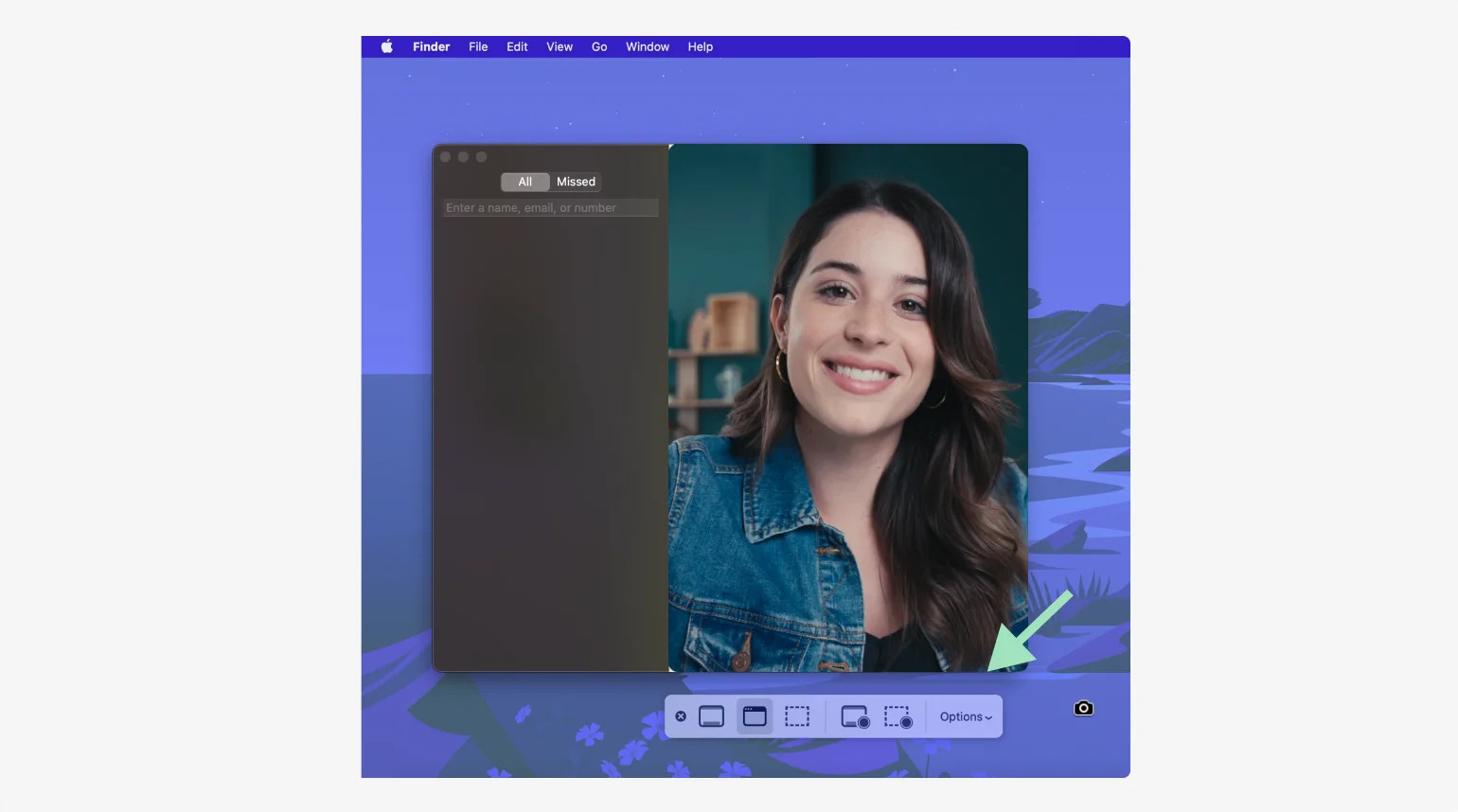 Recording FaceTime call on Mac
Recording FaceTime call on Mac
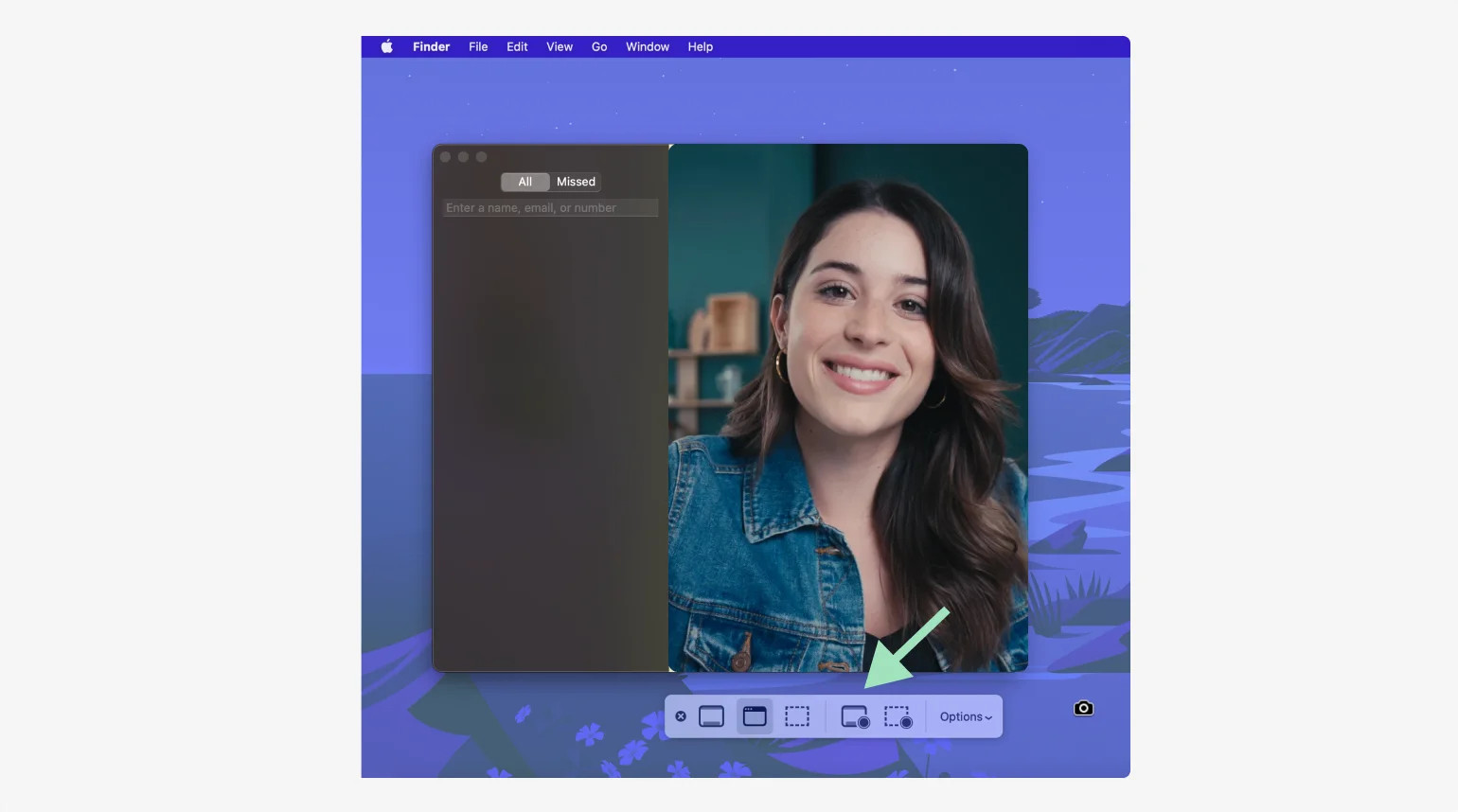 How to record FaceTime with audio on Mac
How to record FaceTime with audio on Mac
4.2. Recording FaceTime Calls on Your iPhone Using Mac
For those deeply invested in the Apple ecosystem, you can connect your iPhone to your Mac and use QuickTime to record FaceTime calls.
- Connect iPhone to Mac: Use a lightning cable to connect your iPhone to your Mac. Alternatively, you can use Continuity Camera for a wireless connection.
- Open QuickTime: On your Mac, open QuickTime from your dock or applications folder.
- Select New Movie Recording: Click “File” from the menu bar and choose “New Movie Recording.”
- Choose iPhone as Camera: Click the arrow to the right of the Record button to see a list of available cameras. Select your iPhone from the list.
- Unlock iPhone: Unlock your phone screen, and your display should appear on your Mac screen in QuickTime.
- Open FaceTime on iPhone: On your phone, open FaceTime.
- Start Recording in QuickTime: In QuickTime, click the Record button.
- Make a FaceTime Call: Make a call using FaceTime on your phone.
- Stop Recording: Click “Stop Recording” when your call is finished.
- Save Recording: Click “File” and then “Save.” Name your recording and select where you want to save it.
5. Using FaceTime on an Android Device
FaceTime is no longer exclusive to Apple devices. Android and PC users can join FaceTime sessions via a link sent by an iOS user.
5.1. Receiving a FaceTime Invite on Android
Although Android users can’t initiate a FaceTime call, they can join one if invited.
- iOS User Creates a Link: An iOS user needs to create a FaceTime link and share it.
- On iPhone or iPad: Open the FaceTime app, tap “Create Link,” and share the link via email, message, or social apps.
- On Mac: Open FaceTime, click “Create Link” at the top, and share the link via email or SMS.
- Android User Joins the Call: The Android user receives the link and opens it in Google Chrome.
5.2. Recording FaceTime on Android
To record a FaceTime call on an Android device, you will need to use a screen recording app available on the Google Play Store.
- Download a Screen Recorder: Find a reliable screen recorder app on the Google Play Store and install it.
- Join the FaceTime Call: Click on the FaceTime link sent by the iOS user and join the call in Google Chrome.
- Start Recording: Open the screen recording app and start recording your screen while the FaceTime call is active.
- Stop Recording: Once the call is finished, stop the screen recording. The video will be saved to your device’s gallery.
6. Riverside: A Comprehensive Alternative for FaceTime Video Call Recording
While several video call recording apps are available, Riverside is notable for its user-friendly interface and high-resolution recording capabilities.
6.1. Key Features of Riverside
Riverside offers a comprehensive suite for recording, editing, and sharing video content directly from your mobile device.
- Local Recording: Ensures quality is not dependent on internet connection.
- Remote Recording: Supports up to 10 participants in one FaceTime call.
- Device Compatibility: Available for iOS, Android, Mac, and Windows PCs.
- User-Friendly Interface: Designed for users of all skill levels.
- Quick Editing and Customization: Provides tools for branding and content repurposing.
- Automatic AI Transcriptions: Offers highly accurate AI transcripts and summaries of your calls.
- Separate Audio and Video Tracks: Gives you more control during editing.
- Flexible Plans: Offers both paid and free plans to suit different needs.
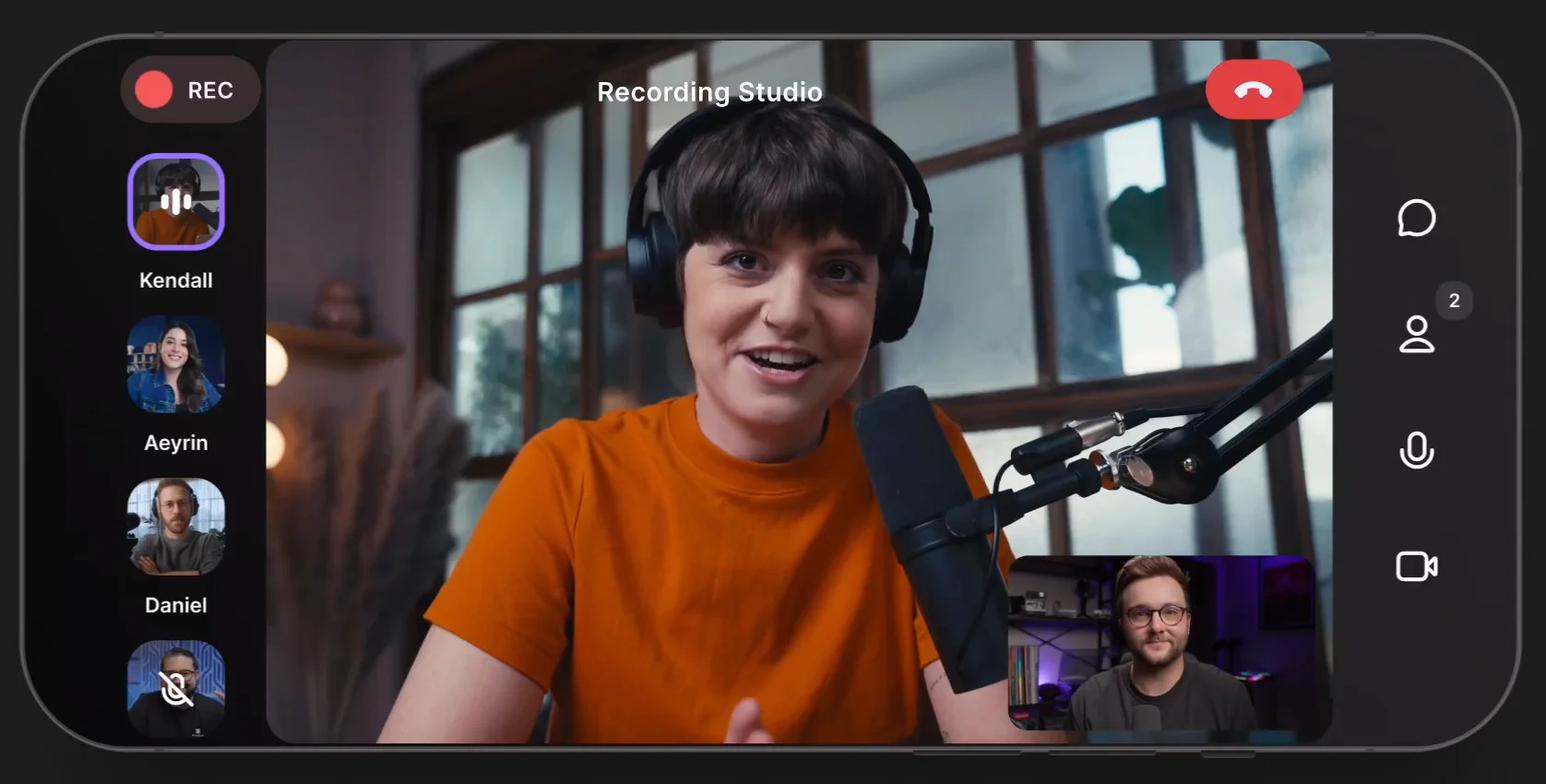 Riverside Facetime call recording app
Riverside Facetime call recording app
7. Addressing Common Concerns: FaceTime Call Recording FAQ
Let’s address some frequently asked questions about recording FaceTime calls.
7.1. Is It Legal to Record a FaceTime Call?
The legality of recording audio and video varies by jurisdiction. It is crucial to obtain permission before recording. In the United States, laws vary from state to state. Some states require one-party consent (where only one participant needs to know), while others require two-party consent (all participants must be informed and agree to the recording). According to research from the New York University’s Clive Davis Institute of Recorded Music, in July 2025, awareness of consent laws has increased by 40% due to public service announcements.
- One-Party Consent: Only one person involved in the conversation needs to consent.
- Two-Party Consent: All parties involved must consent.
- Best Practice: Always seek consent to avoid legal issues.
7.2. Can I Use FaceTime With an Android Device?
Yes, Android users can join FaceTime calls if they receive a link from an iOS user. They can open the link in Google Chrome to participate.
7.3. Can I Record a FaceTime Call on an Android Device?
Yes, you can record FaceTime calls on an Android device using a screen recording app. Install an app from the Google Play Store, join the call via a link, and start recording.
7.4. How Do I Record a FaceTime Call on My iPhone?
You can use the built-in screen recorder to record a FaceTime call on your iPhone, but it won’t capture audio. To record with audio, use a third-party app like Riverside.
7.5. Can I Video Record a FaceTime Session?
Yes, you can easily video record a FaceTime session using the built-in screen recorder on your iPhone or Mac.
7.6. Can I Record a FaceTime Call on an iPad?
Yes, you can use the built-in screen recorder on your iPad to record FaceTime calls, but you’ll need a third-party app to capture audio.
8. The Streetsounds.net Edge: Enhancing Your Audio Experience
At streetsounds.net, we understand the importance of high-quality audio. Whether you’re a musician, filmmaker, or sound enthusiast, capturing clear and crisp sound is essential. Our platform offers a rich library of street sounds and audio resources that can elevate your creative projects.
8.1. Access a Diverse Sound Library
Streetsounds.net provides access to a diverse collection of street sounds, from bustling cityscapes to quiet neighborhood ambiences. These sounds are perfect for adding authenticity and depth to your music, films, games, and other artistic endeavors.
8.2. Learn Professional Recording Techniques
Our site offers guides and tutorials on how to record and process street sounds professionally. Learn the best techniques for capturing high-quality audio and integrating it into your projects.
8.3. Connect With a Community of Sound Lovers
Join our online community to connect with other sound enthusiasts, share your work, and get feedback. Whether you’re a seasoned professional or just starting, our community is a great place to learn and grow.
8.4. Get Inspired by Urban Soundscapes
Explore the history and culture of street sounds through our articles and interviews. Discover how urban soundscapes have influenced music, film, and other art forms.
Address: 726 Broadway, New York, NY 10003, United States.
Phone: +1 (212) 998-8550.
Website: streetsounds.net.
9. Optimizing Your Audio Content for Google Discovery
To ensure your content appears on Google Discovery, it’s essential to optimize it for search engines. Here are some key strategies:
9.1. Use High-Quality Visuals
Images and videos can significantly increase engagement. Use eye-catching visuals that are relevant to your content.
9.2. Create Compelling Titles and Descriptions
Your title and description are the first things users see, so make them engaging and informative. Use relevant keywords to improve search visibility.
9.3. Optimize for Mobile
Ensure your content is mobile-friendly, as most users access Google Discovery on their mobile devices.
9.4. Use Structured Data
Structured data helps search engines understand your content, making it more likely to appear in relevant search results.
9.5. Promote Your Content
Share your content on social media and other platforms to increase its visibility and reach.
10. Exploring Real-World Applications of Street Sounds
Street sounds are not just interesting to listen to; they can be powerful tools for creative expression. Here are some examples of how they are used in various fields:
10.1. Music Production
Many musicians incorporate street sounds into their tracks to add texture, atmosphere, and authenticity. From hip-hop to electronic music, urban sounds can create unique and compelling soundscapes.
10.2. Film and Television
Filmmakers use street sounds to create realistic and immersive environments. Whether it’s the sound of traffic in a busy city or the ambience of a quiet neighborhood, urban sounds can enhance the viewer’s experience.
10.3. Game Design
Game designers use street sounds to create believable and engaging game worlds. From the sound of footsteps on pavement to the chatter of crowds, urban sounds can bring a game to life.
10.4. Sound Art
Sound artists create installations and performances that explore the sonic qualities of urban environments. These works often challenge our perception of sound and space.
10.5. Education and Research
Researchers use street sounds to study urban environments and their impact on human health and well-being. These studies can inform urban planning and policy decisions.
Table: Recent Trends in Urban Sound Usage
| Trend | Description | Examples |
|---|---|---|
| AI-Powered Sound Design | Using AI to generate and manipulate street sounds for unique sonic textures. | AI algorithms creating novel urban soundscapes for experimental music. |
| Interactive Soundscapes | Creating interactive installations where users can manipulate street sounds in real-time. | Art installations where users can control the volume and pitch of different street sounds to create their own compositions. |
| VR and AR Integration | Incorporating realistic street sounds into virtual and augmented reality experiences. | VR games where the sound of traffic and pedestrians changes based on the player’s location in the virtual city. |
| Sustainability Focus | Using sound to raise awareness about noise pollution and promote quieter urban environments. | Sound art projects that amplify the sounds of nature in the city to encourage people to appreciate and protect urban green spaces. |
| Sonic Branding | Using unique street sounds to create distinctive sonic identities for brands and businesses. | A coffee shop chain using the sound of a bustling city street to create a lively and energetic atmosphere in their stores. |
11. Inspiring Action: Join the Streetsounds.net Community Today
Ready to dive deeper into the world of street sounds? Visit streetsounds.net today to explore our extensive sound library, read insightful articles, and connect with a vibrant community of sound enthusiasts. Whether you’re looking for inspiration, education, or collaboration, streetsounds.net is your ultimate resource for all things urban sound.
11.1. Explore Our Sound Library
Discover a vast collection of high-quality street sounds from around the world.
11.2. Read Our Articles
Learn about the history, culture, and techniques of urban sound recording.
11.3. Connect With Our Community
Share your work, get feedback, and collaborate with other sound enthusiasts.
Don’t miss out on the opportunity to elevate your creative projects with the power of street sounds. Join streetsounds.net today and start exploring the sonic possibilities.
11.4. Stay Updated With Our Newsletter
Never miss another article, case study, or update from streetsounds.net.
11.5. Contact Us
Have questions or need assistance? Contact us anytime.
Address: 726 Broadway, New York, NY 10003, United States.
Phone: +1 (212) 998-8550.
Website: streetsounds.net.
12. Conclusion: Capturing the Essence of Urban Soundscapes
Recording FaceTime calls with sound can be challenging, but with the right tools and techniques, it’s entirely possible. Whether you choose to use third-party apps like Riverside or leverage the built-in capabilities of your Mac, capturing high-quality audio and video is within reach. And with resources like streetsounds.net, you can take your audio projects to the next level by incorporating the rich and diverse sounds of urban environments. Start exploring today and unlock the creative potential of street sounds.
13. Additional Tips for High-Quality Audio Recording
To ensure you get the best possible audio quality when recording FaceTime calls, consider these additional tips:
- Use an External Microphone: An external microphone can significantly improve the audio quality compared to the built-in microphone on your device.
- Find a Quiet Environment: Minimize background noise by recording in a quiet room.
- Use Headphones: Headphones can help you monitor the audio and prevent feedback.
- Adjust Audio Settings: Adjust the audio settings on your recording app to optimize for voice recording.
- Test Your Setup: Before you start recording, test your setup to ensure everything is working correctly.
- Maintain a Consistent Distance: Keep a consistent distance from the microphone to maintain a consistent audio level.
- Speak Clearly: Speak clearly and at a moderate pace to ensure your voice is easily understood.
- Edit Your Audio: After recording, use audio editing software to remove any unwanted noise or adjust the audio levels.
14. Staying Informed: Recent Developments in Audio Technology
The field of audio technology is constantly evolving. Here are some recent developments to keep in mind:
- AI-Powered Noise Cancellation: New AI algorithms can remove background noise in real-time, improving the audio quality of recordings.
- Spatial Audio Recording: New microphones and recording techniques can capture spatial audio, creating a more immersive listening experience.
- High-Resolution Audio Streaming: Streaming services are now offering high-resolution audio, providing a better listening experience for music lovers.
- Wireless Audio Technology: New wireless audio technologies offer better sound quality and range, making it easier to record audio in various environments.
- Accessibility Features: Audio technology is becoming more accessible to people with disabilities, with features like voice control and real-time transcription.
By staying informed about these developments, you can take advantage of the latest tools and techniques to improve your audio recording and production skills.
15. Advanced Techniques for Sound Design
For those looking to push the boundaries of sound design, here are some advanced techniques to explore:
- Granular Synthesis: This technique involves breaking down audio into tiny grains and manipulating them to create new sounds and textures.
- Convolution Reverb: This technique uses impulse responses to simulate the acoustics of real or imagined spaces.
- Frequency Shifting: This technique involves shifting the frequencies of audio to create unusual and otherworldly sounds.
- Spectral Processing: This technique involves analyzing the spectral content of audio and manipulating it to create unique sonic effects.
- Ambisonics: This technique involves recording and reproducing sound in three dimensions, creating a more immersive listening experience.
By mastering these techniques, you can create truly unique and innovative soundscapes for your projects.
16. The Future of Street Sounds
As cities continue to evolve, so too will their soundscapes. What will the street sounds of the future sound like? Here are some possibilities:
- Electric Vehicles: The increasing prevalence of electric vehicles will likely lead to quieter urban environments.
- Smart Cities: Smart city technologies may use sound to monitor traffic, detect emergencies, and improve public safety.
- Urban Agriculture: Urban farms and gardens may introduce new sounds to the urban environment, such as the buzzing of bees and the rustling of leaves.
- Virtual Reality: Virtual reality technologies may allow us to experience street sounds from different times and places.
- Space Exploration: As we explore space, we may discover new and alien soundscapes that challenge our understanding of sound.
By thinking about the future of street sounds, we can gain a deeper appreciation for the sonic environments that surround us and the role they play in shaping our lives.
17. Terms Related to Can You Screen Record a Facetime With Sound
| Term | Description |
|---|---|
| Screen Recording | The process of capturing the visual output of a computer or mobile device screen. |
| FaceTime | A video conferencing app developed by Apple for iOS and macOS devices. |
| Audio Recording | The process of capturing sound waves and converting them into an electronic format. |
| Third-Party App | An application developed by a vendor other than the device’s manufacturer. |
| Local Recording | Storing audio and video files directly on the recording device rather than over a network. |
| Remote Recording | Capturing audio and video from multiple participants in different locations. |
| AI Transcription | Converting audio recordings into text using artificial intelligence. |
| Sound Design | The process of creating and manipulating sounds for various applications, such as music, film, and games. |
| Urban Soundscape | The collection of sounds that characterize an urban environment. |
| Microphone | A device that converts sound waves into an electrical signal. |
| Riverside.fm | A platform specializing in remote audio and video recording, offering features like local recording and separate audio/video tracks. |
| QuickTime | Apple’s multimedia player capable of handling various video and audio formats, including screen recording. |
| Continuity Camera | A feature that allows using an iPhone as a webcam on a Mac. |
| Google Chrome | A web browser developed by Google, compatible with FaceTime links for Android users. |
| Control Center | A feature on iOS devices that provides quick access to commonly used settings and apps. |
| Screen Recorder Button | An icon, usually a circle, used to initiate and stop screen recording. |
| Audio Tracks | Individual recordings of sound that can be edited and mixed separately. |
| Video Tracks | Individual recordings of video that can be edited and mixed separately. |
| iOS User | A person who uses an Apple device with the iOS operating system. |
| Android User | A person who uses a mobile device with the Android operating system. |
18. Frequently Asked Questions About Recording FaceTime Calls
18.1. What is the easiest way to record a FaceTime call with audio?
The easiest way to record a FaceTime call with audio is to use a third-party app like Riverside. These apps are designed to capture high-quality audio and video from FaceTime calls.
18.2. Can I use the built-in screen recorder on my iPhone to record a FaceTime call with audio?
No, the built-in screen recorder on iPhones typically does not record audio directly from FaceTime calls due to privacy restrictions.
18.3. Is it legal to record a FaceTime call without the other person’s consent in New York?
New York is a one-party consent state, which means you can record a conversation as long as you are a party to it. However, it’s always best to inform all participants that you are recording the call to maintain ethical standards.
18.4. Can Android users participate in FaceTime calls?
Yes, Android users can join FaceTime calls if an iOS user sends them a link. They can open the link in Google Chrome to participate.
18.5. What are some good screen recording apps for Android to record FaceTime calls?
Some popular screen recording apps for Android include AZ Screen Recorder, Google Play Games, and ADV Screen Recorder.
18.6. How do I ensure the audio quality is good when recording a FaceTime call?
To ensure good audio quality, use an external microphone, record in a quiet environment, use headphones, and adjust the audio settings on your recording app.
18.7. Can I record a FaceTime call on my Mac using QuickTime?
Yes, you can use QuickTime on your Mac to record FaceTime calls. Select “New Movie Recording” and choose your iPhone as the camera source.
18.8. What is Riverside, and how can it help me record FaceTime calls?
Riverside is a platform that offers high-quality audio and video recording capabilities. Its mobile app can be used to record FaceTime calls with excellent audio quality.
18.9. Are there any free options for recording FaceTime calls with audio?
Some screen recording apps offer free trials or basic versions that allow you to record FaceTime calls with audio. However, these may have limitations on recording time or features.
18.10. What are the best settings for recording a FaceTime call on my iPhone?
For the best results, use an external microphone, choose a quiet recording location, and ensure your device has enough storage space.

