Are you looking to elevate your video projects with captivating soundscapes? Adding sound effects in Final Cut Pro X (FCPX) is a simple way to transform your visuals into immersive experiences, and streetsounds.net is here to guide you. By incorporating realistic street sounds and foley, you can add depth, emotion, and professional polish to your video projects. Dive into our guide to learn how to use FCPX to create cinematic masterpieces with street sounds and realistic audio textures.
1. What Are Sound Effects and Why Use Them in FCPX?
Sound effects are artificially created or enhanced sounds used in various media to enhance artistic or other content. In FCPX, they add realism, emotion, and emphasis to your video projects.
Why Use Sound Effects?
- Enhance Storytelling: Sound effects add layers of meaning that visuals alone cannot convey.
- Create Atmosphere: Sounds can transport your audience to different environments, making the viewing experience more engaging.
- Emphasize Action: Sound effects accentuate key moments, making them more impactful.
- Professional Polish: High-quality sound effects add a professional touch that elevates your video from amateur to polished.
2. Understanding the FCPX Audio Interface
Familiarize yourself with FCPX’s audio interface to seamlessly integrate sound effects.
Key Components:
- Timeline: The main area where you arrange and edit your video and audio clips.
- Audio Inspector: Provides detailed controls for adjusting audio levels, panning, and effects.
- Effects Browser: Contains a library of audio effects you can apply to your clips.
- Audio Meters: Visual indicators of your audio levels, helping you avoid clipping and ensure balanced sound.
- Volume Controls: Adjust the volume of individual clips or entire tracks.
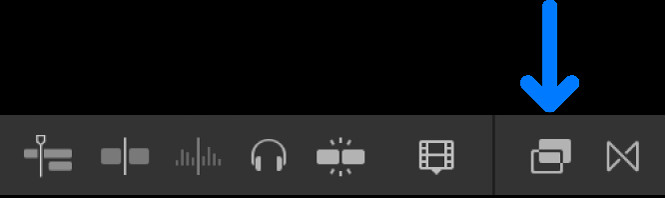 Final Cut Pro X Timeline
Final Cut Pro X Timeline
Illustration of the Final Cut Pro X timeline displaying audio and video tracks, essential for sound effect integration.
3. Finding the Perfect Sound Effects for FCPX
Sourcing high-quality sound effects is crucial for achieving professional results. Here are some options:
streetsounds.net:
A leading platform specializing in street sound effects, offering diverse, high-quality recordings perfect for adding urban realism to your projects. With streetsounds.net, you can access a vast library of meticulously recorded and curated sound effects, ensuring your videos have an authentic and immersive auditory experience.
Free Sound Libraries:
- Freesound: A collaborative repository of Creative Commons licensed audio.
- YouTube Audio Library: Offers royalty-free music and sound effects for YouTube creators.
Paid Sound Libraries:
- Adobe Audition Sound Effects: High-quality sound effects integrated into Adobe’s audio editing software.
- Sound Ideas: A professional sound effects library used in film, television, and games.
Recording Your Own Sound Effects:
- Advantages: Tailored to your specific needs, unique sounds.
- Equipment: Portable recorder, microphone, and a quiet recording environment.
- Techniques: Experiment with different recording angles and microphone placements.
4. How To Import Sound Effects Into FCPX
Importing sound effects into FCPX is a straightforward process.
Steps:
- Open FCPX: Launch Final Cut Pro X.
- Create a New Project or Open an Existing One: Choose the project you want to work on.
- Import Media:
- Go to File > Import > Media.
- Navigate to the folder containing your sound effects.
- Select the sound effects files and click Import Selected.
- Organize Your Sound Effects:
- Create a new event in your library to store sound effects.
- Add keywords and tags to your sound effects for easy searching.
5. Adding Sound Effects to Your Timeline
Once your sound effects are imported, you can add them to your timeline.
Methods:
- Drag and Drop:
- Locate the sound effect in the Browser.
- Drag the sound effect directly onto the timeline where you want it to play.
- Connect Edit:
- Select the sound effect in the Browser.
- Position the playhead in the timeline where you want the sound effect to start.
- Press Q to perform a connect edit, adding the sound effect above the primary storyline.
- Insert Edit:
- Select the sound effect in the Browser.
- Position the playhead in the timeline where you want to insert the sound effect.
- Press W to perform an insert edit, pushing the existing clips forward.
6. Editing Sound Effects in FCPX
Editing sound effects involves adjusting their timing, volume, and placement to create a seamless auditory experience.
Basic Editing Techniques:
- Trimming: Shorten or lengthen sound effects by dragging the edges of the clip in the timeline.
- Moving: Reposition sound effects by dragging them horizontally along the timeline.
- Volume Adjustment:
- Select the audio clip.
- Use the Audio Inspector to adjust the volume slider.
- Use the volume control directly on the clip in the timeline.
- Fades:
- Add fade-in and fade-out effects to sound effects to smooth transitions.
- Drag the fade handles at the top corners of the audio clip.
7. Advanced Audio Editing Techniques in FCPX
Enhance your sound design skills with advanced audio editing techniques.
Key Techniques:
- Audio Ducking: Automatically lower the volume of one audio track when another is present.
- Select the background music clip.
- In the Audio Inspector, enable Ducking.
- Choose the target clip (e.g., dialogue).
- Adjust the Ducking Amount to control the volume reduction.
- Keyframing:
- Create precise volume adjustments over time.
- Select the audio clip.
- Open the Audio Animation Editor.
- Add keyframes at specific points in the clip.
- Adjust the volume levels at each keyframe.
- Audio Effects: Apply effects like reverb, echo, and EQ to enhance your sound effects.
- Open the Effects Browser (Command-5).
- Drag and drop an audio effect onto the clip in the timeline.
- Adjust the effect parameters in the Audio Inspector.
8. Using FCPX’s Built-In Audio Effects
FCPX comes with a variety of built-in audio effects that can significantly enhance your sound design.
Popular Effects:
- Reverb: Adds a sense of space and depth to your sound effects.
- Echo: Creates a repeating sound effect that can add ambiance or emphasize specific moments.
- EQ (Equalization): Adjusts the frequency balance of your audio, allowing you to shape the sound.
- Compression: Reduces the dynamic range of your audio, making it sound louder and more consistent.
- Noise Reduction: Minimizes unwanted background noise in your recordings.
9. Applying Multiple Audio Effects
Layering multiple audio effects can create complex and interesting sound textures.
Steps:
- Add the First Effect: Drag and drop the first audio effect onto the clip in the timeline.
- Add Additional Effects: Drag and drop additional effects onto the same clip. FCPX will stack the effects in the Audio Inspector.
- Adjust the Order: Change the order of the effects by dragging them up or down in the Audio Inspector. The order in which effects are applied can significantly impact the final sound.
10. How to Enhance Audio Quality in FCPX
Improving the audio quality of your sound effects can make a significant difference in the overall impact of your video.
Steps:
- Noise Reduction:
- Apply the Noise Reduction effect to remove unwanted background noise.
- Adjust the Amount slider to reduce the noise level without affecting the desired audio.
- EQ:
- Use the EQ effect to balance the frequencies in your audio.
- Cut unwanted low frequencies to remove rumble or hum.
- Boost high frequencies to add clarity and crispness.
- Compression:
- Apply the Compression effect to reduce the dynamic range of your audio.
- Adjust the Threshold and Ratio to achieve a consistent and balanced sound.
11. Integrating Street Sounds for Urban Realism
Street sounds can bring authenticity to urban scenes. streetsounds.net offers a wide range of high-quality street sound effects.
Types of Street Sounds:
- Traffic: Cars, buses, trucks, and motorcycles.
- Ambiance: General city noise, including distant sirens and pedestrian chatter.
- Construction: Jackhammers, drilling, and heavy machinery.
- Crowds: Groups of people talking, laughing, and interacting.
- Specific Sounds: Police sirens, car horns, and street performers.
Example: Enhancing a New York City Scene
- Add Traffic Sounds: Use traffic sounds from streetsounds.net to create the ambiance of a busy street.
- Incorporate Pedestrian Chatter: Add crowd sounds to simulate people walking and talking.
- Include Specific Sounds: Add car horns and distant sirens for added realism.
12. Creating Custom Soundscapes
Crafting unique soundscapes can set your video apart.
Tips:
- Layer Sounds: Combine multiple sound effects to create a richer, more complex soundscape.
- Use Panning: Pan sounds left and right to create a sense of movement and space.
- Vary Volume: Adjust the volume of different sound effects to create depth and perspective.
- Experiment: Don’t be afraid to try new things and see what works best for your project.
13. Adding Foley Sounds for Enhanced Detail
Foley sounds are everyday sounds created in a studio to enhance the audio in a film or video.
Common Foley Sounds:
- Footsteps: Walking on different surfaces.
- Clothing Rustling: The sound of fabric moving.
- Object Manipulation: Picking up, placing, and using objects.
Recording Foley Sounds:
- Set Up a Recording Space: Find a quiet room with minimal background noise.
- Gather Props: Collect the objects you need to create the desired sounds.
- Record the Sounds: Use a high-quality microphone to record the Foley sounds while watching the video.
- Sync the Sounds: Import the Foley sounds into FCPX and sync them with the corresponding actions in the video.
14. Optimizing Sound Effects for Different Platforms
Different platforms have different audio requirements.
Considerations:
- Loudness Standards: Ensure your audio meets the loudness standards for each platform.
- Compression: Use compression to reduce the dynamic range of your audio for better playback on mobile devices.
- File Format: Use a compatible audio file format for each platform (e.g., AAC for YouTube, MP3 for podcasts).
15. Avoiding Common Mistakes When Adding Sound Effects
Be mindful of common pitfalls to ensure your audio sounds professional.
Common Mistakes:
- Overuse of Sound Effects: Too many sounds can be distracting.
- Poor Quality Sound Effects: Using low-quality sounds can detract from your video.
- Incorrect Timing: Sounds that are out of sync with the visuals can be jarring.
- Inconsistent Volume Levels: Unbalanced audio can be unpleasant to listen to.
16. Sound Design Principles for FCPX
Understanding basic sound design principles can greatly improve your audio editing skills.
Principles:
- Clarity: Ensure that important sounds are clear and easy to hear.
- Balance: Create a balanced mix of sounds that complements the visuals.
- Perspective: Use volume and panning to create a sense of depth and space.
- Emotion: Use sound to evoke emotions and enhance the storytelling.
17. Advanced Sound Editing Plugins for FCPX
Expand your audio editing capabilities with third-party plugins.
Recommended Plugins:
- iZotope RX: A powerful audio repair and noise reduction plugin.
- Waves Plugins: A comprehensive suite of audio processing tools.
- FabFilter Pro-Q: An advanced EQ plugin with precise control.
18. How to Export Audio in FCPX
Properly exporting your audio is crucial for ensuring it sounds its best on different platforms.
Steps:
- Select the Timeline: Choose the timeline you want to export.
- Go to Share: Click the Share button in the top-right corner of the FCPX window.
- Choose Export Settings: Select the desired export settings.
- Adjust Audio Settings:
- Set the audio codec (e.g., AAC, MP3).
- Adjust the audio sample rate (e.g., 44.1 kHz, 48 kHz).
- Set the audio bit rate (e.g., 128 kbps, 192 kbps).
- Export the File: Click Next and choose a location to save the file.
19. The Importance of Copyright and Licensing
Respecting copyright laws is essential when using sound effects.
Key Points:
- Creative Commons Licenses: Understand the terms of Creative Commons licenses.
- Royalty-Free Licenses: Purchase royalty-free sound effects from reputable providers.
- Attribution: Give credit to the creators of sound effects when required.
20. Resources for Learning More About Sound Design
Continue to expand your knowledge and skills with these resources.
Resources:
- Online Courses: Platforms like Udemy and Skillshare offer courses on sound design.
- Books: “The Sound Effects Bible” by Ric Viers is a comprehensive guide to sound effects.
- Websites and Blogs: Websites like Designing Sound and filmsound.org offer articles, tutorials, and interviews with sound designers.
21. Real-World Examples of Effective Sound Design
Examine examples of outstanding sound design in films and videos.
Examples:
- “Saving Private Ryan”: The immersive sound design puts the audience in the middle of the battlefield.
- “Baby Driver”: The sound design is intricately synced with the music, creating a unique and engaging experience.
- “A Quiet Place”: The use of silence and subtle sound effects creates a tense and suspenseful atmosphere.
22. How to Create a Sound Effects Library
Building your own sound effects library can save time and improve your workflow.
Steps:
- Organize Your Files: Create a folder structure to categorize your sound effects.
- Use Consistent Naming Conventions: Use descriptive names for your sound effects files.
- Add Metadata: Add keywords, tags, and descriptions to your sound effects for easy searching.
- Back Up Your Library: Regularly back up your sound effects library to prevent data loss.
23. Best Practices for Sound Effect Placement
Proper placement of sound effects can enhance the impact of your video.
Tips:
- Sync Sounds with Visuals: Ensure that sounds are precisely timed with the corresponding actions in the video.
- Use Sound to Guide the Viewer’s Attention: Use sound effects to draw the viewer’s attention to important elements in the scene.
- Create a Sense of Space: Use panning and reverb to create a sense of depth and space in your audio.
24. Troubleshooting Common Audio Issues in FCPX
Address common audio problems that may arise during the editing process.
Issues and Solutions:
- Clipping: Reduce the volume of the audio clip to prevent distortion.
- Hum or Buzz: Use a noise reduction plugin to remove unwanted hum or buzz.
- Phase Issues: Check the polarity of your audio signals and invert the phase if necessary.
25. The Future of Sound Design
Explore emerging trends and technologies in sound design.
Trends:
- Immersive Audio: Technologies like Dolby Atmos and spatial audio are creating more immersive listening experiences.
- AI-Powered Sound Design: Artificial intelligence is being used to automate and enhance sound design tasks.
- Interactive Sound Design: Sound design is becoming more interactive in video games and virtual reality experiences.
26. Professional Tips for Using Sound Effects
Get insights from experienced sound designers to enhance your projects.
Tips:
- Listen Critically: Pay close attention to the details in your audio and identify areas for improvement.
- Experiment: Don’t be afraid to try new things and push the boundaries of your sound design.
- Collaborate: Work with other creatives to get feedback and inspiration.
27. Creating Emotional Impact with Sound Effects
Learn how to use sound effects to evoke specific emotions in your audience.
Emotions and Sound:
- Happiness: Use upbeat music and positive sound effects like laughter and cheering.
- Sadness: Use melancholic music and somber sound effects like rain and wind.
- Fear: Use suspenseful music and unsettling sound effects like creaking doors and whispers.
- Excitement: Use energetic music and dynamic sound effects like explosions and crashes.
28. How to Use Ambience to Enhance Scenes
Background ambience sets the stage for your video and enhances realism.
Types of Ambience:
- Indoor Ambience: Room tone, air conditioning, and quiet hums.
- Outdoor Ambience: Wind, rain, birds, and traffic.
- Specific Ambience: Restaurant chatter, office noise, and factory sounds.
29. Mixing Audio for a Professional Finish
Achieving a balanced mix is crucial for a polished final product.
Mixing Tips:
- Start with the Dialogue: Ensure that the dialogue is clear and easy to understand.
- Balance Music and Sound Effects: Adjust the volume levels of music and sound effects to create a cohesive soundscape.
- Use EQ to Separate Sounds: Use EQ to carve out space for different sounds in the mix.
- Use Compression to Control Dynamics: Use compression to reduce the dynamic range of your audio and create a consistent sound.
30. Mastering Audio for Final Cut Pro
Final mastering ensures your audio is optimized for distribution.
Mastering Tips:
- Set the Overall Volume: Adjust the overall volume of your audio to meet loudness standards.
- Use a Limiter: Use a limiter to prevent clipping and maximize the loudness of your audio.
- Check for Issues: Listen to your audio on different devices to identify any potential issues.
Incorporating sound effects into your FCPX projects transforms them into immersive experiences. With streetsounds.net, access a library of high-quality street sounds, and use the FCPX tips above to create captivating audio that elevates your video production.
Address: 726 Broadway, New York, NY 10003, United States
Phone: +1 (212) 998-8550
Website: streetsounds.net.
FAQ About Adding Sound Effects to FCPX
1. Can I use sound effects from streetsounds.net in my commercial projects?
Yes, streetsounds.net offers a variety of licenses that allow you to use sound effects in your commercial projects. Be sure to review the terms of each license to ensure it meets your specific needs.
2. How do I access the Audio Inspector in FCPX?
To access the Audio Inspector, select an audio clip in the timeline and then click the Inspector button in the top-right corner of the FCPX window. If the Inspector is not visible, go to Window > Show Inspector.
3. What are the best audio file formats to use in FCPX?
The best audio file formats to use in FCPX are WAV and AIFF, as they are uncompressed and offer the highest quality. However, FCPX also supports other formats like MP3 and AAC.
4. How can I remove background noise from my audio in FCPX?
You can remove background noise from your audio in FCPX by using the Noise Reduction effect. Apply the effect to your audio clip and adjust the Amount slider to reduce the noise level.
5. What is audio ducking, and how do I use it in FCPX?
Audio ducking is a technique used to automatically lower the volume of one audio track when another is present, typically used for dialogue over background music. In FCPX, select the background music clip, enable Ducking in the Audio Inspector, and choose the target clip (e.g., dialogue).
6. How do I sync sound effects with my video in FCPX?
To sync sound effects with your video, drag the sound effect onto the timeline and position it precisely where you want it to play. Use the waveform display to align the sound effect with the corresponding visual action.
7. Can I use third-party audio plugins with FCPX?
Yes, FCPX supports Audio Units (AU) plugins. You can install third-party audio plugins and access them from the Effects Browser in FCPX.
8. What is the best way to organize my sound effects library?
The best way to organize your sound effects library is to create a folder structure with descriptive names for each category of sound effects. Use consistent naming conventions and add metadata like keywords and descriptions to each file.
9. How do I add a fade-in or fade-out to my audio in FCPX?
To add a fade-in or fade-out to your audio in FCPX, drag the fade handles at the top corners of the audio clip in the timeline.
10. Where can I find royalty-free sound effects for my projects?
You can find royalty-free sound effects on websites like streetsounds.net, Freesound, and the YouTube Audio Library. Ensure you review the terms of each license before using the sound effects in your projects.

