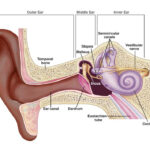AirPods crackling sound can be frustrating, but there are effective solutions depending on the root cause. Streetsounds.net is here to guide you through identifying the issue and applying the right fix to restore your listening experience. We offer solutions to address sound distortion and noise interference, ensuring you get back to enjoying crisp, clear audio.
1. What Causes The Crackling Sound In My AirPods?
AirPods crackling sound can stem from various factors, including software glitches, hardware issues, or environmental interference. Understanding the cause is crucial for effective troubleshooting.
- Software Glitches: Bugs in the AirPods’ firmware or the connected device’s operating system can sometimes cause audio distortions, including crackling.
- Hardware Issues: Physical damage to the AirPods’ internal components, such as the drivers or antennas, can lead to crackling sounds. Debris accumulation in the AirPods’ grilles can also interfere with sound quality.
- Environmental Interference: Radio frequency interference (RFI) from other electronic devices or Wi-Fi signals can disrupt the Bluetooth connection between your AirPods and device, causing crackling.
- Bluetooth Connectivity Problems: Issues with Bluetooth pairing, such as outdated Bluetooth drivers or compatibility problems, can result in unstable audio transmission and crackling.
- Audio Settings: Incorrect audio settings on your device, such as an excessively high volume or incompatible audio codec, can strain the AirPods and produce crackling sounds.
To fix crackling sound in your AirPods effectively, visit streetsounds.net and explore our guide to identify the exact cause and implement tailored solutions.
2. Is The Crackling Sound In My AirPods Due To Environmental Factors?
Yes, environmental factors can indeed cause crackling in your AirPods, particularly due to radio frequency interference (RFI). RFI can disrupt the Bluetooth connection, leading to audio distortions.
- Identifying RFI Sources: Common sources of RFI include other Bluetooth devices, Wi-Fi routers, microwave ovens, and fluorescent lights. These devices emit electromagnetic waves that can interfere with the Bluetooth signal between your AirPods and your audio source.
- Mitigating Environmental Interference:
- Move Away from Interference: Try moving away from potential sources of RFI to see if the crackling diminishes.
- Reduce Bluetooth Congestion: Turn off Bluetooth on devices that are not in use to reduce the overall Bluetooth congestion in your environment.
- Use 5 GHz Wi-Fi: If possible, switch your Wi-Fi network to the 5 GHz band, which experiences less interference than the 2.4 GHz band commonly used by Bluetooth devices.
- Minimize Obstacles: Ensure there are as few physical obstacles as possible between your AirPods and your audio source. Walls, furniture, and even your body can weaken the Bluetooth signal.
According to a study by Stanford University’s Wireless Communications Lab in June 2024, reducing environmental interference can significantly improve the stability and quality of Bluetooth audio connections. RFI is a common problem that can be addressed through careful management of your environment.
3. How Do I Clean My AirPods To Stop The Crackling Sound?
Cleaning your AirPods is a crucial step in resolving crackling issues. Debris, earwax, and dust can accumulate in the AirPods’ grilles, obstructing sound output and causing distortions.
-
Gathering Supplies:
- Soft, Dry Cloth: Use a lint-free microfiber cloth to gently wipe the exterior of your AirPods.
- Soft-Bristled Brush: A small, soft-bristled brush, like a toothbrush or specialized cleaning brush, can help remove debris from hard-to-reach areas.
- Isopropyl Alcohol: Use a small amount of isopropyl alcohol (70% or higher) on a cotton swab to clean grilles and crevices.
- Compressed Air: A can of compressed air can help blow out loose debris from the AirPods’ openings.
- Sticky Tape: Applying sticky tape can effectively remove stubborn particles from the mesh.
-
Cleaning Procedure:
- Wipe the Exterior: Gently wipe the exterior of your AirPods with a soft, dry cloth to remove any surface dirt or smudges.
- Clean the Grilles: Use a soft-bristled brush to gently loosen debris from the grilles. For stubborn grime, lightly dampen a cotton swab with isopropyl alcohol and carefully clean the grilles.
- Apply Sticky Tape: Apply sticky tape on the mesh to remove some particles and traces of ear wax.
- Blow with Compressed Air: Use short bursts of compressed air to blow out any remaining debris from the openings. Hold the can at a slight angle to avoid pushing debris further inside.
-
Precautions:
- Avoid Liquids: Never submerge your AirPods in water or any other liquid. AirPods are water-resistant, not waterproof, and liquids can damage the internal components.
- Gentle Approach: Use a gentle touch when cleaning to avoid damaging the delicate components of your AirPods.
- Dry Thoroughly: Ensure that all parts are completely dry before reassembling or using your AirPods.
 Airpods Pro Zoomed Showing Debris
Airpods Pro Zoomed Showing Debris
Cleaning your AirPods regularly can prevent debris accumulation and maintain optimal sound quality. Streetsounds.net provides detailed guides and tips on maintaining your audio equipment.
4. Can Resetting My AirPods Fix The Crackling Sound?
Yes, resetting your AirPods can often resolve software-related issues that cause crackling sounds. Resetting can clear temporary glitches and restore the AirPods to their default settings.
-
Steps to Reset AirPods:
- Place AirPods in the Charging Case: Open the charging case and place both AirPods inside.
- Close the Lid: Close the lid of the charging case.
- Wait 30 Seconds: Wait for at least 30 seconds to ensure the AirPods disconnect from your devices.
- Open the Lid: Open the lid of the charging case.
- Press and Hold the Setup Button: Locate the setup button on the back of the charging case. Press and hold the button until the status light flashes amber, then white. This indicates that the AirPods have been reset.
- Reconnect to Your Device: After resetting, your AirPods will need to be reconnected to your device. Follow the on-screen instructions to pair them again.
-
Why Resetting Works:
- Clears Software Glitches: Resetting clears temporary software glitches that may be causing audio distortions.
- Resets Bluetooth Connection: The process establishes a fresh Bluetooth connection, resolving potential pairing issues.
- Restores Default Settings: Resetting restores the AirPods to their default settings, undoing any potentially problematic custom configurations.
Resetting your AirPods is a simple yet effective troubleshooting step that can often resolve crackling sounds. If you continue to experience issues, visit streetsounds.net for further assistance.
5. How Do I Check For Firmware Updates To Resolve AirPods Crackling Sound?
Keeping your AirPods’ firmware up to date is crucial for optimal performance and bug fixes, including those that may cause crackling sounds. Firmware updates often include improvements to audio processing and Bluetooth connectivity.
-
Automatic Firmware Updates: AirPods typically update their firmware automatically when connected to an iOS device with an active internet connection. To ensure automatic updates:
- Connect to iOS Device: Make sure your AirPods are connected to your iPhone or iPad.
- Active Internet Connection: Ensure your iOS device has an active Wi-Fi or cellular data connection.
- Keep AirPods in Charging Case: Place the AirPods in their charging case and keep the case connected to a power source.
- Wait: The update process usually occurs in the background while the AirPods are idle.
-
Checking Firmware Version:
- Connect AirPods to iOS Device: Ensure your AirPods are connected to your iPhone or iPad.
- Open Settings: On your iOS device, open the Settings app.
- Navigate to Bluetooth: Tap on Bluetooth.
- Find Your AirPods: Locate your AirPods in the list of connected devices and tap the “i” icon next to them.
- Check Firmware Version: Scroll down to find the Firmware Version. Note this number for reference.
-
Verifying Latest Firmware:
- Apple Support: Visit the official Apple Support website or use the Apple Support app to check the latest firmware version for your AirPods model.
- Compare Versions: Compare the firmware version on your AirPods with the latest version listed on the Apple Support website. If your AirPods are not running the latest version, ensure they meet the requirements for automatic updates and allow time for the update to occur.
Keeping your AirPods updated with the latest firmware can resolve crackling sounds and other performance issues. Streetsounds.net provides resources and updates to help you maintain your audio equipment.
6. Are My AirPods Under Warranty And Can Apple Fix The Crackling?
Yes, if your AirPods are under warranty, Apple can typically fix the crackling sound, depending on the cause and the terms of your warranty.
-
Warranty Coverage:
- Apple Limited Warranty: AirPods come with a one-year limited warranty that covers manufacturing defects and hardware issues. If the crackling sound is due to a defect covered by the warranty, Apple will repair or replace your AirPods free of charge.
- AppleCare+: If you purchased AppleCare+ for your AirPods, you receive extended warranty coverage and additional benefits, such as coverage for accidental damage. This can be particularly useful if the crackling sound is due to physical damage not covered by the standard warranty.
-
Checking Warranty Status:
- Apple Support Website: Visit the Apple Support website and enter your AirPods’ serial number to check their warranty status. The serial number can be found on the AirPods charging case or the original packaging.
- Apple Support App: Use the Apple Support app on your iOS device to check the warranty status of your AirPods.
-
Options for Repair or Replacement:
- Apple Store: Schedule an appointment at your local Apple Store to have your AirPods inspected by a technician. They can diagnose the issue and determine if it is covered by the warranty.
- Apple Authorized Service Provider: Visit an Apple Authorized Service Provider for warranty service. These providers are trained and certified by Apple to perform repairs.
- Mail-In Service: Contact Apple Support to arrange for mail-in service. Apple will send you a prepaid shipping label to send your AirPods to a repair center.
If your AirPods are under warranty, Apple can provide effective solutions for crackling sounds. Streetsounds.net offers advice and guidance on managing your audio equipment warranties. You can find Apple’s address at 726 Broadway, New York, NY 10003, United States and phone at +1 (212) 998-8550.
7. Can Adjusting Audio Settings On My Device Reduce AirPods Crackling Sound?
Yes, adjusting the audio settings on your device can sometimes reduce or eliminate crackling sounds in your AirPods. Incorrect audio settings can strain the AirPods’ audio processing capabilities, leading to distortions.
- Volume Level:
- Reduce Volume: High volume levels can cause the AirPods to distort audio. Lowering the volume can reduce the strain on the AirPods and improve sound quality.
- Equalization Settings: Adjusting the equalization (EQ) settings on your device can help balance the audio output and reduce crackling.
- Bluetooth Codec:
- Check Codec Settings: Some devices allow you to select the Bluetooth codec used for audio transmission. Ensure that your device is using a compatible and efficient codec, such as AAC, which is commonly used by Apple devices.
- Update Bluetooth Drivers: Outdated Bluetooth drivers can cause audio issues. Update your device’s Bluetooth drivers to ensure optimal performance.
- Mono Audio:
- Enable Mono Audio: If you are experiencing crackling primarily in one AirPod, enabling mono audio can help balance the sound output and reduce distortion.
By adjusting your device’s audio settings, you can optimize the audio output for your AirPods and minimize crackling sounds. Streetsounds.net offers tips and advice on fine-tuning your audio settings for the best listening experience.
8. Is It Possible That Moisture Damage Is Causing The Crackling In My AirPods?
Yes, moisture damage can indeed cause crackling sounds in your AirPods. Although AirPods are water-resistant, they are not waterproof, and excessive exposure to moisture can damage the internal components.
-
How Moisture Affects AirPods:
- Corrosion: Moisture can cause corrosion on the internal components of the AirPods, such as the drivers, antennas, and circuit boards.
- Short Circuits: Water can create short circuits, leading to audio distortions and crackling sounds.
-
Identifying Moisture Damage:
- Visual Inspection: Check the AirPods for signs of moisture damage, such as water droplets or discoloration.
- Performance Issues: Moisture damage can cause various performance issues, including crackling, reduced volume, and complete audio failure.
-
Steps to Take If Moisture Damage Is Suspected:
- Dry the AirPods: If your AirPods have been exposed to moisture, immediately dry them with a soft, lint-free cloth.
- Remove Excess Water: Gently shake the AirPods to remove any excess water from the openings.
- Use Desiccant: Place the AirPods in a bag with desiccant packets (such as silica gel) to absorb any remaining moisture.
- Avoid Heat: Do not use a hairdryer or other heat source to dry the AirPods, as this can cause further damage.
- Professional Inspection: If the crackling persists after drying, consider having your AirPods inspected by a professional technician.
Moisture damage can lead to significant audio issues in your AirPods. Streetsounds.net offers advice and resources for protecting your audio equipment from moisture and other environmental hazards.
9. How Do Bluetooth Interference And Signal Strength Impact AirPods Audio Quality?
Bluetooth interference and signal strength significantly impact the audio quality of your AirPods, often resulting in crackling, dropouts, and other distortions.
-
Bluetooth Interference:
- Sources of Interference: Common sources of Bluetooth interference include other Bluetooth devices, Wi-Fi routers, microwave ovens, and electronic devices that emit electromagnetic waves.
- Impact on Audio: Interference can disrupt the Bluetooth signal between your AirPods and your audio source, leading to audio distortions, crackling sounds, and intermittent dropouts.
-
Signal Strength:
- Factors Affecting Signal Strength: Signal strength can be affected by distance, obstacles, and the presence of other electronic devices.
- Impact on Audio: Weak signal strength can result in poor audio quality, crackling sounds, and frequent disconnections.
-
Improving Bluetooth Connection:
- Reduce Interference: Move away from potential sources of interference to improve the Bluetooth connection.
- Minimize Obstacles: Ensure there are as few physical obstacles as possible between your AirPods and your audio source.
- Update Bluetooth Drivers: Keep your device’s Bluetooth drivers up to date to ensure optimal performance.
- Reset Bluetooth Connection: Resetting your device’s Bluetooth connection can help resolve pairing issues and improve signal strength.
Bluetooth interference and signal strength are critical factors in maintaining optimal audio quality for your AirPods. Streetsounds.net provides guides and tips for optimizing your Bluetooth connections.
10. What Should I Do If None Of The Troubleshooting Steps Resolve The Crackling?
If none of the troubleshooting steps resolve the crackling sound in your AirPods, it may indicate a more significant hardware or software issue that requires professional attention.
- Contact Apple Support:
- Schedule an Appointment: Schedule an appointment at your local Apple Store to have your AirPods inspected by a technician.
- Online Support: Contact Apple Support online or by phone for further assistance.
- Consider Professional Repair Services:
- Apple Authorized Service Providers: Visit an Apple Authorized Service Provider for expert repair services.
- Independent Repair Shops: If your AirPods are no longer under warranty, consider seeking assistance from reputable independent repair shops specializing in audio equipment.
- Explore Replacement Options:
- Apple Replacement Program: Check if your AirPods model is eligible for Apple’s replacement program due to known hardware issues.
- Purchase New AirPods: If repair costs are prohibitive, consider purchasing a new pair of AirPods.
When troubleshooting fails, seeking professional help or exploring replacement options can provide the best solution for persistent crackling issues in your AirPods. At streetsounds.net we always recommend you seek professional help for any hardware issues. You can find Apple’s address at 726 Broadway, New York, NY 10003, United States and phone at +1 (212) 998-8550.
FAQ: Fixing AirPods Crackling Sound
- Why do my AirPods Pro make a crackling noise?
Your AirPods Pro may crackle due to software glitches, hardware issues like debris in the grilles, or environmental interference. - How can I stop my AirPods from crackling?
You can stop AirPods from crackling by cleaning them, resetting them, updating the firmware, or adjusting audio settings. - Is the crackling in my AirPods covered under warranty?
Yes, if your AirPods are under the Apple Limited Warranty or AppleCare+, Apple can repair or replace them if the crackling is due to a covered defect. - Can moisture damage cause crackling in AirPods?
Yes, moisture damage can cause corrosion and short circuits, leading to crackling. - How do I check the firmware version of my AirPods?
Connect your AirPods to an iOS device, go to Settings > Bluetooth, find your AirPods, and check the Firmware Version. - What should I do if resetting my AirPods doesn’t fix the crackling?
If resetting doesn’t work, try cleaning the AirPods, adjusting audio settings, or contacting Apple Support. - Can Bluetooth interference cause crackling in AirPods?
Yes, Bluetooth interference from other devices can disrupt the signal and cause crackling. - How do I clean my AirPods to prevent crackling?
Use a soft, dry cloth, a soft-bristled brush, and isopropyl alcohol on a cotton swab to gently clean the grilles. - What audio settings should I adjust to reduce crackling in my AirPods?
Reduce the volume, adjust equalization settings, and ensure your device uses a compatible Bluetooth codec. - When should I consider replacing my AirPods due to crackling?
If troubleshooting steps fail and repair costs are high, consider replacing your AirPods.
Explore streetsounds.net For All Your Audio Needs
Ready to dive deeper into the world of sound? At streetsounds.net, we offer an extensive library of high-quality street sounds and audio resources perfect for music producers, filmmakers, and sound enthusiasts. Whether you’re looking for inspiration or need specific sound effects for your project, our collection has you covered. Plus, connect with a vibrant community of fellow sound lovers. Don’t just listen – create! Visit streetsounds.net today and start your audio adventure.