Accessing reputable news sources is crucial in today’s fast-paced world. The Wall Street Journal (WSJ) is a leading source for business and financial news, offering in-depth reporting and analysis. Did you know you might be able to access the Wall Street Journal Online for free? Many public libraries offer their patrons complimentary access to WSJ.com, allowing you to stay informed without the subscription cost. This guide will walk you through the process of accessing the Wall Street Journal online using your library card, specifically focusing on the Baltimore County Public Library (BCPL) as an example.
Step-by-Step Guide to Access WSJ Online via BCPL
Baltimore County Public Library provides its cardholders with free access to the Wall Street Journal online through their website. Here’s how you can get started:
-
Navigate to the BCPL Website: Begin by opening your web browser and going to the BCPL homepage: www.bcpl.info. Remember, the Wall Street Journal mobile app will not work with the library’s subscription. You must use a web browser to access the online journal.
-
Access the Digital Library: On the BCPL homepage, locate and select the “Books and More” tab. From the dropdown menu that appears, choose “Digital Library”.
-
Find the Wall Street Journal Link: Scroll down the Digital Library page until you find the “Magazines, Newspapers & Comics” section. Within this section, you will see a tile or link for the “Wall Street Journal”. Click on this link.
-
Confirm Free Access: You should be directed to a BCPL confirmation page indicating “Enjoy Free Access to the Wall Street Journal”. At the bottom of this page, tap or click on the link that says “Create your account or log in as an existing user“.
-
Library Card Login: You will now be prompted to log in to your BCPL library account. Enter your library card number and your PIN/password in the designated fields.
-
Create a Wall Street Journal Account (First-Time Users): After successfully logging into your library account, you will be redirected to the Wall Street Journal’s “Create an Account” page if it’s your first time accessing WSJ through the library.
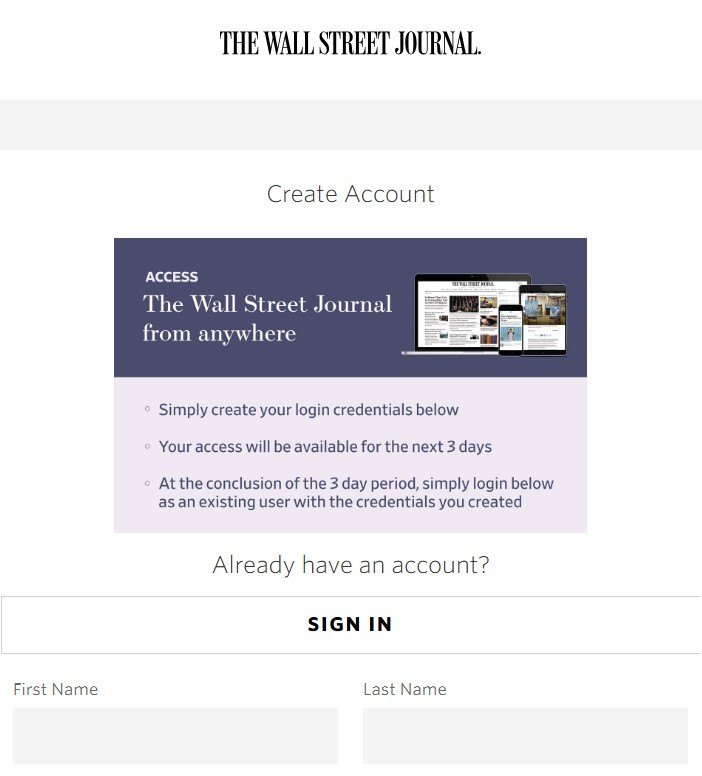 Wall Street Journal Create an Account Page for First Time Users
Wall Street Journal Create an Account Page for First Time Users- Fill in your first and last name, and your preferred email address. Create a password for your WSJ account. This password can be different from your library password.
- Important: To avoid unwanted promotional emails from WSJ, uncheck the first checkbox, which is usually pre-selected for marketing emails.
- You must check the second box to agree to the Wall Street Journal’s Privacy Statement to proceed.
- Finally, click the blue “Create” button to finalize your account creation and log in.
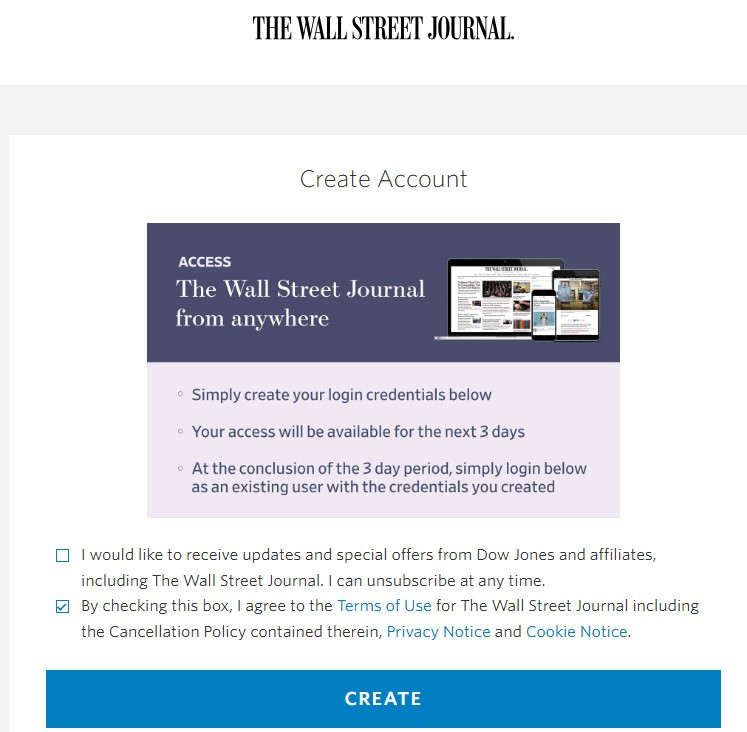 Wall Street Journal Privacy Options and Create Button
Wall Street Journal Privacy Options and Create ButtonUpon completion, you should have access to the Wall Street Journal online, typically for a period of 72 hours.
Accessing WSJ Online After Initial Setup
Once you have created your Wall Street Journal account through BCPL, accessing it in the future is even simpler:
-
Start from BCPL Website: Always begin by going to the BCPL website (www.bcpl.info) and navigating to the Wall Street Journal link through the “Books and More” and “Digital Library” sections, as described in steps 1-4 above.
-
Automatic Login or Sign In:
- If you are accessing WSJ within 72 hours of your last login and using the same device, you might be automatically logged in and see a “Welcome back” screen. Simply click “Let’s Go” to continue.
- If it has been longer than 72 hours, or if you are using a different device, you will likely see the WSJ Sign In screen. Select the “SIGN IN” button.
- Enter the email address and WSJ password you created during your initial setup.
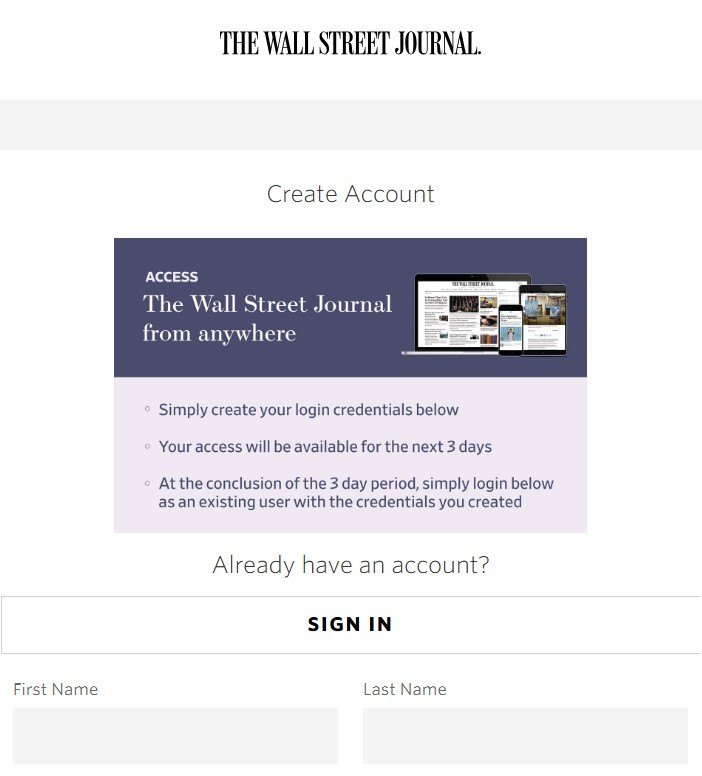 Wall Street Journal Create an Account Page for First Time Users
Wall Street Journal Create an Account Page for First Time UsersIn some instances, even if you have an existing account, you might encounter the “Create an Account” screen again. If this happens, simply uncheck the email preference box, ensure the Privacy Statement box is checked, and click “Create.” This action should sign you into your existing account and grant you access.
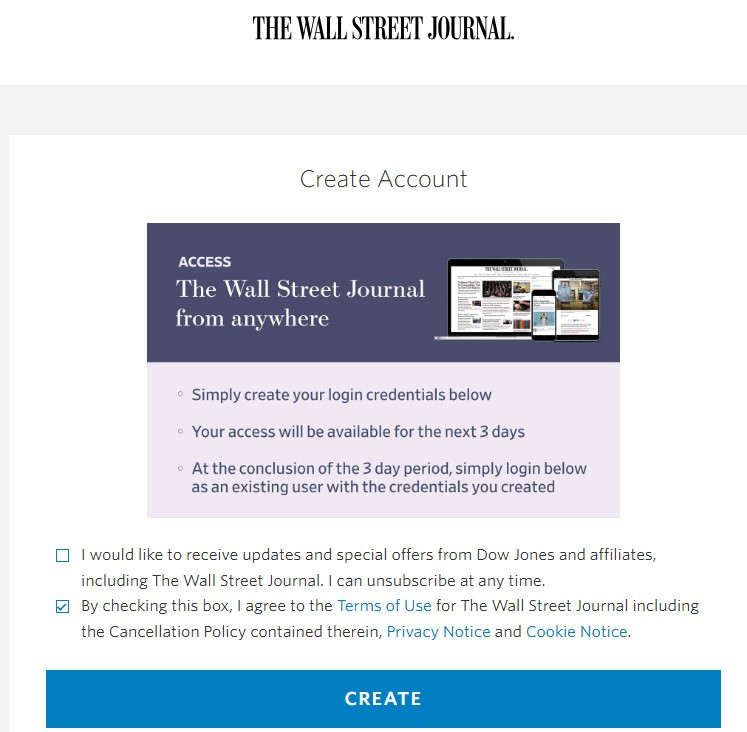 Wall Street Journal Privacy Options and Create Button
Wall Street Journal Privacy Options and Create Button
Troubleshooting and Important Reminders
-
Mobile App Restriction: Remember that the Wall Street Journal mobile app is not compatible with library subscriptions. You must use a web browser on your computer or mobile device to access WSJ through the BCPL website. Using the app will lead to a paywall.
-
Subscription Paywall Issues: If you encounter a screen asking you to pay for a subscription, double-check that you are accessing WSJ through the BCPL website in a web browser, not the mobile app. Ensure you have logged into your BCPL library account when prompted.
-
Browser Issues: If you still face issues, try the following troubleshooting steps:
- Update your web browser: Make sure your web browser is up-to-date to ensure compatibility.
- Clear browser cache: Clearing your browser’s cache and cookies can resolve many website access problems. You can find instructions on how to clear your cache here.
- Try a different browser: If clearing the cache doesn’t work, try accessing WSJ using a different web browser to rule out browser-specific issues.
By following these steps, you can enjoy free online access to the Wall Street Journal through your Baltimore County Public Library card. Take advantage of this valuable resource to stay informed on current events, business, and finance.
