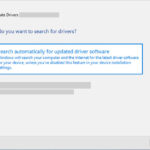Is the sound from your AirPods not as crisp as it used to be? Muffled audio can be a frustrating experience, but don’t worry, streetsounds.net is here to help you troubleshoot and potentially fix the issue. This guide provides practical solutions, from simple cleaning tips to advanced troubleshooting, ensuring you get the best possible listening experience. Let’s dive into the world of clear sound, exploring everything from speaker grilles to spatial audio and connection issues.
1. Why Do My AirPods Sound Muffled All of a Sudden?
The most common reason why your AirPods sound muffled is due to the accumulation of dirt, earwax, or debris in the speaker grilles. Simple fixes include cleaning your AirPods and resetting the connection. Here’s a deeper dive into why this happens and what you can do about it:
- Earwax and Debris Buildup: According to a study by the University of California, San Francisco, earwax production varies among individuals, but everyone produces it. This earwax, along with dust and other debris, can easily find its way into the small openings of your AirPods, especially if you use them frequently.
- Frequency of Use: If you use your AirPods daily, especially during workouts or in environments with dust or other particles, they are more likely to accumulate debris. Regular cleaning can prevent this.
- Environmental Factors: Humidity and temperature changes can also affect the debris inside your AirPods, making them stickier and harder to remove.
- Software Glitches: Sometimes, the issue isn’t physical but rather a software glitch. Resetting your AirPods can resolve these temporary software-related issues.
2. How Do I Clean My AirPods to Fix Muffled Sound?
Cleaning your AirPods is essential for maintaining optimal audio quality. First, gently remove any visible debris with a soft, dry cloth.
- Use a Soft, Dry Cloth: Wipe the exterior of your AirPods with a microfiber cloth to remove any surface dirt or smudges.
- Utilize a Soft-Bristled Brush: A soft-bristled brush can help dislodge debris from the speaker grilles. Brush gently to avoid pushing the debris further in.
- Employ a Toothpick (Carefully): A toothpick can be used to carefully remove larger pieces of debris. Be very gentle to avoid damaging the speaker mesh.
- Rubbing Alcohol and Cotton Swab: Dip a cotton swab in rubbing alcohol and gently clean the speaker grilles. Ensure the AirPods are completely dry before use.
- AirPods Cleaning Kits: Brands like Belkin offer dedicated AirPods cleaning kits. These kits often include tools specifically designed for cleaning AirPods without causing damage.
3. What If Cleaning Doesn’t Fix the Muffled Sound in My AirPods?
If cleaning doesn’t resolve the issue, the next step is to reset your AirPods. Resetting can resolve software glitches that affect audio output. Here’s how to reset your AirPods:
- Put AirPods in the Case: Place your AirPods back into their charging case and close the lid. Wait for at least 30 seconds.
- Open the Case: Open the lid of the charging case.
- Access Bluetooth Settings: On your iPhone, go to Settings > Bluetooth.
- Forget the Device: Find your AirPods in the list of devices, tap the “i” icon next to them, and select “Forget This Device.” Confirm the action.
- Reset AirPods: With the case open, press and hold the setup button on the back of the case until the status light flashes amber, then white.
- Reconnect AirPods: Your AirPods are now reset and ready to be paired again. Follow the on-screen prompts on your iPhone to reconnect them.
4. Could Spatial Audio or Dolby Atmos Be Causing the Muffled Sound?
Spatial Audio and Dolby Atmos can sometimes cause audio issues if not properly configured. Here’s how to check and adjust these settings:
- Disable Dolby Atmos: Go to Settings > Music > Dolby Atmos and turn it off. This will disable spatial audio for Apple Music.
- Customize Spatial Audio: In the same Music settings, you can customize spatial audio to your preferences. Experiment with different settings to see if it improves the sound quality.
- Check Device Compatibility: Ensure that the device you are using to play music is compatible with Dolby Atmos and Spatial Audio. Older devices may not support these features, leading to audio issues.
- Update Audio Drivers: Make sure your device has the latest audio drivers installed. Outdated drivers can cause compatibility issues with advanced audio features.
5. Is There a Specific AirPods Pro Sound Issue That Causes Muffled Audio?
First-generation AirPods Pro manufactured before October 2020 have been known to have specific sound issues. According to Apple, these issues may include static or crackling sounds, especially in loud environments or during phone calls. Although this doesn’t directly result in muffled audio, it can affect overall sound quality. Apple has a replacement program for affected units. You might be eligible for a replacement if you experience these problems.
- Check Manufacturing Date: Determine when your AirPods Pro were manufactured. If they were made before October 2020, you may be eligible for a replacement.
- Identify Sound Issues: Listen for static or crackling sounds, especially in noisy environments or during phone calls.
- Visit an Apple Authorized Service Provider: Take your AirPods Pro to an Apple Authorized Service Provider to have them checked. They will verify if your earbuds are eligible for the replacement program.
6. How Do Different AirPods Generations Compare in Terms of Sound Quality Issues?
Each generation of AirPods has its own set of potential sound quality issues. Understanding these differences can help you diagnose and address problems more effectively:
| AirPods Generation | Common Sound Issues | Potential Causes |
|---|---|---|
| AirPods (1st Gen) | Reduced bass, muffled sound, connectivity issues | Earwax buildup, outdated firmware, Bluetooth interference |
| AirPods (2nd Gen) | Similar to 1st Gen, but improved connectivity; still susceptible to earwax and debris issues | Earwax buildup, Bluetooth interference, software glitches |
| AirPods (3rd Gen) | Improved sound quality, spatial audio issues, potential for crackling sounds | Software bugs, spatial audio settings, Bluetooth connectivity problems |
| AirPods Pro (1st Gen) | Static, crackling, reduced bass, ANC issues (units made before Oct 2020 are eligible for replacement) | Hardware defects, software bugs, active noise cancellation malfunctions |
| AirPods Pro (2nd Gen) | Enhanced ANC, improved sound; issues are less common but can still occur | Software bugs, firmware issues, improper use of active noise cancellation |
| AirPods Max | Sound distortion at high volumes, connectivity issues, potential for driver imbalances | Software glitches, hardware limitations, Bluetooth connectivity, high volume distortion, driver imbalances |
7. Can Firmware Updates Affect the Sound Quality of My AirPods?
Firmware updates play a critical role in the performance of your AirPods. These updates often include improvements to sound quality, bug fixes, and optimizations for new features. Keeping your AirPods updated can help resolve many common audio issues. Here’s how:
- Check for Updates: Apple typically pushes firmware updates automatically. However, you can ensure your AirPods are up to date by connecting them to your iPhone and checking for updates in the Settings menu.
- Stay Connected: Keep your AirPods connected to your iPhone and the internet. The update process usually happens in the background while the AirPods are in their case and charging.
- Read Release Notes: Whenever a new firmware update is released, check the release notes to see if it addresses any specific sound quality issues you might be experiencing.
- Reinstall Firmware: If you suspect a firmware update has caused problems, you may try reinstalling the firmware. This can sometimes resolve issues caused by corrupted updates.
8. How Does Active Noise Cancellation (ANC) Impact Sound Muffling?
Active Noise Cancellation (ANC) is a feature designed to block out external sounds, allowing you to focus on your audio. However, ANC can sometimes cause sound muffling if not working correctly. Here’s how to troubleshoot ANC-related issues:
- Clean Your AirPods: Ensure your AirPods are clean, as debris can interfere with the ANC microphones.
- Check ANC Settings: Make sure ANC is enabled in the settings. You can usually toggle ANC on or off through your iPhone’s Control Center.
- Update Firmware: Ensure your AirPods have the latest firmware, as updates often include improvements to ANC performance.
- Experiment with Different Modes: Some AirPods offer different ANC modes, such as Transparency mode, which allows some external sound to pass through. Experiment with these modes to see if the sound quality improves.
- Hardware Issues: If ANC consistently causes sound muffling, there might be a hardware issue. Contact Apple Support for assistance.
9. What Role Does Bluetooth Connectivity Play in AirPods Sound Quality?
Bluetooth connectivity is essential for transmitting audio from your device to your AirPods. A weak or unstable Bluetooth connection can result in poor sound quality, including muffling, distortion, and dropouts.
- Keep Devices Close: Ensure your AirPods and the connected device are within a reasonable range of each other. Bluetooth signals can weaken with distance.
- Avoid Interference: Bluetooth signals can be affected by interference from other electronic devices, such as Wi-Fi routers and microwaves. Move away from potential sources of interference.
- Restart Bluetooth: Turn off Bluetooth on your device, wait a few seconds, and then turn it back on. This can refresh the connection.
- Update Bluetooth Drivers: Make sure your device has the latest Bluetooth drivers installed. Outdated drivers can cause connectivity issues.
- Reset Network Settings: On your iPhone, go to Settings > General > Transfer or Reset iPhone > Reset > Reset Network Settings. This can help resolve connectivity issues.
10. Could My iPhone’s Audio Settings Be Causing Muffled Sound in My AirPods?
Your iPhone’s audio settings can significantly impact the sound quality of your AirPods. Adjusting these settings can sometimes resolve muffling issues.
- Check Volume Limits: Go to Settings > Music > Volume Limit and make sure the volume limit is not set too low.
- Adjust EQ Settings: In the Music settings, you can adjust the EQ settings to customize the sound output. Experiment with different EQ presets to see if it improves the sound quality.
- Disable Sound Check: The Sound Check feature can sometimes compress audio, leading to a loss of detail. Turn it off in Settings > Music > Sound Check.
- Headphone Safety Features: Go to Settings > Sounds & Haptics > Headphone Safety and make sure the “Reduce Loud Sounds” feature is turned off or set to a reasonable level.
- Accessibility Settings: Check the Accessibility settings for any audio adjustments that might be affecting sound quality. Go to Settings > Accessibility > Audio/Visual.
11. What Are the Best Practices for Storing AirPods to Prevent Sound Issues?
Proper storage of your AirPods can help prevent dust, debris, and moisture from affecting their sound quality.
- Use the Charging Case: Always store your AirPods in their charging case when not in use. The case provides protection from dust and physical damage.
- Clean Before Storing: Before storing your AirPods, clean them with a soft, dry cloth to remove any earwax or debris.
- Avoid Humid Environments: Do not store your AirPods in humid environments, such as bathrooms. Moisture can damage the internal components.
- Keep Away from Extreme Temperatures: Avoid storing your AirPods in direct sunlight or extreme temperatures.
- Use a Protective Case: Consider using a protective case for your AirPods charging case to provide additional protection.
12. How to Troubleshoot Muffled Sound on One AirPod?
If only one of your AirPods sounds muffled, the issue is likely specific to that earbud.
- Clean the Affected AirPod: Focus on cleaning the affected AirPod thoroughly, paying special attention to the speaker grille.
- Check Audio Balance: Go to Settings > Accessibility > Audio/Visual and adjust the audio balance slider to ensure it is centered.
- Restart the Affected AirPod: Place the affected AirPod in the charging case, close the lid, wait 30 seconds, and then remove it. This can help reset the earbud.
- Test with Another Device: Try using the affected AirPod with another device to see if the issue persists. This can help determine if the problem is with the AirPod or the original device.
13. Does the Type of Music I Listen to Affect Perceived Sound Quality?
The type of music you listen to can influence how you perceive sound quality. Different genres have varying audio characteristics.
- Genre-Specific EQ Settings: Some genres, such as classical music, benefit from a flat EQ setting. Others, like bass-heavy genres, may require adjustments to the EQ.
- Audio Compression: Lossy audio formats like MP3 compress audio data, which can result in a loss of detail. Use lossless formats like FLAC or Apple Lossless for the best sound quality.
- Streaming Quality: Streaming services offer different audio quality settings. Choose the highest quality setting available for the best listening experience.
- Mastering Quality: The mastering quality of a song can significantly impact sound quality. Well-mastered tracks sound clear and balanced, while poorly mastered tracks can sound muddy or distorted.
14. When Should I Consider Professional AirPods Repair?
If you’ve tried all the troubleshooting steps and your AirPods still sound muffled, it might be time to consider professional repair.
- Hardware Damage: If you suspect your AirPods have been damaged, such as from water exposure or a drop, professional repair might be necessary.
- Persistent Sound Issues: If the sound quality remains poor despite cleaning, resetting, and adjusting settings, there might be an internal hardware issue.
- Warranty Coverage: Check if your AirPods are still under warranty. If so, Apple might cover the repair or replacement costs.
- Apple Authorized Service Provider: Visit an Apple Authorized Service Provider for professional diagnosis and repair services.
15. How Can Streetsounds.Net Help Me With Audio Quality Issues?
Streetsounds.net provides a wealth of resources to enhance your audio experience, offering high-quality sound libraries and expert tips. Explore our site for more in-depth articles and connect with our community of audio enthusiasts.
- High-Quality Sound Libraries: Access a vast collection of professionally recorded sounds.
- Expert Tips: Learn from industry experts and improve your audio skills.
- Community Support: Connect with like-minded individuals and share your experiences.
- Latest Trends: Stay up-to-date with the latest trends in audio technology.
16. What Are Some Common Misconceptions About AirPods and Sound Quality?
There are several common misconceptions about AirPods and sound quality that can lead to confusion.
- More Expensive Means Better Quality: While higher-end AirPods models often offer improved features, they are not always immune to sound quality issues.
- Cleaning Solves Everything: While cleaning is essential, it does not always resolve all sound quality issues.
- All AirPods Sound the Same: Different AirPods generations and models have varying audio characteristics.
- Software Can Fix Hardware Issues: Software updates can improve performance, but they cannot fix underlying hardware defects.
17. How to Prevent Future AirPods Sound Quality Problems?
Preventative measures are key to maintaining the sound quality of your AirPods.
- Regular Cleaning: Clean your AirPods regularly to prevent earwax and debris buildup.
- Proper Storage: Store your AirPods in their charging case when not in use.
- Avoid Extreme Conditions: Protect your AirPods from extreme temperatures and humidity.
- Handle with Care: Avoid dropping or exposing your AirPods to physical damage.
- Stay Updated: Keep your AirPods and connected devices updated with the latest firmware and software.
18. What Are the Best Alternative Earbuds If I Can’t Fix My AirPods?
If you’ve exhausted all troubleshooting options and are still experiencing sound quality issues, it might be time to consider alternative earbuds.
- Sony WF-1000XM4: Known for their excellent noise cancellation and sound quality.
- Bose QuietComfort Earbuds: Offer industry-leading noise cancellation and balanced sound.
- Sennheiser Momentum True Wireless 3: Deliver exceptional sound quality and customizable settings.
- Google Pixel Buds Pro: Feature great integration with Google services and active noise cancellation.
- Samsung Galaxy Buds Pro: Provide a comfortable fit and high-quality audio.
19. How Can I Improve My Overall Listening Experience with AirPods?
Enhancing your overall listening experience with AirPods involves optimizing various settings and habits.
- Customize EQ Settings: Adjust the EQ settings on your device to match your listening preferences.
- Use High-Quality Audio Files: Opt for lossless audio formats for the best sound quality.
- Experiment with Spatial Audio: Try different spatial audio settings to find what works best for you.
- Adjust Volume Levels: Avoid listening at excessively high volumes, which can damage your hearing.
- Take Breaks: Give your ears a break from listening to music or audio content to prevent fatigue.
20. What New Technologies Are Being Developed to Improve Earbud Sound Quality?
Advancements in audio technology are continuously improving the sound quality of earbuds.
- Advanced Codecs: New Bluetooth codecs, such as aptX Adaptive and LDAC, offer higher bandwidth and improved audio quality.
- Improved Noise Cancellation: Enhanced noise cancellation algorithms block out more external sound.
- Spatial Audio Technology: Spatial audio creates a more immersive listening experience.
- Customizable Sound Profiles: Personalized sound profiles tailor the audio output to your hearing.
- AI-Powered Audio Enhancement: Artificial intelligence is being used to enhance audio quality in real-time.
21. Why Is My AirPod Volume Lower Than the Other?
One AirPod having lower volume than the other can be a common issue. Here’s how to address it:
- Check Audio Balance Settings: Navigate to Settings > Accessibility > Audio/Visual on your iPhone to ensure the audio balance slider is centered.
- Clean the Affected AirPod: Meticulously clean the AirPod with lower volume, paying close attention to the speaker mesh, as earwax or debris could be obstructing the sound.
- Restart the AirPods: Place both AirPods in their charging case, close the lid, wait for 30 seconds, and then remove them to reset their connection.
- Update Firmware: Make sure your AirPods are running the latest firmware, as updates often include fixes for audio-related issues.
- Test with a Different Device: Connect your AirPods to another device to see if the volume imbalance persists, which can help determine if the issue lies with the AirPods or the original device.
22. How Does Water Damage Affect AirPods Sound Quality?
Water damage can significantly impact the sound quality of AirPods, leading to various issues.
- Muffled Sound: Water can seep into the speaker components, causing muffled or distorted sound.
- Reduced Volume: Water damage can affect the drivers, resulting in a decrease in overall volume.
- Static or Crackling: Corrosion from water can create static or crackling noises during playback.
- Complete Failure: In severe cases, water damage can cause the AirPods to stop working altogether.
23. Can Third-Party Apps Interfere with AirPods Audio Quality?
Third-party apps can sometimes interfere with AirPods audio quality due to compatibility issues or conflicting audio settings.
- App-Specific Settings: Check the audio settings within the app to ensure they are not conflicting with your AirPods.
- Bluetooth Conflicts: Some apps may have issues with Bluetooth connectivity, causing audio dropouts or distortion.
- Codec Support: Ensure the app supports the audio codecs used by your AirPods for optimal sound quality.
- Permissions: Review the app’s permissions to ensure it is not accessing audio settings without your knowledge.
24. How Do Environmental Sounds Affect AirPods Performance?
External environmental sounds can impact the perceived and actual performance of your AirPods.
- Active Noise Cancellation: Use ANC to minimize the impact of environmental noise, allowing you to focus on your audio.
- Volume Adjustment: Increase the volume to compensate for loud environments.
- Proper Fit: Ensure your AirPods fit snugly in your ears to create a good seal, which helps block out external sounds.
- Location Awareness: Be mindful of your surroundings and adjust your listening habits accordingly.
25. Is There a Break-In Period for New AirPods?
While it’s not a universally accepted concept, some audiophiles believe there’s a break-in period for new audio equipment, including AirPods. This theory suggests that the sound quality may improve slightly after a certain period of use.
- Driver Flexibility: The idea is that the physical components, such as the speaker drivers, become more flexible over time, resulting in improved sound reproduction.
- Perceptual Adjustment: It’s also possible that your brain adjusts to the sound signature of the new AirPods over time, leading to a perceived improvement in sound quality.
- No Scientific Evidence: There is no definitive scientific evidence to support the break-in theory.
- Consistent Performance: Most users report that their AirPods sound consistent from the beginning.
26. Why Does My AirPod Make a Static Noise?
Static noise in your AirPods can be caused by a variety of factors.
- Bluetooth Interference: Interference from other electronic devices can cause static. Try moving away from potential sources of interference.
- Dirty AirPods: Debris in the speaker grilles can cause static. Clean your AirPods thoroughly.
- Software Glitches: Restarting or resetting your AirPods can sometimes resolve software-related static issues.
- Hardware Problems: If the static persists, there might be a hardware issue. Contact Apple Support for assistance.
27. How Do I Know If My AirPods Are Damaged?
Identifying damage to your AirPods involves looking for both physical and functional issues.
- Physical Inspection: Check for cracks, dents, or other signs of physical damage.
- Sound Issues: Listen for distorted or muffled sound, static, or reduced volume.
- Connectivity Problems: Look for issues with Bluetooth connectivity, such as dropouts or difficulty pairing.
- Charging Problems: Check if the AirPods are charging properly and if the charging case is functioning correctly.
- Water Damage: Look for signs of water damage, such as corrosion or discoloration.
28. Can Excessive Volume Damage My AirPods?
Listening to audio at excessively high volumes can potentially damage your AirPods over time.
- Driver Stress: High volumes can stress the speaker drivers, leading to distortion or failure.
- Battery Drain: High volumes can also increase battery drain.
- Hearing Damage: More importantly, listening at high volumes can damage your hearing.
- Moderate Levels: It’s best to listen at moderate volume levels to protect both your AirPods and your hearing.
29. What Are Some Tips for Extending the Lifespan of My AirPods?
Extending the lifespan of your AirPods involves taking good care of them and following some best practices.
- Regular Cleaning: Clean your AirPods regularly to prevent debris buildup.
- Proper Storage: Store your AirPods in their charging case when not in use.
- Avoid Extreme Conditions: Protect your AirPods from extreme temperatures and humidity.
- Handle with Care: Avoid dropping or exposing your AirPods to physical damage.
- Moderate Volume: Listen at moderate volume levels to prevent damage to the speaker drivers.
- Update Firmware: Keep your AirPods updated with the latest firmware.
30. What Are the Latest Innovations in Wireless Earbud Technology?
The world of wireless earbuds is constantly evolving, with new innovations emerging regularly.
- Improved Noise Cancellation: Advanced algorithms and hardware designs are enhancing noise cancellation.
- Spatial Audio: Spatial audio technologies are creating more immersive listening experiences.
- Extended Battery Life: Manufacturers are working to extend battery life through more efficient designs and battery technologies.
- Health Monitoring: Some earbuds now include health monitoring features, such as heart rate tracking and activity tracking.
- AI Integration: Artificial intelligence is being integrated into earbuds to enhance various functions, such as voice control and sound personalization.
Remember to visit streetsounds.net for more resources and community support to optimize your audio experience. If you’re facing challenges finding unique, high-quality sound effects, consider exploring our libraries.
Ready to experience the best in street sounds? Visit streetsounds.net today to explore our extensive library, read insightful articles, and connect with a vibrant community. Address: 726 Broadway, New York, NY 10003, United States. Phone: +1 (212) 998-8550. Website: streetsounds.net.