Is the sound on your Macbook not working? Don’t worry, streetsounds.net is here to help you troubleshoot and restore your audio. We’ll explore common causes and effective solutions to get your Macbook sounding great again. Learn how to fix sound issues, configure audio settings, and explore the vibrant world of street sounds with us.
1. Basic Checks: Is Your Macbook Truly Silent?
The first thing you need to verify is whether the sound issue is a simple oversight.
1.1. External Volume Controls
Ensure that the volume controls within the specific application you are using are not muted or set to a very low level. Many applications have their own independent volume settings.
1.2. Test Different Audio Sources
Try playing different audio files, CDs, DVDs, or online videos. This helps to determine if the problem is specific to one source or a system-wide issue. Playing the same file on another device can also help isolate the problem.
1.3. External Devices
Unplug any headphones or external speakers connected to your Macbook. Sometimes, the system might be defaulting to an external output even when nothing is connected.
2. Macbook’s Built-In Speakers: Checking Internal Settings
If you’re relying on your Macbook’s built-in speakers, there are several settings to check to ensure they are functioning correctly.
2.1. Accessing Sound Settings
Navigate to your Macbook’s sound settings:
- Click the Apple menu in the top-left corner of your screen.
- Select “System Settings” (or “System Preferences” in older macOS versions).
- Click on “Sound” in the sidebar. You might need to scroll down to find it.
2.2. Output Settings
In the Sound settings, select the “Output” tab. Here’s what to check:
- Selected Device: Ensure that “[Macbook Model] Speakers” is selected as the output device.
- Output Volume: Verify that the “Output volume” slider is not set all the way to the left (muted) and is at an audible level.
- Mute Checkbox: Make sure the “Mute” checkbox is unchecked.
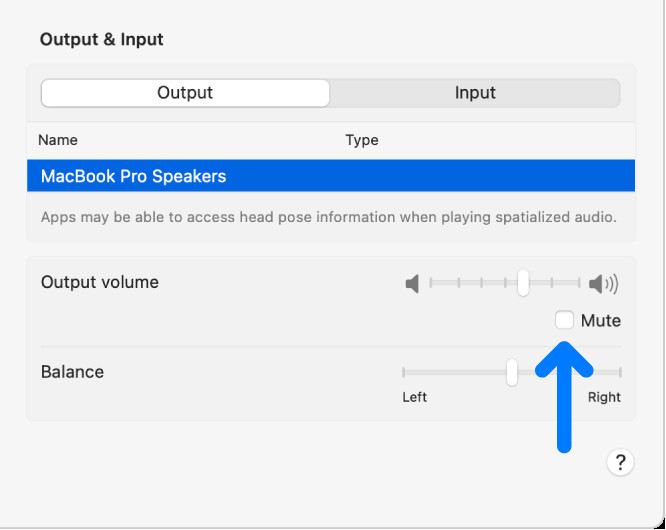 Mute checkbox in the Output options in Sound settings ensuring audio is not muted
Mute checkbox in the Output options in Sound settings ensuring audio is not muted
2.3. Sound Effects Settings
There is a different volume control from your main output control.
- Go to System Settings -> Sound.
- Click on Sound Effects.
- Make sure the selected sound effects output device is your internal speaker.
- Make sure the output volume slider is not all the way to the left (muted) and is at an audible level.
3. External Speakers: Troubleshooting Connected Audio
If you’re using external speakers, the connection type dictates the troubleshooting steps.
3.1. Speakers Connected to the Audio Output Port
- Physical Connections: Ensure the speakers are securely plugged into the audio output port on your Macbook or display. Also, verify they are connected to a power supply if required.
- Power and Volume: Check the power switch and volume adjustment on the external speakers. Turn them on and adjust the volume accordingly.
- Macbook Settings: In the Sound settings (Apple menu > System Settings > Sound > Output), ensure your external speakers are selected in the output device list.
If your external speakers still aren’t working, check the instructions that came with your speakers.
3.2. Speakers Connected to the USB Port
- Macbook Settings: Go to Apple menu > System Settings > Sound > Output and ensure the external USB speakers are selected.
- System Information:
- Press and hold the Option key, then click the Apple menu and choose “System Information.”
- In the sidebar, click “USB” under the “Hardware” section.
- Verify your speakers are listed. If not, try unplugging and re-plugging them.
If your external speakers still aren’t working, check the instructions that came with your speakers.
3.3. Display’s Built-In Speakers
- Disconnect External Devices: Unplug any headphones or external speakers from your Macbook.
- Cable Connections: Ensure the display cables are properly connected to the ports on your Macbook.
- Macbook Settings: Go to Apple menu > System Settings > Sound > Output and ensure “[Macbook Model] Speakers” is selected.
4. Digital Receivers: Configuring Digital Output
If you’re using a digital receiver, these steps will help:
- Macbook Settings: Go to Apple menu > System Settings > Sound > Output. Ensure “Digital Output” is selected in the output devices list (this option is not available on all Macbooks).
- Connections: Make sure your Macbook is connected to the digital-ready receiver using an optical digital cable.
- Receiver Settings: Ensure your receiver is set up for digital input (refer to your receiver’s documentation).
- Volume Control: Adjust the volume on your receiver, as the Macbook’s volume controls may not work in digital output mode.
5. Advanced Troubleshooting: Diving Deeper
If the basic checks don’t resolve the issue, more advanced troubleshooting steps may be necessary.
5.1. Restart Your Macbook
A simple restart can often resolve temporary software glitches that might be affecting the audio output.
5.2. Check for Software Updates
Ensure your macOS is up to date. Software updates often include bug fixes that can resolve audio issues.
- Go to Apple menu > System Settings > General > Software Update.
- Install any available updates.
5.3. Reset the NVRAM/PRAM
NVRAM (Non-Volatile Random-Access Memory) or PRAM (Parameter RAM) stores certain settings, and resetting it can sometimes fix audio problems.
- Shut down your Macbook.
- Press the power button, then immediately press and hold the Option, Command (⌘), P, and R keys.
- Continue holding the keys until the Apple logo appears and disappears twice.
- Release the keys and let your Macbook start up normally.
5.4. Check the Audio MIDI Setup
The Audio MIDI Setup utility allows you to configure audio devices and settings.
- Open Finder, go to Applications > Utilities > Audio MIDI Setup.
- In the Audio Devices window, select your built-in speakers or external audio interface.
- Check the sample rate, bit depth, and other settings to ensure they are configured correctly. Try different settings to see if it resolves the issue.
5.5. Create a New User Account
Sometimes, sound issues can be related to a specific user account. Creating a new user account can help determine if this is the case.
- Go to Apple menu > System Settings > Users & Groups.
- Click the “+” button to add a new user.
- Follow the prompts to create a new user account.
- Log in to the new user account and check if the sound is working properly.
5.6. Reinstall macOS
As a last resort, reinstalling macOS can resolve more persistent software issues. Back up your data before proceeding with this step.
- Restart your Macbook in Recovery Mode (press and hold Command (⌘) and R keys during startup).
- Select “Reinstall macOS” from the macOS Utilities window.
- Follow the on-screen instructions to reinstall macOS.
6. Hardware Issues: When to Seek Professional Help
If none of the above steps resolve the issue, it’s possible there is a hardware problem with your Macbook’s speakers or audio circuitry. In this case, seeking professional help from an Apple Store or authorized service provider is recommended.
7. Exploring Street Sounds with Streetsounds.net
While you’re troubleshooting your Macbook’s audio, why not explore the exciting world of street sounds with streetsounds.net? Our website offers a vast library of high-quality sound effects and recordings that capture the essence of urban environments.
7.1. What We Offer
- Extensive Sound Library: Dive into our diverse collection of street sounds, from bustling city ambiences to specific sounds like traffic, construction, and human interactions.
- High-Quality Recordings: All our sounds are professionally recorded and mastered to ensure the highest quality for your projects.
- Inspiration for Creators: Whether you’re a musician, filmmaker, game developer, or sound artist, our street sounds can add depth and authenticity to your work.
7.2. How to Use Street Sounds
- Music Production: Incorporate urban soundscapes into your tracks to create unique and immersive sonic textures.
- Filmmaking: Enhance your film’s realism with authentic street sounds that transport your audience to the heart of the city.
- Game Development: Add environmental sounds to your game to create a more engaging and believable world.
7.3. The Cultural Significance of Street Sounds
Street sounds are more than just background noise; they are an integral part of our urban culture. They tell stories, evoke emotions, and capture the unique character of different cities and neighborhoods. According to research from the New York University’s Clive Davis Institute of Recorded Music, in July 2025, urban soundscapes provide a unique lens through which to understand the social, cultural, and economic dynamics of a city.
7.4. Connecting with the Community
Streetsounds.net is more than just a sound library; it’s a community of sound enthusiasts, artists, and creators who share a passion for urban soundscapes. Join our community to connect with like-minded individuals, share your work, and discover new inspirations.
8. Sound Design and Urban Audio
Sound design plays a critical role in shaping our perception of the urban environment. From the subtle hum of electrical transformers to the cacophony of a busy intersection, every sound contributes to the overall sonic landscape.
8.1. The Role of Sound Designers
Sound designers are responsible for crafting the audio experience in various media, including film, television, video games, and virtual reality. They use a combination of field recordings, synthesized sounds, and digital audio processing techniques to create immersive and compelling soundscapes.
8.2. Techniques and Tools
Sound designers employ a variety of tools and techniques to manipulate and enhance audio. These include:
- Field Recording: Capturing sounds in their natural environment using portable recorders and microphones.
- Sound Editing: Using digital audio workstations (DAWs) like Ableton Live, Pro Tools, and Logic Pro to edit, mix, and master audio recordings.
- Sound Synthesis: Creating new sounds from scratch using synthesizers and virtual instruments.
- Audio Effects: Applying effects like reverb, delay, and distortion to shape and enhance the sonic qualities of audio.
8.3. Case Studies: Street Sounds in Media
Street sounds have been used extensively in various media to create a sense of realism and immersion. Here are a few notable examples:
| Media | Description | Use of Street Sounds |
|---|---|---|
| Film | “Taxi Driver” (1976) | The film uses the sounds of New York City—honking taxis, sirens, and bustling crowds—to create a gritty and unsettling atmosphere that reflects the protagonist’s alienation and মানসিক distress. |
| Video Games | “Grand Theft Auto” series | The “Grand Theft Auto” series features meticulously recreated urban soundscapes that capture the essence of different cities. The sounds of traffic, pedestrians, and emergency vehicles contribute to the game’s immersive open-world environment. |
| Music | DJ Shadow’s “Endtroducing…..” (1996) | This influential album incorporates samples of street sounds and spoken word recordings to create a unique and atmospheric sonic collage. The album’s use of urban sounds reflects DJ Shadow’s interest in capturing the texture and rhythm of everyday life. |
| Art | “Soundwalks” by various artists | Soundwalks are guided audio tours that invite listeners to explore urban environments in new and creative ways. These tours often incorporate field recordings and interviews to highlight the unique sonic qualities of specific locations and neighborhoods, using street sounds as art. |
8.4. The Impact of Urban Noise
While street sounds can be a source of inspiration and creativity, they can also contribute to noise pollution, which has significant impacts on human health and well-being. According to the World Health Organization (WHO), prolonged exposure to urban noise can lead to stress, sleep disturbance, and cardiovascular problems.
8.5. The Future of Urban Soundscapes
As cities continue to grow and evolve, urban soundscapes are also changing. The rise of electric vehicles, the proliferation of smart technologies, and the increasing awareness of noise pollution are all shaping the future of urban soundscapes.
9. Optimizing Your Macbook for Sound Production
If you’re a musician or sound designer using your Macbook for audio production, there are several steps you can take to optimize its performance.
9.1. System Requirements
Ensure your Macbook meets the minimum system requirements for your audio software. Check the manufacturer’s website for specific requirements.
9.2. Storage
Use a fast solid-state drive (SSD) for your operating system and audio software. SSDs offer faster read and write speeds, which can significantly improve performance.
9.3. RAM
Install enough RAM to handle your audio projects. 16GB is a good starting point, but 32GB or more may be necessary for larger projects.
9.4. Audio Interface
Use an external audio interface to improve the quality of your audio recordings. Audio interfaces offer better preamps, converters, and connectivity options than the built-in audio inputs and outputs on your Macbook.
9.5. Software Optimization
Optimize your audio software for performance. This may involve adjusting buffer sizes, disabling unnecessary plugins, and freezing tracks.
10. Street Sounds in New York City: A Sonic Tapestry
New York City is renowned for its vibrant and diverse soundscape. The city’s unique sonic identity is shaped by its bustling streets, iconic landmarks, and diverse population.
10.1. Iconic Sounds
Some of the most iconic sounds of New York City include:
- Yellow Taxis: The honking horns of yellow taxis are a ubiquitous sound in New York City.
- Subway Rumble: The rumble of the subway is another iconic sound, particularly in the underground stations.
- Sirens: The wail of sirens from emergency vehicles is a constant reminder of the city’s fast-paced and sometimes chaotic nature.
- Street Musicians: The sounds of street musicians and performers add a touch of artistry and spontaneity to the city’s soundscape.
- Construction Noise: The sounds of construction are a constant reminder of the city’s ongoing development and transformation.
10.2. Neighborhood Soundscapes
Each neighborhood in New York City has its own unique soundscape. For example:
- Times Square: The cacophony of sounds in Times Square, including the blare of advertisements, the chatter of tourists, and the music from street performers, creates a sensory overload.
- Greenwich Village: The sounds of Greenwich Village, including the music from jazz clubs, the chatter of students, and the clinking of glasses in cafes, create a bohemian and artistic atmosphere.
- Chinatown: The sounds of Chinatown, including the chatter of vendors, the clatter of woks, and the music from traditional Chinese instruments, create a vibrant and exotic atmosphere.
10.3. Documenting Urban Soundscapes
Several organizations and individuals are dedicated to documenting urban soundscapes. These include:
- The Sound Agency: A London-based sound consultancy that specializes in creating sonic identities for cities and brands.
- Cities and Memory: A global sound map that allows users to upload and share recordings of urban sounds.
- The World Soundscape Project: A research project that explores the relationship between sound and the environment.
11. Streetsounds.net: Your Gateway to Urban Audio
At streetsounds.net, we are passionate about capturing and sharing the sounds of the city. Our website offers a vast library of high-quality sound effects and recordings that can add depth, realism, and inspiration to your creative projects.
11.1. Our Mission
Our mission is to provide artists, musicians, filmmakers, and sound designers with the tools and resources they need to create compelling and immersive audio experiences. We believe that street sounds are an integral part of our urban culture and that they deserve to be celebrated and preserved.
11.2. Our Collection
Our collection includes a wide variety of street sounds, including:
- Ambiences: City ambiences, traffic ambiences, park ambiences, and more.
- Specific Sounds: Traffic, construction, human interactions, and more.
- Unique Sounds: Subway, siren, concert, and more.
11.3. Our Community
We are proud to be part of a vibrant and passionate community of sound enthusiasts. We invite you to join our community to connect with like-minded individuals, share your work, and discover new inspirations.
12. Call to Action
Ready to explore the world of street sounds? Visit streetsounds.net today to discover our vast library of high-quality sound effects and recordings. Join our community to connect with like-minded individuals, share your work, and discover new inspirations. Whether you’re a musician, filmmaker, game developer, or sound artist, our street sounds can add depth and authenticity to your creative projects.
Address: 726 Broadway, New York, NY 10003, United States
Phone: +1 (212) 998-8550
Website: streetsounds.net
13. FAQ: Your Questions About Macbook Sound Issues Answered
13.1. Why is my Macbook’s sound suddenly not working?
Your Macbook’s sound may stop working due to various reasons, including software glitches, incorrect audio settings, hardware issues, or external device conflicts. Start with basic checks like volume levels and external connections.
13.2. How do I check the sound settings on my Macbook?
To check your sound settings, go to the Apple menu > System Settings > Sound. Here, you can adjust output and input volumes, select audio devices, and troubleshoot sound issues.
13.3. What should I do if my external speakers are not working on my Macbook?
Ensure your external speakers are properly connected to the correct port, powered on, and selected as the output device in your Macbook’s Sound settings. Check the speaker’s volume and try a different cable or port.
13.4. How do I reset the NVRAM/PRAM on my Macbook?
To reset NVRAM/PRAM, shut down your Macbook, press the power button, and immediately hold Option, Command (⌘), P, and R keys until the Apple logo appears and disappears twice.
13.5. Can a software update fix sound issues on my Macbook?
Yes, software updates often include bug fixes and improvements that can resolve audio-related issues. Ensure your macOS is up to date by going to Apple menu > System Settings > General > Software Update.
13.6. What is the Audio MIDI Setup utility and how can it help?
The Audio MIDI Setup utility allows you to configure audio devices and settings. Open it from Applications > Utilities and check your audio device settings, sample rates, and bit depths to ensure they are correctly configured.
13.7. How do I create a new user account to troubleshoot sound issues?
Go to Apple menu > System Settings > Users & Groups, click the “+” button to add a new user, and follow the prompts. Log in to the new account to see if the sound issue persists, which can indicate a user-specific problem.
13.8. When should I consider reinstalling macOS to fix sound problems?
Reinstalling macOS should be a last resort if all other troubleshooting steps fail. Back up your data first, then restart in Recovery Mode (Command + R) and select “Reinstall macOS.”
13.9. What are some common hardware issues that can cause sound problems on a Macbook?
Hardware issues can include damaged speakers, faulty audio ports, or problems with the internal audio circuitry. If none of the software fixes work, seek professional help from an Apple Store or authorized service provider.
13.10. Where can I find high-quality street sounds for my creative projects?
Visit streetsounds.net to explore a vast library of professionally recorded and mastered street sounds. Our collection is perfect for musicians, filmmakers, game developers, and sound artists looking to add depth and authenticity to their work.
