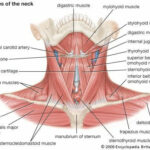YouTube without sound can be a real buzzkill, especially when you’re trying to enjoy your favorite music or catch up on the latest viral videos. Is your YouTube audio not working? Don’t worry, streetsounds.net is here to help you troubleshoot the problem and get your sound back up and running. Let’s explore the common causes and easy fixes to solve your YouTube sound issues and enhance your audio experience.
1. What Causes YouTube Sound Issues?
YouTube sound problems can stem from various sources. From simple volume adjustments to more complex software or hardware conflicts, understanding the root cause is essential for effective troubleshooting. Here’s a breakdown of potential culprits:
- Muted Volume: The most common reason is simply that the volume is turned down or muted, either on your device or within the YouTube player itself.
- Browser Issues: Outdated browsers, conflicting extensions, or cached data can interfere with YouTube’s audio playback.
- Device Settings: Incorrect audio settings on your computer, tablet, or phone can prevent YouTube from producing sound.
- Hardware Problems: Faulty speakers, headphones, or audio drivers can also be the cause of sound issues.
- Software Conflicts: Other applications running on your device might be interfering with YouTube’s audio output.
- Copyright Issues: In rare cases, YouTube might mute the audio of a video due to copyright claims.
2. How to Troubleshoot YouTube Sound Problems
Let’s dive into the practical steps you can take to diagnose and resolve those pesky YouTube sound problems. We’ll cover everything from basic checks to more advanced solutions.
2.1. Basic Checks
Sometimes, the simplest solutions are the most effective. Start with these fundamental checks to rule out common causes:
- Volume Levels: Ensure the volume on your device and within the YouTube player is turned up and not muted.
- Headphones: Check if your headphones are properly connected and the volume is adjusted. Try disconnecting them to see if the sound works through your device’s speakers.
- Other Videos: Play other YouTube videos to see if the problem is specific to one video or a general issue.
- Other Audio: Test audio on other websites or applications to determine if the problem is isolated to YouTube.
2.2. Browser Solutions
Your web browser can often be the source of YouTube sound problems. Here’s how to address common browser-related issues:
- Update Browser: Ensure you’re using the latest version of your browser. Outdated browsers can have compatibility issues with YouTube’s audio playback.
- Clear Cache and Cookies: Cached data and cookies can sometimes interfere with YouTube’s functionality. Clear them from your browser settings.
- Disable Extensions: Browser extensions can occasionally conflict with YouTube. Try disabling them one by one to see if any are causing the problem.
- Try a Different Browser: If the problem persists, try accessing YouTube on a different browser to see if the issue is browser-specific.
2.3. Device Settings Fixes
Incorrect audio settings on your device can prevent YouTube from playing sound properly. Here’s how to adjust those settings on different devices:
2.3.1. Computer (Windows/Mac)
- Volume Mixer: In Windows, check the Volume Mixer to ensure YouTube or your browser isn’t muted or set to a very low volume.
- Sound Settings: Access your computer’s sound settings and verify that the correct output device (speakers or headphones) is selected.
- Audio Drivers: Update your audio drivers to the latest version. Outdated or corrupted drivers can cause sound problems.
2.3.2. Mobile (Android/iOS)
- Volume Buttons: Make sure the volume buttons on your device are turned up and not muted.
- Silent Mode: Check if your device is in silent mode or has Do Not Disturb enabled, which can mute audio.
- App Permissions: Ensure the YouTube app has permission to access your device’s microphone and audio.
2.4. YouTube App Troubleshooting
If you’re using the YouTube app on your mobile device, these steps can help resolve sound issues:
- Update App: Make sure you have the latest version of the YouTube app installed.
- Restart App: Close the app completely and reopen it to refresh its settings.
- Reinstall App: If the problem persists, uninstall and reinstall the app to clear any corrupted data.
2.5. Advanced Solutions
For more persistent sound problems, these advanced solutions might be necessary:
- Check Audio Hardware: Test your speakers or headphones with another device to rule out hardware issues.
- Disable Audio Enhancements: Audio enhancements or equalizers can sometimes interfere with YouTube’s audio. Try disabling them in your device’s sound settings.
- System Restore: If the problem started recently, try performing a system restore to revert your device to a previous state.
- Contact Support: If none of the above solutions work, contact YouTube support or your device manufacturer for further assistance.
3. Common Scenarios and Their Solutions
Let’s address some specific scenarios you might encounter and provide tailored solutions.
3.1. YouTube Has No Sound on Chrome
If YouTube has no sound specifically on Chrome, try these steps:
- Check Chrome’s Volume Mixer: Ensure Chrome isn’t muted in the Windows Volume Mixer.
- Disable Conflicting Extensions: Some Chrome extensions can interfere with YouTube’s audio.
- Reset Chrome Settings: Resetting Chrome’s settings can resolve conflicts caused by corrupted data or settings.
- Reinstall Chrome: As a last resort, try reinstalling Chrome to ensure a clean installation.
3.2. YouTube Has Sound But No Picture
If you’re experiencing sound but no picture on YouTube, try these solutions:
- Update Graphics Drivers: Ensure your graphics drivers are up to date.
- Disable Hardware Acceleration: In Chrome, disable hardware acceleration in the settings menu.
- Check Internet Connection: A slow or unstable internet connection can cause video playback issues.
- Try a Different Browser: See if the problem persists on another browser.
3.3. YouTube Mobile App Has No Sound
If the YouTube mobile app has no sound, try these steps:
- Check Device Volume: Make sure your device’s volume is turned up and not muted.
- Restart App: Close and reopen the YouTube app.
- Update App: Ensure you have the latest version of the app installed.
- Clear App Cache: Clear the app’s cache in your device’s settings.
- Reinstall App: Uninstall and reinstall the app to clear any corrupted data.
4. Preventing Future Sound Problems
To minimize the chances of encountering YouTube sound problems in the future, consider these preventive measures:
- Keep Software Updated: Regularly update your browser, operating system, and audio drivers.
- Manage Browser Extensions: Be mindful of the extensions you install and disable any that you don’t need.
- Maintain Device Health: Keep your device free of malware and optimize its performance.
- Monitor Audio Settings: Periodically check your device’s audio settings to ensure they’re configured correctly.
5. Understanding Audio Formats and Codecs
YouTube supports various audio formats and codecs, and compatibility issues can sometimes arise. Here’s a quick overview:
- AAC (Advanced Audio Coding): A widely used audio codec for YouTube videos.
- Opus: An open-source audio codec that YouTube also supports.
- MP3 (MPEG Audio Layer III): While less common, some older YouTube videos might use MP3 audio.
If you encounter audio playback issues, ensure your device and browser support these codecs.
6. The Role of Audio Quality in YouTube Content
High-quality audio is crucial for engaging YouTube content. Clear, crisp sound can significantly enhance the viewing experience and keep viewers hooked. Let’s explore how audio quality impacts different types of content:
6.1. Music Videos
For music videos, audio quality is paramount. Viewers expect pristine sound that captures the nuances of the music.
6.2. Educational Content
In educational videos, clear audio is essential for conveying information effectively. Background noise or muffled sound can distract viewers and hinder comprehension.
6.3. Vlogs and Interviews
For vlogs and interviews, good audio quality ensures that viewers can clearly hear the speaker’s voice and understand the message.
7. Street Sounds and YouTube: A Perfect Combination
At streetsounds.net, we understand the importance of high-quality audio, especially when it comes to capturing the vibrant sounds of urban environments. Our extensive library of street sound effects can add a unique dimension to your YouTube content, whether you’re creating a short film, a music video, or a documentary.
7.1. Enhancing Your Content with Street Sounds
Imagine adding the bustling sounds of Times Square to a New York City vlog, or the rhythmic clatter of a subway to a short film set in the urban underground. Street sounds can bring your visuals to life and create a more immersive experience for your viewers.
7.2. How to Incorporate Street Sounds into Your Videos
Incorporating street sounds into your YouTube videos is easy. Simply download the sound effects you need from streetsounds.net and import them into your video editing software. Adjust the volume and timing to blend the sounds seamlessly with your visuals.
8. The Impact of Sound on Viewer Engagement
Sound plays a critical role in viewer engagement on YouTube. High-quality audio can capture and hold viewers’ attention, while poor audio can drive them away. Here are some statistics to illustrate the impact of sound:
- Retention Rate: Videos with good audio quality have a higher retention rate, meaning viewers are more likely to watch the entire video.
- Watch Time: High-quality audio can increase watch time, which is a key metric for YouTube’s algorithm.
- Subscribers: Viewers are more likely to subscribe to channels that consistently produce high-quality content, including audio.
9. Professional Tips for YouTube Audio
If you’re serious about creating high-quality YouTube content, consider these professional tips for audio production:
- Use a Good Microphone: Invest in a high-quality microphone to capture clear, crisp audio.
- Record in a Quiet Environment: Minimize background noise by recording in a quiet room.
- Edit Your Audio: Use audio editing software to remove unwanted sounds, adjust levels, and enhance the overall quality.
- Monitor Your Audio: Listen to your audio on different devices to ensure it sounds good on a variety of playback systems.
10. Frequently Asked Questions (FAQs) About YouTube Sound Issues
Let’s address some common questions you might have about YouTube sound problems.
10.1. Why Does My YouTube Video Have No Sound on My Phone?
There are several reasons why your YouTube video might have no sound on your phone:
- Muted Volume: Ensure your phone’s volume is turned up and not muted.
- Silent Mode: Check if your phone is in silent mode or has Do Not Disturb enabled.
- App Permissions: Make sure the YouTube app has permission to access your phone’s microphone and audio.
- App Issues: Try restarting or reinstalling the YouTube app.
10.2. How Do I Fix No Sound on YouTube Videos?
To fix no sound on YouTube videos, follow these steps:
- Check Volume: Verify that the volume on your device and within the YouTube player is turned up.
- Browser Issues: Update your browser, clear cache and cookies, and disable extensions.
- Device Settings: Adjust your device’s audio settings to ensure the correct output device is selected.
- App Troubleshooting: If using the YouTube app, update, restart, or reinstall the app.
10.3. Why Is My YouTube Audio Not Working on My Computer?
Your YouTube audio might not be working on your computer due to:
- Muted Volume: Ensure the volume is turned up and not muted in the Volume Mixer.
- Incorrect Output Device: Verify that the correct output device (speakers or headphones) is selected in your computer’s sound settings.
- Audio Drivers: Update your audio drivers to the latest version.
- Browser Issues: Try updating your browser, clearing cache and cookies, or disabling extensions.
10.4. How Do I Unmute YouTube on My Computer?
To unmute YouTube on your computer:
- Check Volume Mixer: In Windows, check the Volume Mixer to ensure YouTube or your browser isn’t muted.
- YouTube Player: Make sure the volume icon in the YouTube player is not muted and the volume slider is turned up.
- Device Volume: Ensure your computer’s overall volume is turned up and not muted.
10.5. Why Does My YouTube Have No Sound With Headphones?
If your YouTube has no sound with headphones, try these solutions:
- Headphone Connection: Ensure your headphones are properly connected to your device.
- Headphone Volume: Check the volume level on your headphones.
- Output Device: Verify that your device is outputting audio to the headphones in the sound settings.
- Test Headphones: Try your headphones with another device to rule out hardware issues.
10.6. Why Is My YouTube Sound Low?
If your YouTube sound is low, try these steps:
- Volume Levels: Make sure the volume on your device and within the YouTube player is turned up to the maximum.
- Audio Enhancements: Disable any audio enhancements or equalizers that might be limiting the volume.
- Test Other Videos: Play other YouTube videos to see if the problem is specific to one video or a general issue.
10.7. How Do I Update My Audio Drivers?
To update your audio drivers:
- Windows: Open Device Manager, expand “Sound, video and game controllers,” right-click on your audio device, and select “Update driver.”
- Mac: Software updates on macOS usually include audio driver updates. Check for updates in System Preferences.
10.8. Can Copyright Issues Cause No Sound on YouTube?
Yes, in rare cases, YouTube might mute the audio of a video due to copyright claims. If this happens, the video will usually display a message indicating that the audio has been disabled for copyright reasons.
10.9. What Audio Formats Does YouTube Support?
YouTube supports various audio formats, including:
- AAC (Advanced Audio Coding)
- Opus
- MP3 (MPEG Audio Layer III)
10.10. How Can Street Sounds Enhance My YouTube Videos?
Street sounds can enhance your YouTube videos by:
- Creating Immersion: Adding realistic urban sounds can make your videos more engaging and immersive.
- Setting the Scene: Street sounds can help establish the setting and atmosphere of your video.
- Adding Authenticity: Using real street sounds can add a layer of authenticity to your content.
11. Explore the World of Street Sounds at streetsounds.net
Ready to take your YouTube content to the next level? Visit streetsounds.net today to explore our extensive library of high-quality street sound effects. From the hustle and bustle of New York City to the vibrant rhythms of Miami, we have the perfect sounds to bring your videos to life.
streetsounds.net offers a wide variety of sound effects, including:
| Sound Category | Description |
|---|---|
| Traffic Sounds | Car horns, traffic noise, and vehicle sounds to create realistic urban environments. |
| Crowd Sounds | Background chatter, cheering, and general crowd noise to simulate busy public spaces. |
| Construction Sounds | Jackhammers, construction equipment, and building sounds to add an industrial edge to your videos. |
| Emergency Sounds | Sirens, alarms, and emergency vehicle sounds to create a sense of urgency and drama. |
| Ambient Sounds | General city sounds, such as wind, rain, and distant noises, to create a natural and immersive atmosphere. |
| Transportation Sounds | Subway trains, buses, and airport sounds to simulate urban transportation hubs. |
| Human Sounds | Footsteps, speech, and various human interactions to add a personal touch to your videos. |
| Nature in the City | Birds chirping, water flowing, and other natural sounds found in urban settings to create a contrast between nature and city life. |
| Special Effects | Unique and unusual sounds, such as echoes, distortions, and other effects to add a creative twist to your videos. |
| Musical Instruments | Street musicians playing various instruments to bring a vibrant and artistic element to your videos. |
| Industrial Sounds | Factory machinery, generators, and other industrial noises to create an intense and mechanical atmosphere. |
| Weather Sounds | Rain, wind, thunder, and other weather effects to add realism and depth to your videos. |
| Interior Sounds | Cafes, restaurants, and indoor spaces with their unique atmospheres to create intimate settings. |
| Urban Ambiance | A general mix of city sounds to create a background that feels alive and dynamic. |
| Domestic Sounds | Household sounds like doors closing, appliances, and everyday activities to simulate domestic environments within the city. |
| Miscellaneous Sounds | A diverse collection of sounds that don’t fit neatly into other categories, providing a wide range of options for creative use. |
| Water and Beaches | Sounds of waves, seagulls, and coastal environments to transport viewers to an urban beach. |
| Celebrations and Events | Fireworks, parades, and festive events to capture the energy and excitement of urban celebrations. |
| Sports and Recreation | Sounds of basketball games, skate parks, and recreational activities to bring a sporty and active vibe to your videos. |
| Nightlife Sounds | Sounds of bars, clubs, and nighttime activities to create a lively and energetic urban atmosphere. |
| Park Sounds | Children playing, dogs barking, and families enjoying outdoor activities to bring a sense of community and relaxation to your videos. |
| Education Sounds | School bells, classroom discussions, and educational settings to create environments perfect for academic content. |
| Healthcare Sounds | Hospital noises, medical equipment, and related sounds to simulate healthcare settings within the city. |
| Financial Sounds | Sounds of money counting, ATMs, and banking environments to add realism to financial content. |
| Justice Sounds | Courtroom settings, police stations, and legal sounds to create intense scenes for justice-related videos. |
| Transportation Hubs | Sounds of airports, train stations, and bus terminals to simulate busy transportation centers. |
| Retail Sounds | Shopping malls, boutiques, and other retail environments with unique atmospheres to create vibrant scenes for commercial content. |
| Food and Beverage Sounds | Cafes, restaurants, and street food vendors with unique atmospheres to create immersive scenes for culinary content. |
12. Join the streetsounds.net Community
Connect with fellow sound enthusiasts, share your projects, and discover new inspiration in the streetsounds.net community. Our online forum is a great place to ask questions, share tips, and collaborate with other creators.
13. Contact Us
Have questions or need assistance? Contact the streetsounds.net team today. We’re here to help you find the perfect sounds for your YouTube videos.
Address: 726 Broadway, New York, NY 10003, United States
Phone: +1 (212) 998-8550
Website: streetsounds.net
Don’t let sound problems hold you back. With the right troubleshooting steps and high-quality sound effects from streetsounds.net, you can create engaging and immersive YouTube content that captivates your audience.
Take action now: Visit streetsounds.net, explore our extensive library of street sound effects, and start creating videos that sound as good as they look.